How To Add A Hyperlink In Indesign
faraar
Sep 23, 2025 · 7 min read
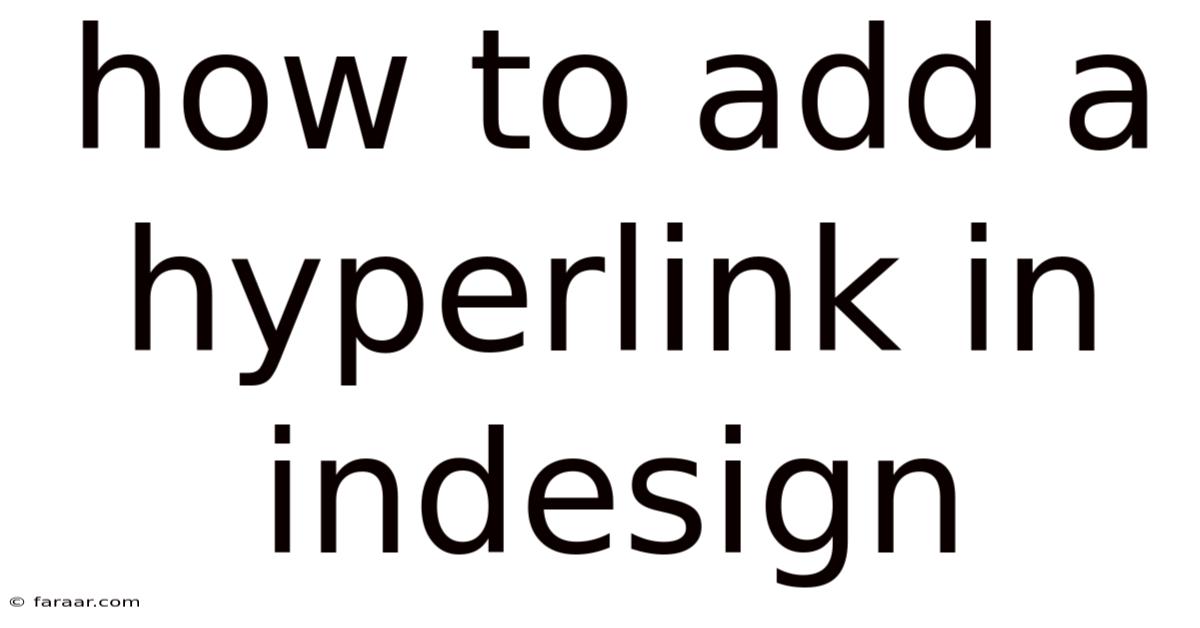
Table of Contents
Mastering Hyperlinks in InDesign: A Comprehensive Guide
Adding hyperlinks in InDesign might seem daunting at first, but with this comprehensive guide, you'll master the art of creating interactive documents, whether you're designing an ebook, a portfolio, or a company brochure. This article covers everything from basic hyperlink creation to advanced techniques, ensuring you can navigate the process with confidence. We'll explore various methods, troubleshoot common issues, and even delve into the underlying principles to enhance your understanding. By the end, you'll be ready to transform your static InDesign layouts into dynamic, clickable experiences.
Introduction: Why Hyperlinks Matter in InDesign
In a digital world, static documents are becoming increasingly obsolete. Hyperlinks provide a crucial element of interactivity, enabling readers to navigate seamlessly between different sections of your document, access external websites, or even jump to specific pages within a PDF. This enhanced user experience elevates your InDesign projects, making them more engaging and user-friendly. Whether you're creating a digital catalog, an interactive presentation, or an ebook, mastering hyperlinks is an essential skill for any InDesign user. This guide will walk you through the process step-by-step, covering various methods and troubleshooting potential problems.
Method 1: Creating Hyperlinks Using the Hyperlinks Panel
This is the most straightforward method for adding hyperlinks to your InDesign document.
Steps:
-
Select your text or object: Click on the text or graphic you want to make clickable. This could be a word, a phrase, a paragraph, or even an image.
-
Open the Hyperlinks Panel: Go to
Window>Interactive>Hyperlinks. This panel will appear, allowing you to manage your hyperlinks. -
Click the "New" button: Located at the bottom of the Hyperlinks panel, this button initiates the hyperlink creation process.
-
Choose your link type: A dialog box will appear, offering various options:
-
URL: Enter a web address (e.g.,
www.example.com). This is the most common type of hyperlink. -
File: Select a file on your computer (e.g., a PDF, another InDesign document, or an image). This creates a link that opens the selected file when clicked.
-
Page: Navigate to a specific page within your current InDesign document. This is particularly useful for creating internal navigation within long documents.
-
Email: Enter an email address (e.g.,
info@example.com). This creates a link that opens the default email client and pre-fills the "To" field. -
Anchor: This option lets you link to a specific location within the same document. You'll need to create an anchor first (more on that below).
-
-
Add a Link Name (Optional): You can customize the text that appears in the Hyperlinks panel. This is primarily for organizational purposes within InDesign itself. The displayed text remains the text selected in your layout.
-
Click "OK": Once you've selected your link type and entered the relevant information, click "OK" to create the hyperlink.
-
Test Your Hyperlink: Always test your hyperlink thoroughly to ensure it works as intended. You can do this by generating a PDF and checking if the link is correctly functional.
Method 2: Creating Hyperlinks Using the "Create Hyperlink" Context Menu
This method offers a quicker way to add hyperlinks to text or objects, directly through a right-click option.
Steps:
-
Select your text or object.
-
Right-click: Right-click (or Ctrl-click on a Mac) on the selected item.
-
Choose "Create Hyperlink": From the context menu, select "Create Hyperlink."
-
Follow steps 4-7 from Method 1: The dialog box that appears is identical to the one in Method 1, allowing you to specify the link type and destination.
Method 3: Working with Anchors for Internal Linking
Anchors allow you to link to specific points within your InDesign document, creating seamless internal navigation.
Steps:
-
Create an Anchor: Go to
Type>Anchors>New Anchor. Click where you want to place the anchor in your document. -
Name your Anchor: Give your anchor a descriptive name (e.g., "Chapter 2"). This name will be used to reference the anchor when creating the hyperlink.
-
Create the Hyperlink: Using either Method 1 or Method 2, select the text or object you want to turn into a link. Choose "Anchor" as the link type, and select the anchor you just created from the dropdown menu.
Understanding Hyperlink Properties: URL vs. File Paths
It's crucial to understand the difference between linking to a URL and a file.
-
URLs (Uniform Resource Locators): These are web addresses, directing the user to a webpage. Ensure the URL is correctly formatted and accessible.
-
File Paths: These specify the location of a file on your computer. When sharing your document, ensure the linked files are included in the same folder, or that the file paths are adjusted to reflect their new locations. InDesign usually handles relative paths intelligently, maintaining links even after moving the document. However, it's best practice to test thoroughly after relocation.
Incorrect file paths are a common cause of broken hyperlinks. Always double-check your file paths before exporting your document, particularly when collaborating or moving files to a different location.
Troubleshooting Common Hyperlink Issues
-
Broken Links: If a hyperlink doesn't work, verify the URL or file path. The file might have been moved or deleted.
-
Hyperlinks Not Showing in PDF: Check your export settings in InDesign. Make sure the "Interactive elements" are included in your PDF export options. This often resides within the "Marks and Bleeds" section of your Export settings.
-
Hyperlinks Not Working in Specific PDF Readers: Different PDF readers might have varying levels of compatibility with hyperlinks. Try testing your PDF in multiple viewers (like Adobe Acrobat Reader, Preview on macOS, or other readers).
-
Hyperlink Appearance: The appearance of a hyperlink in the PDF is determined by the PDF reader's settings. You can't directly control this within InDesign, though consistent formatting of the hyperlink text itself within InDesign will improve readability.
Advanced Techniques: Conditional Hyperlinks & Interactive Elements
InDesign allows for more sophisticated interactive features, such as conditional hyperlinks. While requiring more advanced scripting, these possibilities significantly expand the potential of your interactive documents. Conditional hyperlinks could, for example, lead to different destinations based on user actions or selections.
Best Practices for Hyperlink Implementation
-
Clear and Concise Link Text: Use descriptive anchor text that clearly indicates where the link leads. Avoid generic terms like "click here."
-
Consistent Link Styling: Maintain a consistent visual style for your hyperlinks to enhance readability and usability. This could involve using underlines, a specific color, or a particular font style.
-
Thorough Testing: Always thoroughly test your hyperlinks before distributing your document to ensure they function correctly.
-
Accessibility Considerations: Ensure your hyperlinks are accessible to users with disabilities. Use descriptive link text that conveys the destination, and consider providing alternative text for images linked with hyperlinks.
Frequently Asked Questions (FAQ)
-
Q: Can I add hyperlinks to images? A: Yes, you can add hyperlinks to images by selecting the image and following the steps outlined in Method 1 or Method 2.
-
Q: What happens if I move the linked file? A: If you move a file linked via a file path, the hyperlink will likely break unless the path is updated. InDesign generally works with relative paths, so it will often maintain the link if the file remains within the same folder structure relative to your InDesign file. Always test after moving files to be certain.
-
Q: Can I edit a hyperlink after it's created? A: Yes, select the hyperlink in your document, open the Hyperlinks panel, and click on the link you want to edit. You can then modify the destination or other properties.
-
Q: Can I remove a hyperlink? A: Yes, select the hyperlink in your document, and click the "Delete" button in the Hyperlinks panel.
-
Q: What file formats support hyperlinks created in InDesign? A: The most reliable format that preserves interactive elements, including hyperlinks, is PDF (especially when using the interactive PDF options during export). Other formats might lose this functionality.
Conclusion: Unlocking the Power of Interactive Documents
Adding hyperlinks to your InDesign documents is a powerful way to enhance user engagement and create a more dynamic reading experience. By mastering the techniques outlined in this guide and following the best practices, you can transform your static documents into interactive masterpieces. Remember to always test your hyperlinks thoroughly, ensuring they function seamlessly before sharing your work. With practice, you’ll confidently navigate the world of InDesign’s interactive capabilities, creating professional and engaging documents that leave a lasting impression.
Latest Posts
Latest Posts
-
Sin X 1 3 Find Cos X
Sep 23, 2025
-
Is The Average Rate Of Change The Slope
Sep 23, 2025
-
Find The Number That Makes The Ratio Equivalent To 1 6
Sep 23, 2025
-
Which Is Another Term For A Free Market System
Sep 23, 2025
-
Area Between Two Curves With Respect To Y
Sep 23, 2025
Related Post
Thank you for visiting our website which covers about How To Add A Hyperlink In Indesign . We hope the information provided has been useful to you. Feel free to contact us if you have any questions or need further assistance. See you next time and don't miss to bookmark.