How To Remove Gradient In Illustrator
faraar
Sep 18, 2025 · 7 min read
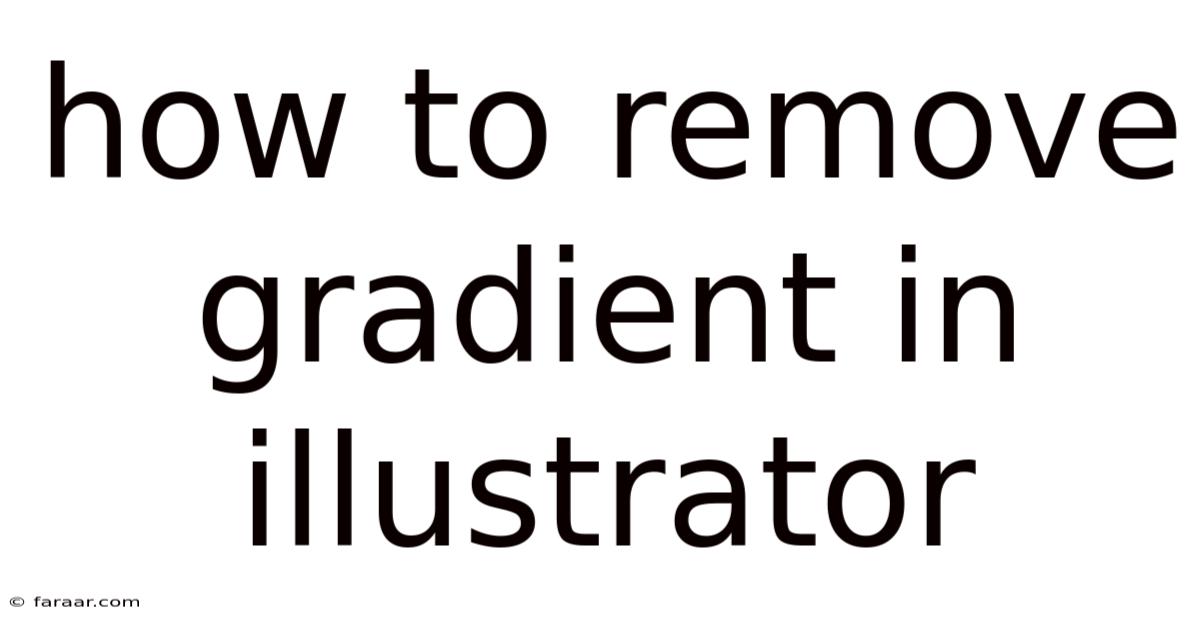
Table of Contents
Removing Gradients in Adobe Illustrator: A Comprehensive Guide
Removing gradients in Adobe Illustrator might seem straightforward, but the best approach depends heavily on the complexity of your design and your desired outcome. This comprehensive guide will walk you through various methods, from the simple to the more advanced techniques, ensuring you can tackle any gradient removal challenge. We'll cover everything from simple solid color replacements to more nuanced approaches for preserving detail and achieving specific visual effects. Whether you're a beginner or a seasoned Illustrator user, this guide will equip you with the knowledge to efficiently and effectively remove gradients from your artwork.
Understanding Gradients in Illustrator
Before diving into removal techniques, let's briefly understand what gradients are in Illustrator. A gradient is a smooth transition between two or more colors. Illustrator offers various gradient types, including:
- Linear Gradient: A smooth transition between colors along a straight line.
- Radial Gradient: A smooth transition between colors radiating from a central point.
- Freeform Gradient: Allows for more complex and customizable color transitions along a freely drawn path.
- Mesh Gradient: Creates a complex, smooth blend of colors within a shape using a grid of color nodes.
Understanding the gradient type will inform the best method for removal. Simple linear or radial gradients are easier to manage than complex mesh gradients.
Method 1: The Simple Solid Color Replacement
This is the most straightforward method, ideal for simple designs where a single solid color is a suitable replacement for the gradient.
Steps:
- Select the Object: Select the object containing the gradient you want to remove.
- Open the Appearance Panel: Go to
Window > Appearanceto open the Appearance panel. This panel displays all the effects and attributes applied to your selected object. - Identify the Gradient: The gradient will likely be listed as a "Gradient Fill" in the Appearance panel.
- Replace with Solid Color: In the Appearance panel, click on the gradient swatch to open the Gradient panel. Choose a solid color from the color picker or your swatches panel and click 'OK' to replace the gradient fill with the chosen solid color.
This method is quick and effective for simple scenarios but lacks precision for complex gradients.
Method 2: Expanding the Appearance
This method converts the gradient into a rasterized image, allowing for further editing with other tools. However, it's important to note that this method results in a loss of vector editing capabilities.
Steps:
- Select the Object: Select the object with the gradient.
- Expand Appearance: Go to
Object > Expand Appearance. This will rasterize the gradient, converting it into a series of pixels. - Edit with Other Tools: You can now use tools like the Clone Stamp Tool or the Spot Healing Brush Tool in Illustrator (or import into Photoshop) for more detailed editing and removal of the gradient effect.
Method 3: Utilizing the Recolor Artwork Feature (For Specific Scenarios)
The Recolor Artwork feature allows you to adjust the colors within a gradient. While not directly removing the gradient, it can create a solid-color effect, particularly useful if you want a specific color palette maintained.
Steps:
- Select the Object: Select the object containing the gradient.
- Recolor Artwork: Go to
Edit > Edit Colors > Recolor Artwork. - Adjust Color Harmonies: Experiment with the various harmonization options to shift the gradient towards a desired color scheme. A strong simplification can sometimes generate a near-solid color effect.
- Edit the Harmonies: You can manually fine-tune the color harmonies to achieve the desired result.
Method 4: Manually Removing Gradients from Complex Shapes (Mesh Gradients)
Removing gradients from complex shapes, especially those using mesh gradients, requires a more nuanced approach. This method involves manually adjusting the color nodes within the mesh.
Steps:
- Select the Object: Select the object with the mesh gradient.
- Edit Mesh Gradient: Double-click on the object to open the mesh gradient editor. This will show you the individual color nodes.
- Adjust Color Nodes: Gradually adjust the colors of the individual mesh nodes by selecting them and changing their color using the color picker.
- Create a Solid Color: By gradually setting all the mesh nodes to the same color, you can effectively create a solid color fill that replaces the gradient. This is a time-consuming process, but effective for fine control.
Method 5: Using the Pathfinder Panel for Simple Shapes
For simple shapes with gradients, the Pathfinder panel can be a helpful tool. This method is best suited for gradients on shapes that can be easily combined or separated.
Steps:
- Duplicate the Object: Make a duplicate of the object with the gradient.
- Fill the Duplicate: Fill the duplicate object with a solid color that's close to the desired final color.
- Use Pathfinder: Use the Pathfinder panel (
Window > Pathfinder) to combine or subtract the shapes to achieve the desired solid color effect. This may involve using operations like "Minus Front" or "Intersect".
Method 6: Trace the Object (For Rasterized Gradients)
If your gradient is already rasterized (a bitmap image), tracing the object might be a useful approach. This involves converting the raster image into vectors. The accuracy depends on the complexity of the gradient.
Steps:
- Select the Object: Select the object containing the rasterized gradient.
- Image Trace: Go to
Image Trace(the exact location might vary depending on Illustrator version). - Adjust Settings: Adjust the Image Trace settings according to the complexity and detail of the gradient to get a good vector representation.
- Expand: Once the tracing is done, expand the result to convert it to editable vector shapes. You can then fill the resulting vector shapes with solid colors.
Troubleshooting and Common Issues
- Unexpected Results after Expanding Appearance: Expanding appearance rasterizes your gradients, losing vector scalability. It's always advisable to try less destructive methods first.
- Difficulty with Complex Mesh Gradients: Manually adjusting nodes in a complex mesh gradient can be time-consuming. Consider simplifying the gradient before attempting removal.
- Loss of Detail after Simplification: When replacing gradients with solid colors, you might lose some visual detail. Experiment with different solid colors or blending modes to mitigate this.
Frequently Asked Questions (FAQ)
-
Can I undo the gradient removal? Generally, yes, unless you've flattened or rasterized the image. Utilize the undo feature (Ctrl+Z or Cmd+Z) immediately after the removal. Saving your work regularly is strongly recommended.
-
Which method is best for preserving vector editing capabilities? Methods 1 (simple solid color replacement) and 3 (recolor artwork) are the least destructive, preserving vector editing.
-
What if my gradient is part of a larger, complex design? Isolate the object containing the gradient before applying any removal techniques to avoid affecting other parts of your artwork. Using layers helps immensely in these scenarios.
-
My gradient is on a complex path. What should I do? For complex paths, the Expand Appearance method might be necessary. You'll lose vector capabilities, but it's often the most practical approach. Consider simplifying the path if possible before attempting gradient removal.
-
What is the difference between a linear and a radial gradient? A linear gradient transitions colors along a straight line, while a radial gradient transitions colors from a central point outwards. This affects the visual outcome and how you might approach removal.
Conclusion
Removing gradients in Illustrator involves several methods, each with its own strengths and weaknesses. The best approach depends heavily on the specific gradient, its complexity, and your desired outcome. From the quick and simple solid color replacement to the more involved manual editing of mesh gradients, this guide has equipped you with a range of techniques to tackle any gradient removal challenge. Remember to always save frequently and consider less destructive methods first to preserve your vector artwork's editability whenever possible. Practice is key – the more you experiment, the more comfortable and efficient you'll become at removing gradients in Illustrator. Remember to choose the method that best suits your needs and always prioritize saving your work to avoid losing progress.
Latest Posts
Latest Posts
-
How To Start A Paper With A Quote
Sep 18, 2025
-
Best Way To Use Uworld Mcat
Sep 18, 2025
-
Find The X Component Of This Vector
Sep 18, 2025
-
What Is 1 5 8 As A Decimal
Sep 18, 2025
-
Find The Most General Antiderivative Of The Function
Sep 18, 2025
Related Post
Thank you for visiting our website which covers about How To Remove Gradient In Illustrator . We hope the information provided has been useful to you. Feel free to contact us if you have any questions or need further assistance. See you next time and don't miss to bookmark.