How To Record An Mp3 File
faraar
Sep 23, 2025 · 7 min read
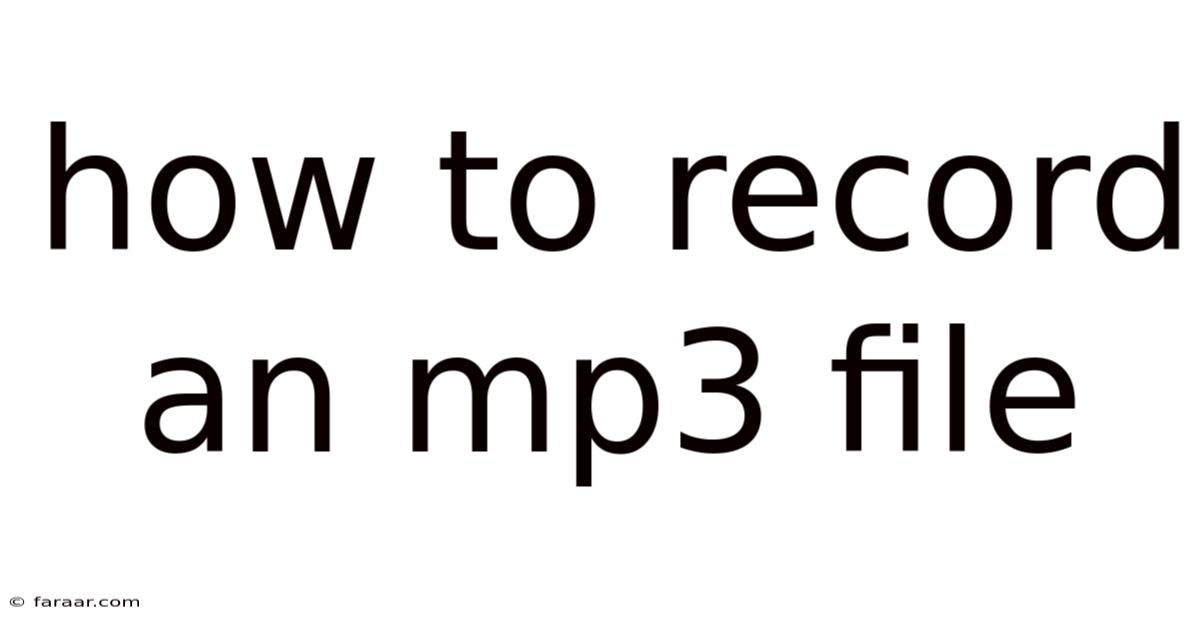
Table of Contents
How to Record an MP3 File: A Comprehensive Guide for Beginners and Beyond
Want to capture your musical genius, podcast brilliance, or captivating voice memo? Knowing how to record an MP3 file is a crucial skill in today's digital world. This comprehensive guide walks you through various methods, from simple built-in tools to advanced digital audio workstations (DAWs), ensuring you can create high-quality MP3 recordings regardless of your technical expertise. We'll cover everything from basic recording techniques to optimizing your audio for the best possible sound. Let's dive in!
I. Introduction: Understanding MP3 and Recording
Before we get into the "how," let's briefly understand the "what." MP3, short for MPEG-1 Audio Layer III, is a widely used digital audio format known for its small file size and good audio quality. This makes it perfect for sharing and storing audio files online and offline. Recording an MP3 file means capturing audio signals (sound waves) and converting them into a digital format that your computer can understand and save as an MP3. This process involves several steps, including capturing the audio, editing (optional), and encoding it into the MP3 format.
II. Methods for Recording MP3 Files
There are numerous ways to record MP3 files, ranging from simple built-in tools on your computer or smartphone to powerful professional software. Let's explore some popular options:
A. Using Built-in Recording Software: The Quick and Easy Approach
Most operating systems and smartphones come equipped with voice recorder apps or software. These are ideal for quick recordings, such as voice memos, lectures, or casual musical ideas.
-
Windows 10/11: The built-in Voice Recorder app is readily accessible through the search bar. Simply launch the app, click the record button, and start speaking or playing your audio source. Upon completion, you can save the recording as an MP3 file (though it might initially save as a different format; you may need to convert it using a separate tool).
-
macOS: QuickTime Player can record audio. Open QuickTime Player, go to "File" > "New Audio Recording," select your microphone, and hit the record button. Similar to Windows, you may need to convert the resulting file to MP3 using a third-party converter.
-
Smartphones (Android and iOS): Both Android and iOS have built-in voice recorder apps. These are usually simple to use, with a single record button and options to save your recordings. The file format may vary, and conversion might be necessary to obtain an MP3.
Advantages: Simplicity, readily available, no extra software required.
Disadvantages: Limited editing capabilities, potentially lower audio quality compared to dedicated software, file format might need conversion.
B. Utilizing Audacity: A Free and Powerful Open-Source Option
Audacity is a free, open-source digital audio editor and recorder. It offers a wider range of features than built-in tools, including:
- Multiple track recording: Record multiple audio sources simultaneously.
- Basic editing tools: Cut, copy, paste, fade in/out, and more.
- Effect plugins: Add effects like reverb, echo, and equalization.
- MP3 export: Directly export your recordings as MP3 files. You will need to install the Lame MP3 encoder separately (it's free and readily available online).
Steps to record with Audacity:
- Download and install Audacity: Download the latest version from the official Audacity website.
- Install Lame MP3 encoder: This allows Audacity to export MP3 files. Search for "Lame MP3 encoder" and follow the installation instructions.
- Set up your microphone: Ensure your microphone is selected as the input device in Audacity's preferences.
- Start recording: Click the record button and begin.
- Stop recording: Click the stop button when finished.
- Export as MP3: Go to "File" > "Export" > "Export as MP3."
Advantages: Free, versatile, good range of features, capable of handling more complex recording projects.
Disadvantages: Steeper learning curve compared to built-in tools, requires installation of additional components.
C. Employing Professional Digital Audio Workstations (DAWs): For Advanced Users
DAWs such as Ableton Live, Logic Pro X (macOS), Pro Tools, Cubase, and Reaper offer unparalleled control and advanced features for audio recording and production. These are ideal for musicians, podcasters, and anyone serious about audio quality and editing.
Key DAW features:
- Multi-track recording and editing: Record multiple instruments and vocals simultaneously, arrange and edit them individually.
- Advanced effects processing: Apply a vast array of professional-grade effects like compression, EQ, reverb, delay, and more.
- MIDI sequencing: Create and edit musical notes using a MIDI keyboard or software.
- Mixing and mastering capabilities: Fine-tune your audio levels, create a balanced mix, and prepare it for distribution.
- MP3 export: All professional DAWs offer MP3 export capabilities.
Advantages: Unmatched control, high-quality audio processing, advanced features for mixing and mastering, industry-standard software.
Disadvantages: Expensive (except for some free or trial versions with limitations), steep learning curve, requires significant technical knowledge.
III. Optimizing Your Recordings for Superior MP3 Quality
Regardless of your chosen method, several factors influence the quality of your MP3 recordings:
-
Microphone Quality: A good-quality microphone is crucial for capturing clear and detailed audio. USB microphones offer a convenient plug-and-play solution, while XLR microphones provide superior audio quality but require an audio interface.
-
Acoustic Treatment: The environment in which you record significantly impacts your audio. Minimize background noise and reverberation by recording in a quiet room with minimal reflective surfaces (use sound-absorbing materials if possible).
-
Microphone Placement: Position your microphone correctly relative to the sound source. Experiment to find the optimal distance and angle for the best sound.
-
Gain Staging: Adjust the input gain (microphone level) appropriately. Too low, and your recording will be quiet and noisy; too high, and it will be distorted. Aim for a healthy signal level without clipping (distortion).
-
Bitrate: When exporting your MP3, select an appropriate bitrate. Higher bitrates (e.g., 320 kbps) result in higher audio quality but larger file sizes. Lower bitrates (e.g., 128 kbps) produce smaller files but may sacrifice some audio quality. Find a balance that suits your needs.
-
Sample Rate: The sample rate determines how often the audio is sampled per second. Higher sample rates (e.g., 44.1 kHz or 48 kHz) generally result in better audio quality, especially for high-frequency sounds, but require more storage space.
IV. Troubleshooting Common Recording Issues
- No Sound: Check your microphone settings, ensure it's connected properly, and that it's selected as the input device in your recording software.
- Poor Audio Quality: Try different microphone positions, improve your recording environment's acoustics, or adjust the input gain.
- Distortion: Lower the input gain to prevent clipping.
- Background Noise: Minimize background noise by recording in a quieter environment. Consider using noise reduction software during post-processing.
- File Format Conversion Issues: If your recording software doesn't directly export MP3, use a free audio converter to change the file format.
V. Frequently Asked Questions (FAQ)
Q: What is the best software for recording MP3 files?
A: The "best" software depends on your needs and technical skills. Built-in tools are ideal for simple tasks, Audacity offers a good balance of features and ease of use, while professional DAWs are best for advanced users.
Q: Do I need a special microphone to record MP3 files?
A: While you can use your computer's built-in microphone, a dedicated microphone will significantly improve audio quality.
Q: How do I reduce background noise in my recordings?
A: Minimize noise in your recording environment, use a good-quality microphone, and consider using noise reduction software during post-processing.
Q: What bitrate should I use for my MP3 files?
A: A bitrate of 192 kbps to 320 kbps is a good starting point for most applications. Higher bitrates offer better quality but larger file sizes.
Q: Can I record MP3 files directly from a vinyl record?
A: You'll need a turntable with a USB output or a separate audio interface to capture audio from a vinyl record and then use software to convert it to MP3.
VI. Conclusion: Unleash Your Inner Audio Creator
Recording MP3 files is an accessible skill with applications in numerous areas. Whether you're creating podcasts, recording music, or capturing important voice memos, mastering the techniques outlined in this guide empowers you to produce high-quality audio. Start with the simplest methods and gradually explore more advanced tools as your skills and ambitions grow. Remember, the key to great recordings lies in a combination of technical proficiency and creative inspiration. So, grab your microphone, find your ideal recording space, and let your creativity flow!
Latest Posts
Latest Posts
-
How Big Is 170 Square Feet
Sep 23, 2025
-
How Many Atoms Of Cl Are In 6 1 Mol Ccl4
Sep 23, 2025
-
Piano Lessons In The Woodlands Tx
Sep 23, 2025
-
How To Tell If A Reaction Is Spontaneous
Sep 23, 2025
-
What Is The Solution To The Inequality X 4 3
Sep 23, 2025
Related Post
Thank you for visiting our website which covers about How To Record An Mp3 File . We hope the information provided has been useful to you. Feel free to contact us if you have any questions or need further assistance. See you next time and don't miss to bookmark.