How To Record A Mp3 File
faraar
Sep 15, 2025 · 7 min read
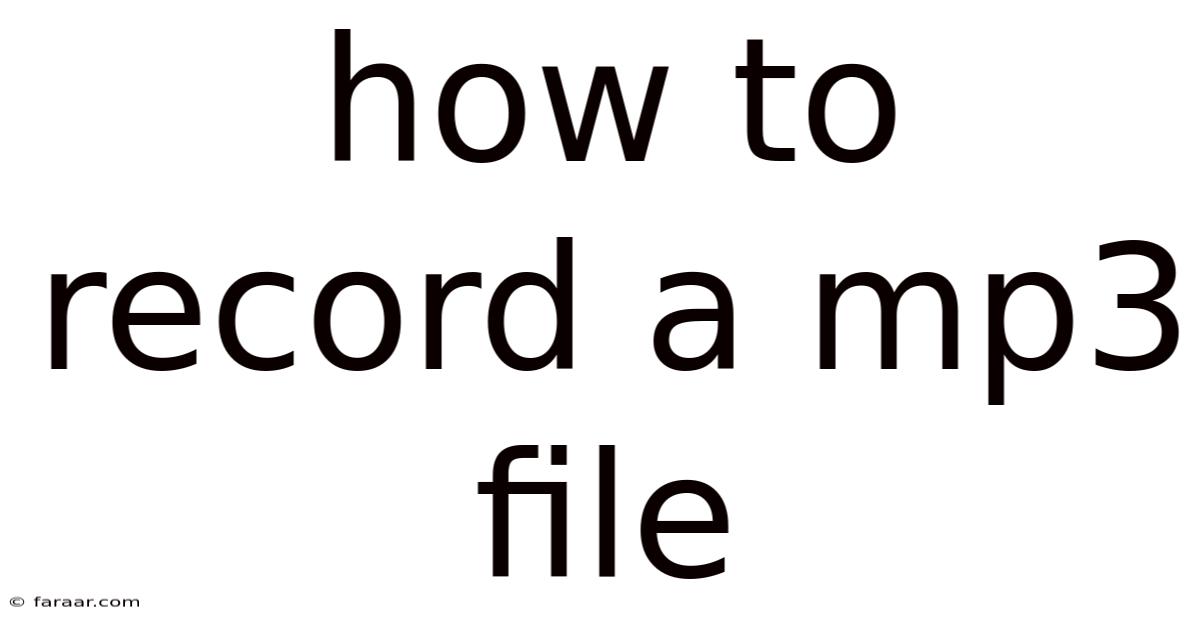
Table of Contents
How to Record an MP3 File: A Comprehensive Guide for Beginners and Beyond
Recording an MP3 file might seem daunting at first, but with the right tools and knowledge, it's a surprisingly accessible process. This comprehensive guide will walk you through various methods, from using built-in features on your computer to employing professional-grade audio recording software. We'll cover everything from basic setup to advanced techniques, ensuring you can create high-quality MP3 recordings regardless of your experience level. This guide will explore recording voice, music instruments, and even audio from other sources, equipping you to tackle diverse recording projects.
I. Understanding MP3: The Basics
Before diving into the recording process, let's briefly understand what an MP3 file is. MP3, or MPEG-1 Audio Layer III, is a widely used digital audio format known for its efficient compression. This compression allows for smaller file sizes compared to uncompressed audio formats like WAV, making MP3s ideal for storage and sharing online. While compression results in some loss of audio quality compared to uncompressed formats, the loss is generally imperceptible to the average listener, especially at higher bitrates.
II. Methods for Recording MP3 Files: A Range of Options
There are several ways to record an MP3 file, each with its own advantages and disadvantages. The best method for you will depend on your technical skills, budget, and the type of audio you intend to record.
A. Using Your Computer's Built-in Recorder (Windows & macOS)
Both Windows and macOS operating systems come with built-in audio recording software. This is a great starting point for simple recordings.
1. Windows Voice Recorder:
- Access: Search for "Voice Recorder" in the Windows search bar.
- Recording: Click the red record button to begin recording. Click the stop button when finished.
- Saving: The recording is automatically saved as a .m4a file. You will likely need to convert it to MP3 using a free online converter or software like Audacity (explained later).
2. macOS QuickTime Player:
- Access: Open QuickTime Player (found in Applications).
- Recording: Go to "File" > "New Audio Recording." Select your microphone input if necessary.
- Recording: Click the record button. Click the stop button when finished.
- Saving: Save the file (it will likely be a .m4a file) and convert it to MP3 as needed.
Limitations of Built-in Recorders:
These built-in recorders are simple to use but offer limited functionality. They lack advanced features such as editing capabilities, multiple track recording, and precise audio level control.
B. Using Audacity: A Free, Powerful Audio Editor
Audacity is a free, open-source, cross-platform audio editor and recorder. It's a powerful tool capable of far more than just basic recording.
1. Download and Installation: Download Audacity from the official website and install it on your computer.
2. Setting up Input:
- Open Audacity.
- Go to "Edit" > "Preferences".
- Under "Devices", select your microphone from the "Recording" dropdown menu. You may need to test different options to find the correct one.
- Adjust the "Channels" setting (Mono or Stereo) depending on your microphone and recording needs. Mono is generally sufficient for voice recordings.
- Click "OK" to save the settings.
3. Recording with Audacity:
- Ensure your microphone is selected and ready.
- Click the large red record button.
- Begin your recording.
- Click the stop button when finished.
4. Exporting as MP3:
- Once recorded, you can edit the audio (cutting, trimming, etc.) within Audacity.
- To export as an MP3, go to "File" > "Export".
- Choose "MP3 Files (*.mp3)" as the file type.
- You'll need to install an MP3 encoder (LAME) for this to work. Audacity will prompt you to download it if it's not already installed.
- Select a location and file name, and click "Save".
C. Using Professional Digital Audio Workstations (DAWs)
Professional DAWs like Ableton Live, Logic Pro X, Pro Tools, Cubase, and GarageBand offer advanced features for recording and editing audio. These are generally paid software but provide far greater control and flexibility over the recording process.
1. Setup and Configuration: Each DAW has a unique interface, but the general principles are similar. You will need to configure your audio interface (if using one), select your microphone input, and set your recording levels.
2. Recording: Start the recording session within the DAW. DAWs typically offer advanced features like monitoring, metering, and multi-track recording.
3. Editing and Mixing: DAWs provide extensive tools for editing, mixing, and mastering your audio. You can add effects, adjust levels, and create a polished final product.
4. Exporting as MP3: DAWs offer precise control over the export process, allowing you to choose the bitrate and other settings for your MP3 file.
D. Recording Audio from Other Sources
You can also record audio from other sources such as online streaming services, music players, or other applications. For this, you'll typically need a screen recording software or a virtual audio cable.
1. Screen Recording Software: Software like OBS Studio allows you to record your entire screen, including audio from the applications you are playing. This is useful for recording audio from YouTube videos or online radio stations.
2. Virtual Audio Cables: These cables allow you to route audio from one application to another. You could, for example, route the audio output of your music player to your recording software. This is a more complex method and requires some technical understanding.
III. Essential Equipment for High-Quality MP3 Recordings
The quality of your MP3 recordings significantly depends on the equipment you use.
-
Microphone: A good quality microphone is essential. The type of microphone you need depends on what you're recording. For voice recording, a USB condenser microphone is a great option. For instruments, you might need a dynamic microphone or multiple microphones depending on the instrument.
-
Audio Interface (Optional but Recommended): An audio interface connects your microphones to your computer, providing better sound quality and more precise control over your recording levels.
-
Headphones: Closed-back headphones are essential to prevent audio bleed (microphone picking up the sound from your headphones).
-
Pop Filter (for Voice Recordings): A pop filter reduces plosives (harsh sounds from 'p' and 'b' consonants) in voice recordings.
IV. Tips for Optimizing Your MP3 Recordings
-
Room Acoustics: Record in a quiet room with minimal echo or reverberation. Consider using acoustic treatment to improve the sound quality.
-
Microphone Placement: Proper microphone placement is crucial for good recordings. Experiment with different positions to find the best sound.
-
Monitoring Levels: Avoid clipping (distortion caused by exceeding the maximum recording level) by keeping a close eye on your monitoring levels. Aim for a peak level around -6dB to -12dB.
-
Audio Editing: Use audio editing software to clean up and refine your recordings. This could involve removing noise, adjusting levels, and applying effects.
-
Bitrate Selection: Higher bitrates result in better audio quality but larger file sizes. A bitrate of 128kbps to 192kbps is generally suitable for most purposes. Higher bitrates (256kbps and above) are best for professional projects where audio quality is paramount.
V. Frequently Asked Questions (FAQ)
-
Q: What bitrate should I use for my MP3s? A: 128kbps to 192kbps is a good balance between quality and file size for most casual recordings. For higher quality, use 256kbps or higher.
-
Q: What is the difference between mono and stereo recording? A: Mono recording uses a single audio channel, while stereo recording uses two channels, providing a more spacious sound. Mono is sufficient for simple voice recordings, while stereo is better for instruments or recordings where spatial audio is important.
-
Q: Can I record MP3 files directly from my phone? A: Yes, many smartphone apps allow you to record audio and save it as MP3 files.
-
Q: What if my recording sounds muddy or distorted? A: This often indicates a problem with microphone placement, room acoustics, or excessive recording levels. Review your setup and recording levels, and consider using audio editing software to clean up the recording.
-
Q: My recorded audio has background noise. How can I fix it? A: You can use noise reduction tools in audio editing software such as Audacity or a DAW to minimize background noise.
VI. Conclusion
Recording an MP3 file is a versatile skill applicable across many domains, from simple voice memos to professional music production. Whether using built-in tools, free software, or professional DAWs, mastering the process is empowering. By understanding the essentials, selecting the appropriate tools, and employing the right techniques, you can create high-quality MP3 recordings that meet your needs. Remember to prioritize proper microphone placement, manage recording levels, and utilize audio editing software to refine your recordings. Through practice and experimentation, you'll become proficient in capturing and preserving your audio ideas in a clear and enjoyable manner. Happy recording!
Latest Posts
Latest Posts
-
How To Find Width Of Rectangle
Sep 15, 2025
-
Which Of The Following Is Not A Polynomial
Sep 15, 2025
-
What Effect Does Deforestation Have On The Water Cycle
Sep 15, 2025
-
3 Less Than 5 Times A Number
Sep 15, 2025
-
How To Solve Input Output Tables
Sep 15, 2025
Related Post
Thank you for visiting our website which covers about How To Record A Mp3 File . We hope the information provided has been useful to you. Feel free to contact us if you have any questions or need further assistance. See you next time and don't miss to bookmark.