How To Fill In A Word Document
faraar
Sep 02, 2025 · 7 min read
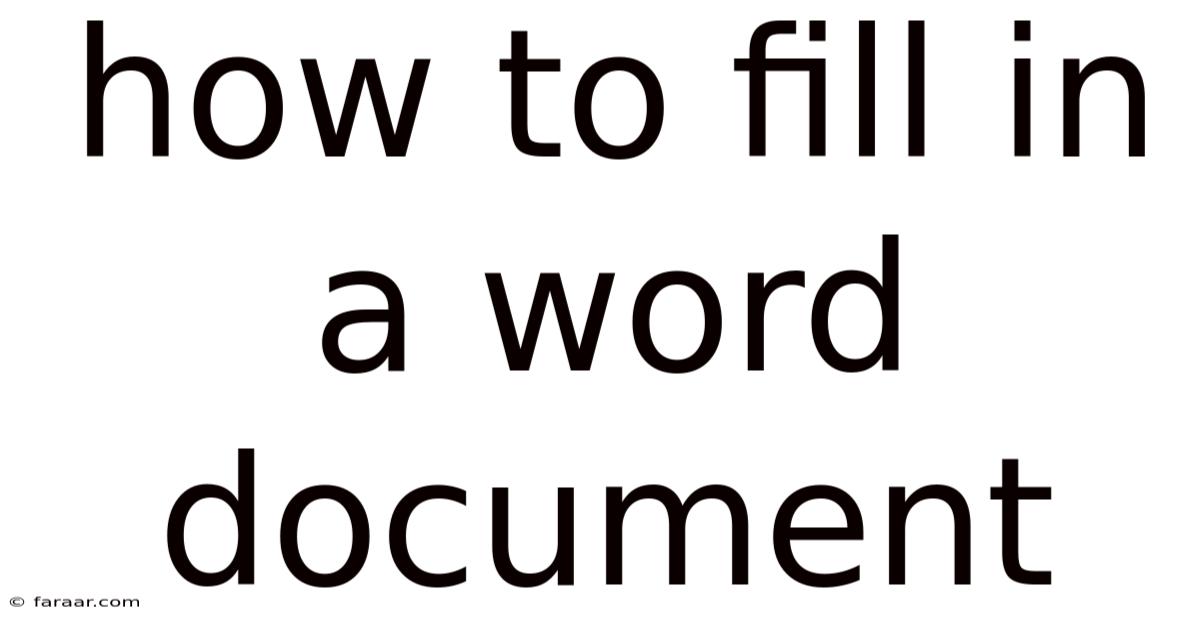
Table of Contents
Mastering Microsoft Word: A Comprehensive Guide to Filling in Documents
Are you struggling with the seemingly simple task of filling in a Word document? Whether it's a form, a template, or a document with designated fields, this comprehensive guide will walk you through every aspect, from basic text entry to utilizing advanced features. We'll cover everything from simple text insertion to using fillable forms and leveraging advanced features for efficient document completion. Let's dive in and master the art of filling in Word documents!
Introduction: Understanding Different Document Types
Before we begin, it's crucial to understand that "filling in" a Word document can mean different things depending on the document's format. There are three main types:
-
Standard Documents with Blank Spaces: These are documents with designated areas where you need to manually type or paste information. This is the most common type, and we'll cover this extensively.
-
Fillable Forms: These documents are designed specifically for filling in information electronically. They typically use form fields that allow for easy data entry and often include features like drop-down menus and calculation capabilities.
-
Templates: Templates are pre-designed documents with placeholders for specific information. You fill in these placeholders to create a customized version of the template.
Method 1: Filling in Standard Documents with Blank Spaces
This method applies to most documents where you need to add information manually into designated areas. The process is straightforward but understanding a few key aspects will improve your efficiency.
1. Opening the Document: First, locate and open the Word document you need to fill in. You can do this by double-clicking the file in File Explorer (Windows) or Finder (macOS).
2. Navigating to the Filling Areas: Scan the document to identify the areas requiring information. These areas are usually indicated by blank spaces, prompts, or instructions within the text.
3. Entering Text: Use your keyboard to type the required information directly into the designated areas. Word will automatically adjust the text formatting to match the surrounding text.
4. Using the Mouse: You can also use your mouse to click within a blank space and begin typing. This is particularly helpful for smaller or less clearly defined areas.
5. Pasting Information: If the information is already available elsewhere (e.g., copied from another document or website), you can simply select the information and use the keyboard shortcut Ctrl + V (Windows) or Cmd + V (macOS) to paste it directly into the Word document.
6. Formatting Text: If you need to change the font, size, or style of the text you've entered, you can use the formatting tools on the Word ribbon. Select the text you wish to format, and then use the options under the "Home" tab.
7. Saving Your Work: Once you’ve completed filling in the document, save your changes. You can do this by clicking "File" -> "Save" or using the keyboard shortcut Ctrl + S (Windows) or Cmd + S (macOS). Remember to choose a descriptive file name.
Method 2: Filling in Fillable Forms
Fillable forms are designed for efficient data entry. They utilize form fields that provide structured input options.
1. Opening the Fillable Form: Open the Word document, which should be identified as a fillable form.
2. Identifying Form Fields: Look for interactive elements like text boxes, checkboxes, dropdown menus, and date pickers. These fields are usually visually distinct.
3. Filling in Form Fields: Click inside a form field to begin typing. For checkboxes, simply click to select or deselect. Dropdown menus allow you to select from a predefined list of options. Date pickers provide a calendar interface for easy date selection.
4. Tab Navigation: Use the Tab key to navigate between form fields. This is a more efficient way to move from one field to the next, especially in forms with many fields.
5. Data Validation: Some forms may include data validation features that ensure the accuracy and consistency of your input. For example, a form field might be designed to accept only numerical input. If you enter incorrect data, you might receive an error message.
6. Saving and Submitting: Once completed, save the fillable form like a standard Word document. If the form is designed for submission (e.g., online application), it may include specific instructions on how to submit it electronically.
Method 3: Working with Templates
Templates offer a structured way to create documents based on pre-designed layouts.
1. Selecting a Template: Word offers a variety of built-in templates, or you can download and use custom templates. Choose a template relevant to your needs.
2. Identifying Placeholders: Templates include placeholders indicated by bracketed text, highlighted areas, or other visual cues. These placeholders indicate where you should insert your information.
3. Filling in Placeholders: Click inside the placeholder and replace the placeholder text with your own information. The formatting should automatically adjust.
4. Customizing the Template: Templates are customizable. You can modify fonts, colors, add or remove sections, and add your own images or graphics.
5. Saving the Customized Template: Save your customized version of the template to reuse later or share with others. You can save it as a standard Word document or, if you want to retain the template functionality, save it as a template (.dotx) file.
Advanced Techniques for Efficient Document Completion
Beyond basic filling, several techniques can enhance your efficiency:
-
Mail Merge: For sending personalized documents to multiple recipients, use the mail merge feature. This allows you to automatically populate fields with data from a spreadsheet or database.
-
AutoCorrect: Use the AutoCorrect feature to automatically correct common typos and spelling errors as you type. This can significantly improve accuracy and speed.
-
Keyboard Shortcuts: Learn and use keyboard shortcuts for common actions like copying, pasting, saving, and formatting. This accelerates your workflow considerably.
-
Find and Replace: Use the "Find and Replace" feature (Ctrl+H or Cmd+H) to quickly locate and replace specific text throughout the document, particularly useful for correcting errors or standardizing terminology.
-
Using the Review Tab: The "Review" tab provides tools for tracking changes, adding comments, and collaborating with others on a document. This is crucial for shared or collaborative document completion.
Troubleshooting Common Issues
-
Unable to Type in a Field: Ensure the field is actually a text field and not just part of the document's design. In some forms, certain fields might be locked or protected.
-
Incorrect Formatting: Check the formatting of your input. Ensure the text size, font, and style are consistent with the document’s formatting.
-
Error Messages: Carefully review any error messages displayed. They usually provide clues about the cause of the problem.
-
Document is Locked: If the document is password-protected or otherwise locked, you might need to unlock it before you can edit it. Consult the document's creator for assistance if necessary.
Frequently Asked Questions (FAQ)
-
Q: Can I fill in a PDF document in Word? A: While Word can open PDFs, it's not always ideal for editing. PDF editing is usually best handled within a dedicated PDF editor.
-
Q: How can I save a filled-in form? A: Save the document as a standard Word file (.docx). For fillable forms, the saving process is usually identical to saving any other Word document.
-
Q: What if I make a mistake? A: Word offers several ways to undo or correct mistakes, including the undo button and the "Edit" menu.
-
Q: Can I create my own fillable forms? A: Yes, you can create fillable forms using Word's form field tools, found under the "Developer" tab. You may need to enable the Developer tab in Word's options.
-
Q: Where can I find Word templates? A: Word offers a wide selection of built-in templates. You can also find countless templates online from various sources, but exercise caution and only download from trusted websites.
Conclusion: Mastering Word Document Completion
Filling in Word documents, whether simple or complex, is a fundamental skill for anyone working with computers. This guide has provided you with a detailed understanding of the various methods and techniques involved. By mastering these techniques and using the tips and troubleshooting advice provided, you'll confidently navigate the world of Word document completion and boost your productivity. Remember to practice regularly and utilize the advanced features to streamline your workflow. Happy document filling!
Latest Posts
Latest Posts
-
How To Solve X Log X
Sep 03, 2025
-
35 Is 5 Of What Number
Sep 03, 2025
-
Five More Than Twice A Number
Sep 03, 2025
-
7 9 10 As An Improper Fraction
Sep 03, 2025
-
What Is The Objects Position At T 2s
Sep 03, 2025
Related Post
Thank you for visiting our website which covers about How To Fill In A Word Document . We hope the information provided has been useful to you. Feel free to contact us if you have any questions or need further assistance. See you next time and don't miss to bookmark.