Default Window Settings For Ti-84 Plus
faraar
Sep 10, 2025 · 8 min read
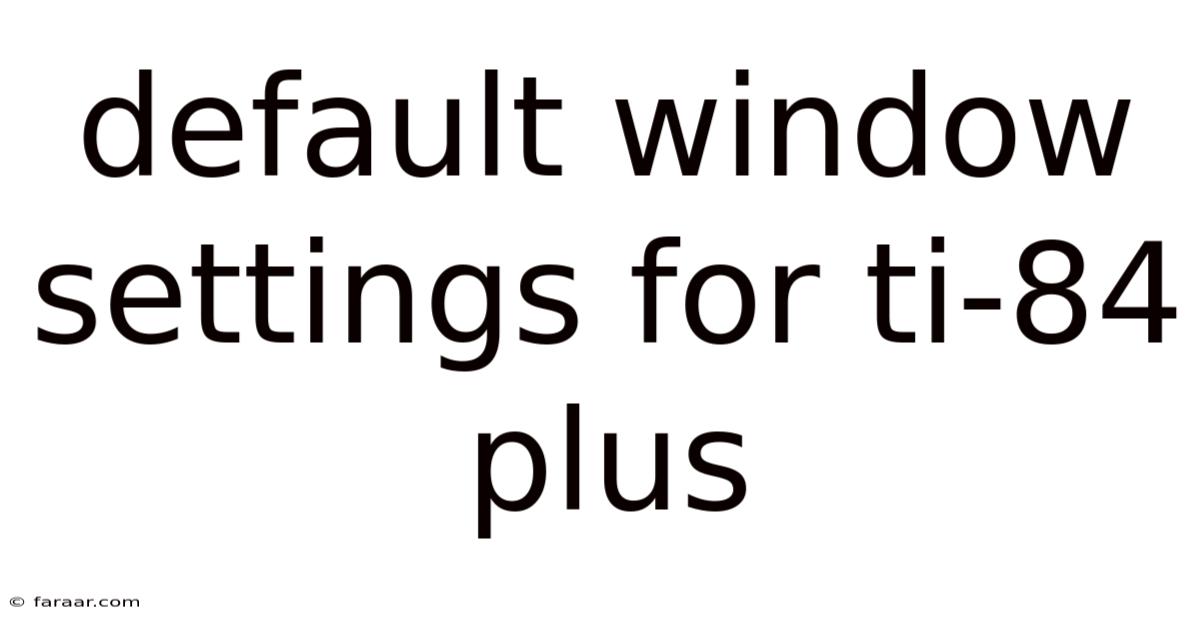
Table of Contents
Mastering Your TI-84 Plus: Understanding and Customizing Default Window Settings
The TI-84 Plus graphing calculator is a powerful tool for students and professionals alike, capable of handling complex mathematical functions and graphical representations. However, its full potential can only be unlocked with a thorough understanding of its settings, especially the window settings, which directly impact how graphs are displayed. This comprehensive guide will delve into the default window settings of the TI-84 Plus, explaining their significance, how to access and modify them, and how to optimize them for different graphing scenarios. We'll also explore common issues and provide troubleshooting tips. Understanding these settings is crucial for accurately interpreting graphs and effectively using the calculator's graphing capabilities.
Understanding the Default Window Settings
The default window settings on a TI-84 Plus calculator are pre-programmed values that determine the viewing area of the graph. These settings define the x-min, x-max, x-scl, y-min, y-max, y-scl, and x-res. Let's break down each parameter:
- Xmin: This represents the minimum value displayed on the x-axis (horizontal axis). The default value is typically -10.
- Xmax: This represents the maximum value displayed on the x-axis. The default is usually 10.
- Xscl: This determines the spacing between the tick marks on the x-axis. A default value of 1 means tick marks are placed at every integer value.
- Ymin: This is the minimum value displayed on the y-axis (vertical axis), typically -10 by default.
- Ymax: This represents the maximum value displayed on the y-axis, usually 10 by default.
- Yscl: Similar to Xscl, this determines the spacing between tick marks on the y-axis, with a default of 1.
- Xres: This setting controls the pixel resolution of the graph. A lower value (like 1) means higher resolution, resulting in a smoother graph but potentially slower plotting. A higher value will speed up plotting but at the cost of resolution. The default is typically 1.
Accessing and Modifying Window Settings
Accessing the window settings is straightforward. Follow these steps:
- Press the [Y=] button: This opens the equation editor where you enter the functions you want to graph.
- Press the [WINDOW] button: This displays the current window settings.
- Modify the settings: Use the arrow keys to navigate between the parameters (Xmin, Xmax, etc.) and type in your desired values using the number keys. Press [ENTER] after each change.
- Press the [GRAPH] button: This will display the graph using your new window settings.
Optimizing Window Settings for Different Graph Types
The default window settings often suffice for basic graphs, but for more complex functions or specific visual requirements, adjusting these settings is crucial. Let's consider some examples:
1. Linear Functions: The default window (-10 to 10 on both axes) is usually adequate for visualizing linear functions. However, if the line has a steep slope or a significant y-intercept, you might need to adjust the window to capture the full range of the graph.
2. Quadratic Functions (Parabolas): For parabolas, the default window might be sufficient if the vertex and intercepts fall within the range. However, if the parabola is very narrow or very wide, you might need to adjust Xmin, Xmax, Ymin, and Ymax to get a clear view of the vertex and intercepts. Consider using a zoom feature like "ZoomFit" to automatically adjust the window based on the parabola's characteristics.
3. Trigonometric Functions: Trigonometric functions (sine, cosine, tangent) are periodic, repeating indefinitely. The default window might show only a small portion of the wave. To visualize multiple periods, you'll need to expand the Xmax value to include several cycles. The Ymin and Ymax values should encompass the range of the function (-1 to 1 for sine and cosine).
4. Exponential and Logarithmic Functions: These functions often have asymptotes (lines the graph approaches but never touches). You'll need to adjust the window to include the relevant portion of the graph, potentially expanding the Xmax or Ymax values significantly to display the asymptotic behavior accurately. You might need to zoom in or out to clearly see the key features of the graph.
5. Piecewise Functions: Piecewise functions are defined by different expressions for different intervals. You will need to carefully adjust your window to include all the relevant intervals and display the behaviour of the function in each interval correctly. The zoom features can be less helpful here, and manual adjustment based on the function’s definition is frequently required.
Troubleshooting Common Window Setting Issues
Several common problems can arise when working with window settings:
1. Graph is not visible: If the graph is completely absent, it's likely that the function's values lie outside the current window limits. Increase Xmax, Ymax, Xmin or Ymin to encompass the expected range of the function. Consider using the zoom features to automatically adjust the window boundaries.
2. Graph is too compressed or stretched: If the graph is too compressed or stretched, adjust the Xscl and Yscl values. Smaller values will result in more tick marks and a more detailed graph, while larger values will result in fewer tick marks and a more zoomed-out view.
3. Graph is distorted: Distorted graphs might be due to improper aspect ratio. The TI-84 Plus doesn’t have built-in aspect ratio correction, so you may need to adjust the window manually to achieve a more accurate representation. Experiment with different Xmax and Ymax values to find a suitable balance.
4. Error messages: Error messages can arise if you enter incorrect values in the window settings (e.g., Xmin greater than Xmax). Double-check your input and ensure that Xmin < Xmax and Ymin < Ymax.
Advanced Window Settings Techniques
Beyond basic adjustments, several more advanced techniques can refine your graph visualization:
1. Zoom Features: The TI-84 Plus provides various zoom options ([ZOOM] button), including:
- Zoom In/Zoom Out: Magnifies or reduces the viewing area around the cursor.
- Zoom Box: Allows you to define a rectangular region to zoom in on.
- Zoom Standard: Sets the window to the default (-10 to 10 on both axes).
- Zoom Fit: Automatically adjusts the y-axis range to fit the function's values within the current x-axis range. This is particularly helpful for functions whose y-values are difficult to predict.
- Zoom Trig: Optimizes the window for trigonometric functions, usually showing several periods.
2. Using TRACE: After graphing a function, press [TRACE] to move a cursor along the graph and display the corresponding x and y coordinates. This is invaluable for identifying specific points of interest, such as intercepts or maximum/minimum values. This can inform you on which window settings might be needed.
3. Storing Window Settings: You can store specific window settings for later use. To do this, after setting your desired window, press [2nd] [WINDOW] (to access the "FORMAT" menu), then select a memory location (like "Zstandard" or another location) and press [ENTER]. Then, to later recall those settings, simply select the same memory location from the "FORMAT" menu.
4. Programmable Window Settings: For advanced users, it's possible to write programs that automatically adjust window settings based on the function being graphed. This requires programming knowledge but allows for highly customized and automated graph generation.
Frequently Asked Questions (FAQ)
Q: What are the consequences of using incorrect window settings?
A: Incorrect window settings can lead to graphs that are incomplete, distorted, or impossible to interpret. Key features of the graph might be hidden, resulting in inaccurate analysis or conclusions.
Q: How do I reset the window settings to default?
A: Press [ZOOM] and then select "Zoom Standard" (option 6) to reset the window to the default range of -10 to 10 on both axes.
Q: Why is my graph appearing blank?
A: Your graph might be appearing blank because the function's values are outside the current window range, the function is undefined within the window range, or there is an error in the function's equation. Check your function, expand the window range, or use a zoom feature to troubleshoot this.
Q: My graph seems distorted; what should I do?
A: A distorted graph could be due to an inappropriate aspect ratio. Try manually adjusting the Xmax and Ymax values to achieve a more balanced display. If working with trigonometric functions, the ZoomTrig feature could be beneficial.
Q: How can I improve the resolution of my graphs?
A: Reduce the value of Xres to increase resolution, though this will increase the graph plotting time. The default value of 1 typically provides a good balance of speed and resolution.
Conclusion
Mastering the window settings on your TI-84 Plus calculator is crucial for effectively using its graphing capabilities. By understanding the meaning of each parameter and utilizing the various zoom and adjustment features, you can generate clear, accurate, and insightful visualizations of mathematical functions. This guide has provided a comprehensive overview of default settings, customization techniques, troubleshooting advice, and advanced strategies. Remember to experiment, practice, and tailor your window settings to the specific requirements of each graphing task. With consistent practice and a thorough understanding of these fundamental settings, you'll unlock the full potential of your TI-84 Plus, transforming it from a simple calculator into a powerful tool for mathematical exploration and analysis.
Latest Posts
Latest Posts
-
Which Substance Can Be Decomposed By Chemical Means
Sep 10, 2025
-
How Do You Find The Exact Circumference Of A Circle
Sep 10, 2025
-
How To Find An Exponential Equation With Two Points
Sep 10, 2025
-
3 Less Than The Square Of A Number
Sep 10, 2025
-
Is Oceanic Crust Or Continental Crust Denser
Sep 10, 2025
Related Post
Thank you for visiting our website which covers about Default Window Settings For Ti-84 Plus . We hope the information provided has been useful to you. Feel free to contact us if you have any questions or need further assistance. See you next time and don't miss to bookmark.