/usr/bin/ld: Cannot Find -lcudart: No Such File Or Directory
faraar
Sep 16, 2025 · 6 min read
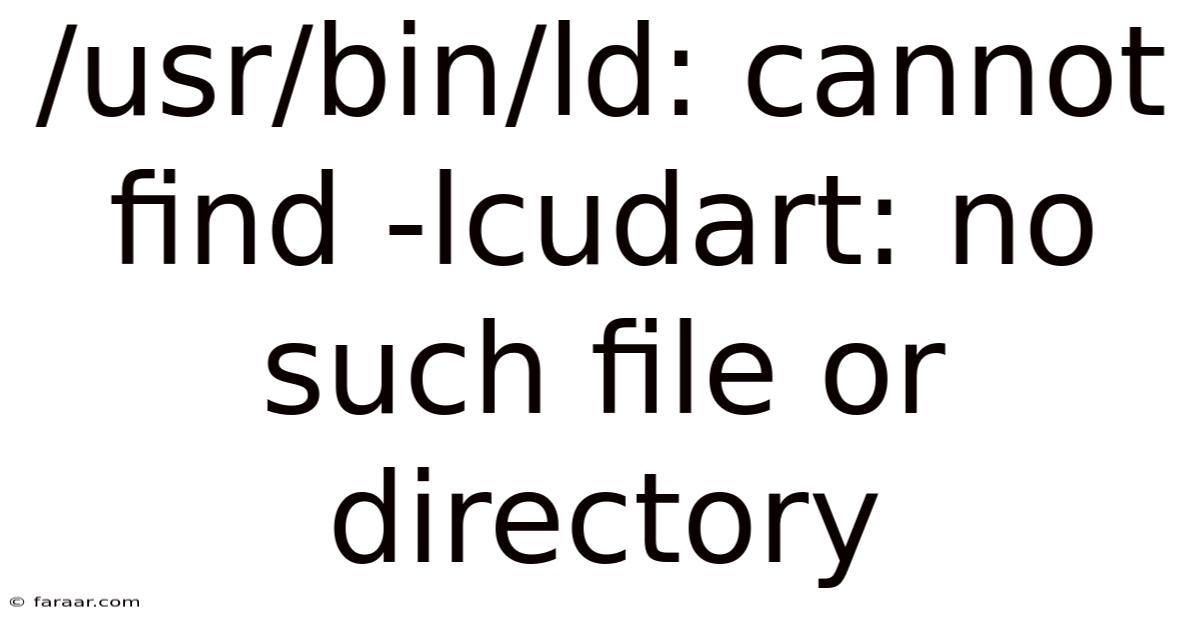
Table of Contents
/usr/bin/ld: cannot find -lcudart: no such file or directory: A Comprehensive Guide to Troubleshooting
The error message "/usr/bin/ld: cannot find -lcudart: no such file or directory" is a common headache for developers working with CUDA, NVIDIA's parallel computing platform and programming model. This error signifies that the linker, a crucial part of the compilation process, can't locate the necessary CUDA runtime library (libcudart). This library is essential for your CUDA programs to execute correctly. This comprehensive guide will walk you through the causes of this error and provide detailed, step-by-step solutions to resolve it. We'll cover everything from basic troubleshooting to advanced configurations, ensuring you can get back to your CUDA development efficiently.
Understanding the Error
Before diving into solutions, let's understand why this error occurs. The linker's job is to combine compiled object files into a single executable. When it encounters -lcudart, it's looking for the libcudart library, which contains the functions your CUDA code uses to interact with the NVIDIA GPU. If the linker can't find this library, the linking process fails, resulting in the error message. This failure typically indicates a problem with your CUDA installation, environment setup, or compiler configuration.
Common Causes and Troubleshooting Steps
This error can stem from various issues. Let's address the most frequent causes and their respective solutions:
1. Missing or Incorrect CUDA Installation
The most prevalent reason is an incomplete or incorrect CUDA installation. This could range from a failed installation to missing components.
- Solution: Verify your CUDA installation.
- Check Installation: Ensure CUDA Toolkit is properly installed. Go to the NVIDIA website and download the correct version for your operating system and GPU. The installer should provide details of the installation directory.
- Verify Installation Directory: The
libcudartlibrary should be located within the CUDA installation directory. The exact path varies depending on your version and OS, but it's usually under a directory like/usr/local/cuda/lib64(Linux) orC:\Program Files\NVIDIA GPU Computing Toolkit\CUDA\v<version>\lib\x64(Windows). Manually check this location to confirm the library exists. - Reinstall CUDA: If the library is missing or the installation is corrupted, uninstall CUDA completely and then reinstall it. Make sure to follow the installation instructions carefully. Pay close attention to any custom installation options, especially if you’re using a non-standard installation path.
2. Incorrect Environment Variables
Your system's environment variables need to point the compiler and linker to the correct CUDA installation directory. Missing or incorrect environment variables are a frequent culprit.
- Solution: Configure your environment variables.
- Linux: Edit your shell configuration file (e.g.,
~/.bashrc,~/.zshrc). Add the following lines, replacing<CUDA_INSTALL_PATH>with your actual CUDA installation path:
Then, source the file (e.g.,export PATH=$PATH:/bin export LD_LIBRARY_PATH=$LD_LIBRARY_PATH: /lib64 source ~/.bashrc). - Windows: Right-click on "This PC," select "Properties," then "Advanced system settings," and click "Environment Variables." Under "System variables," create or modify the following:
PATH: Add<CUDA_INSTALL_PATH>\binto the end of the PATH variable.CUDA_PATH: Set this variable to<CUDA_INSTALL_PATH>. This might not be strictly necessary, but it's good practice.LIB: Add<CUDA_INSTALL_PATH>\lib\x64(orlib\Win32for 32-bit systems) to the LIB variable.
- Restart: Restart your computer or your terminal session after making these changes to ensure the changes take effect.
- Linux: Edit your shell configuration file (e.g.,
3. Compiler and Linker Issues
Problems with your compiler (like nvcc) or linker settings can also cause this error.
- Solution: Review your compilation commands.
nvccCompilation: Ensure you're usingnvcc, the NVIDIA CUDA compiler, and not a standard C++ compiler (like g++ or clang++).nvccautomatically handles linking the CUDA libraries. A typical compilation command looks like this:nvcc my_cuda_program.cu -o my_cuda_program- Linker Flags: If you're using a more complex build system (like Makefiles or CMake), double-check that your linker flags correctly include the necessary paths for CUDA libraries. These usually involve
-L<CUDA_INSTALL_PATH>/lib64(Linux) or-L<CUDA_INSTALL_PATH>\lib\x64(Windows). - Clean Build: Sometimes, a clean build resolves lingering issues. Remove any intermediary object files and rebuild your project from scratch.
4. Conflicting Libraries
Other libraries on your system might conflict with the CUDA libraries.
- Solution: Identify and resolve library conflicts.
- Check Dependencies: Review your project's dependencies and ensure that there are no conflicts between them and the CUDA libraries. If you suspect a conflict, consider updating or removing potentially conflicting libraries.
- Dependency Management: Use a reliable dependency manager (like
condaorapt) to manage your project's libraries and avoid manual installation of conflicting versions.
5. Incorrect CUDA Version
Using an incompatible version of CUDA (e.g., trying to compile a CUDA 11 program with a CUDA 10 installation) can lead to this error.
- Solution: Ensure compatibility.
- Check CUDA Version: Verify that the CUDA version you're using matches the version required by your project.
- Consistent Versions: Use the same CUDA version for all your CUDA-related projects and libraries. Using mixed versions can create unpredictable issues.
Advanced Troubleshooting Steps
If the basic steps haven't resolved the problem, consider these more advanced options:
- Check System Logs: Look for any error messages related to CUDA in your system logs. These logs may provide more detailed information about the cause of the problem. (The location of system logs varies depending on your operating system.)
- Run as Administrator (Windows): If you're on Windows, try running your compiler and linker as an administrator. This can sometimes resolve permission issues.
- Update Drivers: Outdated or corrupted NVIDIA graphics drivers can also contribute to CUDA issues. Visit the NVIDIA website to download and install the latest drivers for your GPU.
- Virtual Machines: If you're using a virtual machine, ensure that your virtual machine has sufficient resources allocated to it and that the GPU is properly passed through to the virtual machine (if applicable). Insufficient resources can sometimes interfere with CUDA installations.
Frequently Asked Questions (FAQ)
Q: I've tried everything, and the error persists. What should I do?
A: If you've exhausted the basic and advanced troubleshooting steps, consider seeking help from the CUDA community forums or NVIDIA support. Provide them with detailed information about your system, CUDA installation, compiler settings, and error messages.
Q: Can I ignore this error and proceed with the compilation?
A: No. This error indicates that a crucial component is missing, and your CUDA program will not run correctly. Ignoring the error will lead to a broken application.
Q: My project compiles on one machine but not on another. Why?
A: This is common. Different machines can have different CUDA installations, environment configurations, and compiler setups. Ensure both machines have compatible CUDA installations and consistent environment variables.
Q: What's the difference between libcudart.so and libcudart.a?
A: libcudart.so (on Linux) is a shared library, while libcudart.a is a static library. The linker typically uses shared libraries for efficiency, unless you specifically instruct it to use a static library.
Conclusion
The "/usr/bin/ld: cannot find -lcudart: no such file or directory" error is often frustrating, but by systematically following the troubleshooting steps outlined in this guide, you should be able to resolve the issue and get your CUDA projects up and running. Remember to carefully check each step and ensure that your CUDA installation, environment variables, and compilation commands are correctly configured. Taking a methodical approach will significantly increase your chances of success. Don't hesitate to consult NVIDIA's documentation and community resources if you encounter further difficulties.
Latest Posts
Latest Posts
-
Find The Unknown Lengths In The Pair Of Similar Triangles
Sep 16, 2025
-
Equal Volumes Of 0 2 M Solutions Of Lead
Sep 16, 2025
-
Whats The Si Unit For Length
Sep 16, 2025
-
Which One Of The Following Compounds Is Insoluble In Water
Sep 16, 2025
-
What Should Be In The Introduction Of A Research Paper
Sep 16, 2025
Related Post
Thank you for visiting our website which covers about /usr/bin/ld: Cannot Find -lcudart: No Such File Or Directory . We hope the information provided has been useful to you. Feel free to contact us if you have any questions or need further assistance. See you next time and don't miss to bookmark.