Use A Layer As A Mask Photoshop
faraar
Sep 09, 2025 · 6 min read
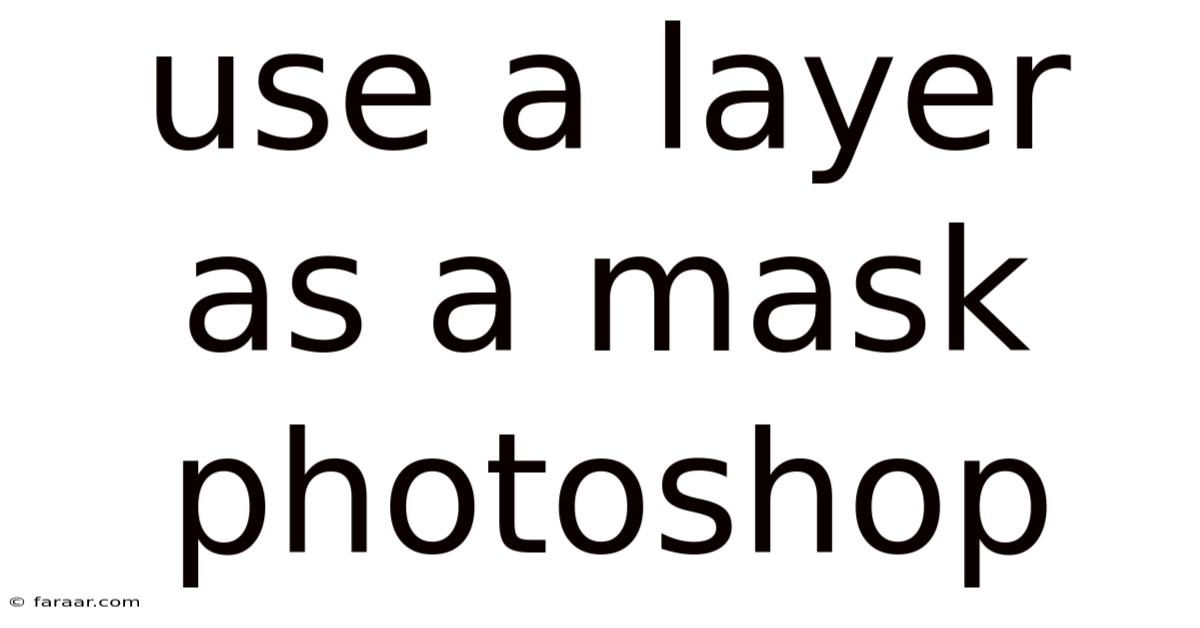
Table of Contents
Mastering the Art of Layer Masks in Photoshop: A Comprehensive Guide
Using layers as masks in Photoshop is a fundamental yet powerful technique that allows for non-destructive editing. This comprehensive guide will walk you through the intricacies of layer masks, explaining their functionality, various applications, and advanced techniques. Whether you're a beginner just starting your Photoshop journey or an intermediate user looking to refine your skills, this guide will equip you with the knowledge to confidently utilize layer masks for stunning image manipulation. We'll cover everything from the basics of creating and using masks to advanced techniques like blending modes and vector masks.
Understanding Layer Masks: The Basics
A layer mask is a grayscale image associated with a layer. It controls the visibility of the pixels on that layer. Think of it as a stencil: white reveals the layer's contents, black hides them, and shades of gray create varying degrees of transparency. This non-destructive approach ensures that your original image remains untouched, allowing for easy edits and adjustments. This is a key difference from using the eraser tool, which permanently deletes pixels.
Key Features of Layer Masks:
- Non-destructive editing: Changes to the mask don't alter the original layer's pixels.
- Flexibility: Masks can be easily adjusted, refined, and even deleted without affecting the underlying layer.
- Precision: Masks enable fine control over the visibility of specific areas within a layer.
- Combining effects: Multiple masks can be applied to a single layer, allowing for complex manipulations.
Creating a Layer Mask: A Step-by-Step Guide
Creating a layer mask is straightforward. Here's a step-by-step guide:
- Select your layer: In the Layers panel, select the layer you want to apply a mask to.
- Add a layer mask: At the bottom of the Layers panel, click the "Add layer mask" icon (it looks like a rectangle with a circle inside). This automatically creates a white mask, revealing the entire layer.
- Select your masking tool: Choose a brush tool (with black or white foreground color). You'll typically use the Brush Tool, but the Gradient Tool or other tools can also be employed.
- Paint on the mask: With black, you'll hide portions of the layer; with white, you'll reveal them. The brush's opacity and hardness settings control the masking's softness and intensity.
Refining Your Layer Mask: Essential Techniques
Once you've created your mask, refining it is crucial to achieve precise results. Here are several key techniques:
- Brush Size and Hardness: Experiment with different brush sizes and hardness settings to control the edges of your mask. A soft brush creates a gradual transition, while a hard brush produces sharp edges.
- Opacity and Flow: Adjust the brush's opacity and flow to control the intensity of the mask's effect. Lower opacity allows for gradual masking, enabling subtle adjustments.
- Mask Blending Modes: Experiment with blending modes applied to the mask itself. This can yield surprising and creative results, altering how the mask interacts with the underlying layer.
- Using the Gradient Tool: The Gradient Tool provides a smooth transition between transparency and opacity, excellent for creating gradual fades and vignettes.
Advanced Layer Mask Techniques: Unlocking Creative Potential
Beyond the basics, several advanced techniques unlock unparalleled creative possibilities:
- Clipping Masks: Clipping masks confine a layer's visibility to the boundaries of the layer below. This is invaluable for applying effects or adjustments to specific areas within an image. To create a clipping mask, simply Alt+Click (Option+Click on Mac) between the two layers in the Layers panel.
- Vector Masks: Unlike raster masks (created with brushes), vector masks are resolution-independent, making them perfect for precise selections and shapes. You can create vector masks from selections or by using the Pen Tool.
- Layer Mask Inversion: To invert a mask, simply hold down Alt (Option on Mac) and click the mask thumbnail in the Layers panel. This swaps black and white, reversing the masked areas.
- Multiple Layer Masks: A single layer can have numerous masks, each controlling different aspects of its visibility. This allows for intricate and layered effects.
- Using Quick Mask Mode: The Quick Mask Mode allows you to create and refine selections that can then be converted into a layer mask. This offers a flexible alternative to directly painting on the mask.
Practical Applications of Layer Masks: Real-World Examples
Layer masks are indispensable in various photo editing scenarios. Here are some compelling examples:
- Removing Unwanted Objects: Precisely remove blemishes, unwanted objects, or distracting elements without harsh edges or visible artifacts.
- Color Correction and Adjustment: Apply color adjustments or effects to specific areas of an image without affecting other regions.
- Creating Composite Images: Seamlessly combine images by masking out portions of each layer, achieving natural-looking blends.
- Retouching Portraits: Smooth skin, enhance eyes, and correct imperfections, all with non-destructive precision.
- Creating Vignettes and Fades: Add subtle vignettes or fades to enhance the overall mood and focus of your image.
Troubleshooting Common Layer Mask Issues
Even experienced Photoshop users encounter issues with layer masks occasionally. Here's guidance on common problems:
- Mask not working: Ensure that the mask is selected (indicated by a white border around the thumbnail) and that you're painting on the mask itself, not the layer.
- Harsh edges: Use softer brushes, lower opacity, and consider feathering your selections before creating a mask.
- Unexpected results: Double-check your brush settings (opacity, flow, hardness) and blending modes. Consider inverting the mask if the effect is opposite of your intent.
Frequently Asked Questions (FAQ)
Q: Can I delete a layer mask without affecting the original layer?
A: Yes, deleting a layer mask only removes the masking effect; the underlying layer remains unchanged.
Q: Can I edit a layer mask after it's created?
A: Absolutely! Layer masks are fully editable. You can paint with black to hide areas, white to reveal them, or use grayscale to control transparency.
Q: What's the difference between a layer mask and an adjustment layer?
A: A layer mask controls the visibility of pixels within a layer, while an adjustment layer applies adjustments to a layer or a group of layers. They can often work together.
Q: Can I use layer masks with text layers?
A: Yes! Layer masks can be applied to text layers, allowing for creative text effects and partial visibility.
Q: Are there any keyboard shortcuts for layer masks?
A: Yes, Cmd/Ctrl + Shift + [ will select the previous mask, while Cmd/Ctrl + Shift + ] will select the next mask.
Conclusion: Mastering the Power of Layer Masks
Mastering layer masks in Photoshop is a journey that unlocks a world of creative possibilities. By understanding the fundamentals and exploring advanced techniques, you gain a powerful tool for non-destructive editing, allowing you to refine your images with precision and control. Remember to practice regularly, experiment with different approaches, and don't be afraid to explore the full potential of this versatile feature. The more you work with layer masks, the more intuitive and natural their application will become, enabling you to produce stunning results with confidence and ease. Embrace the power of non-destructive editing, and unlock the true potential of your photographic and design endeavors.
Latest Posts
Latest Posts
-
Hazel Eyes And Brown Eyes Parents
Sep 10, 2025
-
Why Is The Absolute Value Always Positive
Sep 10, 2025
-
Describe How To Use The Information From The Mass Spectrum
Sep 10, 2025
Related Post
Thank you for visiting our website which covers about Use A Layer As A Mask Photoshop . We hope the information provided has been useful to you. Feel free to contact us if you have any questions or need further assistance. See you next time and don't miss to bookmark.