Remove Format As Table In Excel
faraar
Sep 18, 2025 · 6 min read
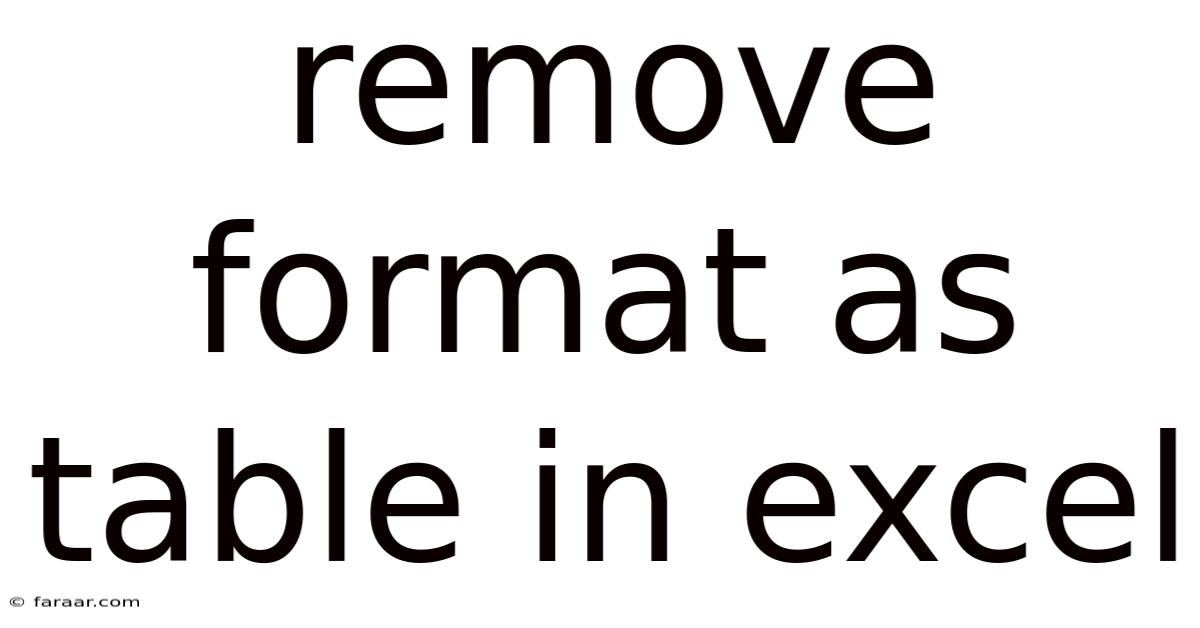
Table of Contents
Removing Table Formatting in Excel: A Comprehensive Guide
Are you struggling with unwanted table formatting in your Excel spreadsheets? Have you accidentally applied a table style and now your data looks cluttered or inconsistent? This comprehensive guide will walk you through various methods to effectively remove table formatting in Excel, restoring your data to its original, unformatted state. We'll cover simple methods for quick fixes, as well as more advanced techniques to handle complex scenarios. Understanding these methods will help you regain control over your Excel spreadsheets and ensure your data is presented clearly and efficiently. This guide is designed for users of all skill levels, from beginners just learning Excel to experienced users looking to refine their workflow.
Understanding Excel Tables
Before diving into the removal process, let's briefly understand what Excel tables are. Excel tables (formerly known as Excel lists) are formatted ranges of data with several advantages. They offer:
- Structured Data: Tables automatically organize data into rows and columns, making it easier to manage and analyze.
- Built-in Features: Tables provide features like filtering, sorting, and total rows, enhancing data manipulation capabilities.
- Automatic Formatting: Tables apply pre-defined styles and formats, which can sometimes be undesired.
- Easy Expansion: Tables automatically expand when you add new data to the table range.
Methods to Remove Table Formatting in Excel
Several approaches can remove table formatting in Excel, each suitable for different situations. Let's explore the most effective methods:
1. The Quickest Method: Converting to a Range
This is the most straightforward method for removing table formatting. It essentially converts the table back into a regular range of cells.
- Select the Table: Click anywhere within the Excel table to highlight the entire table.
- Convert to Range: Go to the "Table Design" tab (this tab appears only when a table is selected). In the "Tools" group, click the "Convert to Range" button.
- Confirmation: Excel will prompt you to confirm the conversion. Click "Yes" to proceed.
The table formatting, including styles, banded rows, and total rows, will be removed, leaving only the raw data. This method is ideal for quick removal when you no longer need the table's advanced features.
2. Manually Removing Formatting
For more granular control, you can manually remove individual formatting elements. This method is useful if you want to preserve some aspects of the table while removing others.
- Select the Table: Select the entire table.
- Clear Formatting: Right-click on the selected table and choose "Clear Formats." This will remove formatting like fonts, colors, borders, and cell styles. However, it won't remove the table structure itself. You will still have the table headers. If you wish to completely remove all remnants of the table, you then need to proceed to the next step.
- Remove Table Header Row: Select the header row of the table and press the Delete key. Note that if you wish to retain the header information, you will have to manually copy the information into a separate row outside of the table's scope.
- Clear all other styles: After removing the header row, you can go through each cell and manually remove any additional formatting that might remain such as borders or background colors.
3. Using "Clear Contents"
This option removes all data and formatting within the table but leaves the table structure itself intact. This is helpful if you want to start fresh with the same table structure but without the existing data and formatting.
- Select the Table: Select the entire table.
- Clear Contents: Right-click within the table and select "Clear Contents."
4. Removing Table Styles Individually
If you only want to remove specific aspects of the table's formatting, you can do so individually.
- Access Table Design: Select the table and go to the "Table Design" tab.
- Modify Styles: This tab allows you to modify various aspects of the table's appearance, such as table styles, header rows, banded rows, and total rows. You can simply uncheck or modify these settings to customize the table's formatting to your liking. For instance, to remove banded rows, uncheck the "Banded Rows" option.
5. Copying and Pasting as Values
This method is particularly useful when dealing with formulas within a table. It copies only the data values, discarding any formatting or formulas.
- Select the Table: Select the entire table.
- Copy: Press Ctrl+C (or Cmd+C on a Mac) to copy the table.
- Paste Special: Right-click on a blank cell where you want to paste the data and select "Paste Special."
- Choose Values: In the Paste Special dialog box, select "Values" and click "OK."
This pastes only the numerical data, leaving behind the table formatting and any formulas present in the original table.
6. VBA Macro (For Advanced Users)
For advanced users who frequently need to remove table formatting, a VBA macro can automate the process. This is particularly beneficial for large or numerous spreadsheets.
Sub RemoveTableFormatting()
Dim tbl As ListObject
For Each tbl In ActiveSheet.ListObjects
tbl.Unlist
Next tbl
End Sub
This macro iterates through each table on the active sheet and uses the Unlist method to efficiently remove the table formatting. To use this macro:
- Press Alt + F11 to open the VBA editor.
- Insert a new module (Insert > Module).
- Paste the code into the module.
- Run the macro by pressing F5 or clicking the "Run" button.
Troubleshooting Common Issues
Here are some common issues encountered when removing table formatting and their solutions:
- Table Styles Persist: Ensure you've selected the entire table before applying any of the removal methods. If parts of the table retain formatting, re-select and retry.
- Data Loss: When using "Clear Contents," remember that it removes all data. Always back up your data before attempting this method.
- Partial Removal: Manually removing formatting can be time-consuming. For comprehensive removal, use "Convert to Range."
- Macro Errors: Ensure the VBA code is correctly entered and that the macro is run from the correct context (within the VBA editor).
Frequently Asked Questions (FAQs)
Q: Will removing table formatting affect my data?
A: No, removing table formatting will not delete your data. It only removes the visual formatting and associated features like filtering and sorting.
Q: Can I recover the table formatting after removal?
A: No, you cannot directly recover the original table formatting after converting it to a range or using the Unlist method. You would have to manually reapply the formatting.
Q: Which method is the best?
A: The "Convert to Range" method is generally the quickest and most efficient for complete removal. Manual removal offers more control but is more time-consuming. The choice depends on your specific needs and the complexity of your spreadsheet.
Conclusion
Removing unwanted table formatting in Excel is a crucial skill for maintaining clean and efficient spreadsheets. By understanding the various methods presented in this guide, you can effectively remove table formatting, restore your data to its desired state, and enhance your Excel productivity. Remember to choose the method that best suits your specific needs and always back up your data before making significant changes. With practice, you'll master these techniques and seamlessly manage your Excel spreadsheets.
Latest Posts
Latest Posts
-
Which Pair Of Lines Are Parallel
Sep 18, 2025
-
What Is 1 2 Divided By 3 4 In Fraction Form
Sep 18, 2025
-
Minimum And Maximum Values Of A Graph
Sep 18, 2025
-
What Is The Benefit Of Being A Multicellular Organism
Sep 18, 2025
-
Plot The Points With Polar Coordinates And Using The Pencil
Sep 18, 2025
Related Post
Thank you for visiting our website which covers about Remove Format As Table In Excel . We hope the information provided has been useful to you. Feel free to contact us if you have any questions or need further assistance. See you next time and don't miss to bookmark.