How To Use The Same Footnote Twice In Word
faraar
Aug 26, 2025 · 6 min read
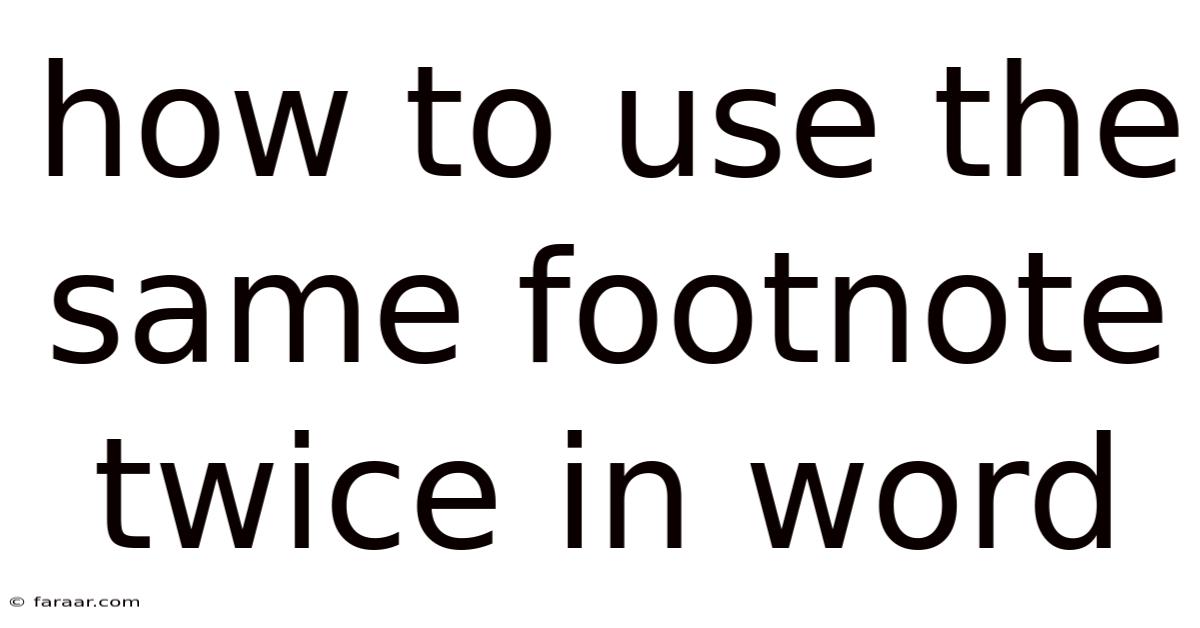
Table of Contents
How to Reuse Footnotes in Microsoft Word: A Comprehensive Guide
Footnotes are invaluable tools for adding supplementary information, citations, or explanations to your documents without disrupting the main text flow. But what happens when you need to use the same footnote multiple times throughout your lengthy paper or research document? Manually retyping the same footnote each time is inefficient and prone to errors. This comprehensive guide will explore various methods to efficiently reuse footnotes in Microsoft Word, ensuring accuracy and saving you valuable time. We'll cover everything from simple copy-pasting to leveraging advanced features for complex scenarios.
Understanding Footnote Functionality in Microsoft Word
Before diving into reuse techniques, it's crucial to understand how footnotes work fundamentally. When you insert a footnote, Word automatically assigns a sequential number and places the corresponding text at the bottom of the page. This numbered system is crucial for referencing and managing multiple footnotes within your document. The core of reusing footnotes lies in understanding how to manipulate these numbered references and their corresponding text without creating duplicates.
Method 1: The Simple Copy-Paste Approach (For Short Footnotes)
For shorter footnotes, the simplest method is copy-pasting. This approach is efficient for infrequent reuse and simple notes.
- Locate the Footnote: Identify the footnote you wish to reuse.
- Select and Copy: Select the entire footnote text, including the number (though the number will likely change upon pasting). Use the keyboard shortcut
Ctrl+C(orCmd+Con a Mac) to copy. - Insert Footnote: Navigate to the location where you need the footnote. Click where you want to insert the reference.
- Paste and Adjust: Use
Ctrl+V(orCmd+V) to paste the copied text. Word will likely create a new footnote, so you'll need to manually edit the content, ensuring it is identical to the original. You might need to manually adjust the number.
Limitations: This method is prone to errors. If you modify the original footnote, you'll need to manually update all instances. It's not suitable for lengthy or complex footnotes where the risk of inconsistency is high.
Method 2: Cross-Referencing (For Efficient Reuse)
Microsoft Word's cross-referencing feature offers a more elegant and efficient solution, especially when reusing the same footnote multiple times. This method creates a link to the original footnote, so any changes to the original automatically update all instances.
- Insert the First Footnote: Create the footnote you wish to reuse as you normally would.
- Insert Cross-Reference: At the location where you want the footnote to appear again, insert a cross-reference. This is done through the "Insert" tab > "Cross-reference."
- Select "Footnote" and "Only Label and Number": In the cross-reference dialog box, select "Footnote" under "Reference type," and choose "Only label and number" under "Insert reference to." This will insert only the footnote number, not the entire text.
- Select the Footnote: Make sure to select the correct footnote from the list in the dialog box.
- Insert and Verify: Click "Insert" and then check that the correct footnote number appears.
Advantages: This method ensures consistency. Any changes made to the original footnote automatically reflect in all cross-referenced instances. This eliminates manual updating.
Method 3: Using Styles for Consistent Footnotes (For Complex Documents)
For large documents with numerous consistent footnotes, using Word styles provides superior organization and maintainability. You can create a custom style for frequently used footnotes.
- Create a Footnote Style: Create a new style specifically for your recurring footnote. Go to "Home" > "Styles" > "Create a Style."
- Define the Style: Give it a descriptive name (e.g., "Recurring Footnote"). Format the style according to your needs, including font, size, and spacing.
- Apply the Style: When inserting a footnote, apply this custom style instead of using the default. This ensures consistency across all instances.
Advantages: This promotes standardization across your document. It is especially beneficial when you have multiple recurring footnotes with similar formatting needs. Applying the style automatically maintains consistency.
Disadvantages: While it provides consistency, it doesn't inherently link the footnotes, so manual updates are still necessary if the content of the footnote changes.
Method 4: Building Blocks (For Reusable Footnote Content)
Word's Building Blocks feature allows you to save frequently used pieces of text or content, including footnote text.
- Create a Building Block: Select the text of your footnote. Go to "Insert" > "Quick Parts" > "Save Selection to Quick Parts."
- Name and Categorize: Give it a descriptive name (e.g., "Footnote - Source A"). Choose an appropriate category.
- Insert the Building Block: When you need to reuse the footnote, go to "Insert" > "Quick Parts" > select the saved building block.
Advantages: This allows quick insertion of complex footnotes without retyping.
Limitations: Like the style approach, this method doesn't dynamically update; manual updates are needed for changes in the original footnote.
Method 5: Utilizing Macros (For Advanced Users)
For extremely frequent reuse or complex scenarios involving automated footnote updates, macros can automate the process.
Caution: Macros require knowledge of VBA (Visual Basic for Applications) programming. This approach is only recommended for experienced users.
- Record a Macro: Record a macro that performs the steps of inserting the specific footnote.
- Assign a Shortcut: Assign a keyboard shortcut to the macro for easy access.
- Run the Macro: When you need to reuse the footnote, run the macro using its assigned shortcut.
Advantages: This fully automates the process, eliminating manual input entirely.
Disadvantages: Requires advanced technical skills in VBA and careful error handling to prevent unexpected behavior.
Troubleshooting Common Issues
- Footnote Numbering Conflicts: If you manually copy-paste, Word might assign new numbers, causing inconsistencies. Ensure you manually correct the numbering after pasting.
- Style Conflicts: Inconsistent style application can lead to formatting issues. Carefully review and apply your custom style consistently.
- Macro Errors: Ensure your macros are debugged thoroughly to avoid runtime errors.
Frequently Asked Questions (FAQ)
-
Q: Can I link footnotes across different documents? A: No, direct linking between footnotes in separate Word documents isn't possible. You need to use the copy-paste or cross-referencing method within the same document.
-
Q: What if I change the original footnote after I've already reused it? A: With the cross-reference method, all instances are automatically updated. For other methods, you must manually update each instance.
-
Q: Can I use the same footnote in a different style? A: Yes, you can apply different styles to the instances of the reused footnote, but remember to update the content manually if needed.
-
Q: What's the best method for large documents? A: For large and complex documents, the cross-referencing method offers the best balance of efficiency and accuracy. Using styles for consistent formatting further enhances the process. For highly repetitive footnotes, a well-constructed macro is also an option for experienced users.
Conclusion
Reusing footnotes in Microsoft Word doesn't have to be tedious. By utilizing the appropriate method – from simple copy-pasting for short, infrequent uses to advanced cross-referencing or macros for complex scenarios – you can significantly improve your efficiency and maintain consistency in your documents. Choosing the best approach depends on the complexity of your document, the frequency of footnote reuse, and your level of technical proficiency. Remember to always double-check your work for consistency and accuracy, regardless of the method chosen. Mastering these techniques will elevate your document creation process and ensure professional-quality results.
Latest Posts
Latest Posts
-
12 Inches Pizza How Many Slices
Aug 26, 2025
-
Find The Value Of X That Makes Def Xyz
Aug 26, 2025
-
How Many Miles Is 3 Hours Of Driving
Aug 26, 2025
-
Why Does It Smell Like Popcorn In My House
Aug 26, 2025
-
A Meteoroid Changed Velocity From 1 0 Km S
Aug 26, 2025
Related Post
Thank you for visiting our website which covers about How To Use The Same Footnote Twice In Word . We hope the information provided has been useful to you. Feel free to contact us if you have any questions or need further assistance. See you next time and don't miss to bookmark.