How To Renumber Artboards In Illustrator
faraar
Aug 28, 2025 · 6 min read
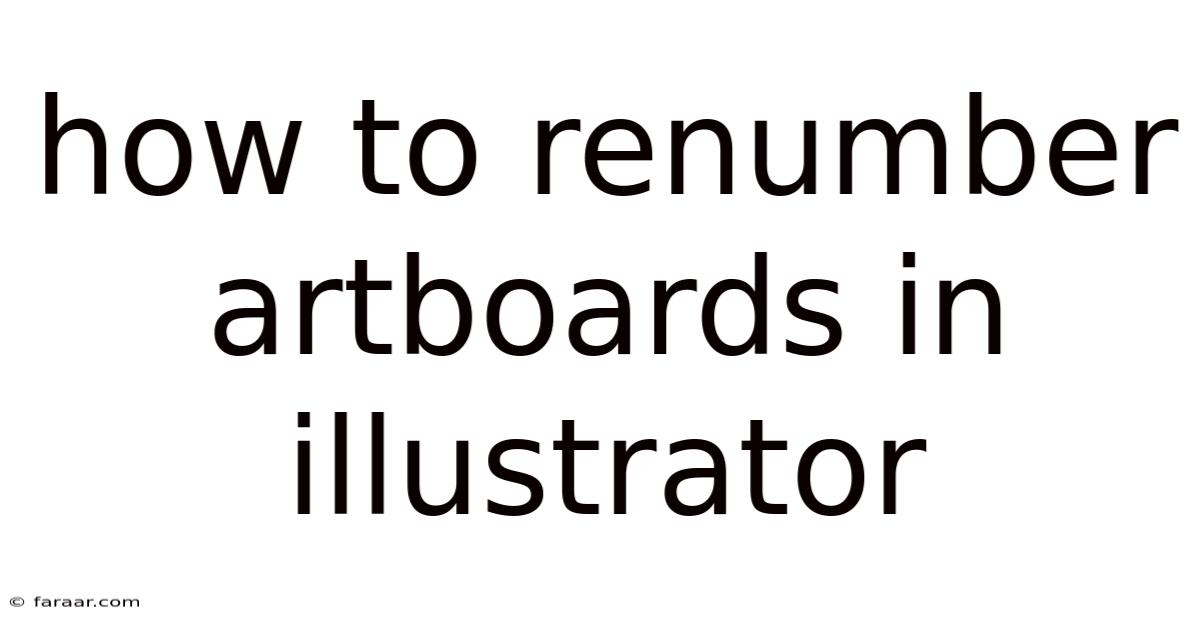
Table of Contents
How to Renumber Artboards in Illustrator: A Comprehensive Guide
Renumbering artboards in Adobe Illustrator can seem like a tedious task, especially when dealing with a large number of artboards. However, with the right techniques and understanding, managing your artboard numbering becomes significantly easier and more efficient. This comprehensive guide will walk you through various methods, from simple manual adjustments to leveraging powerful scripting solutions, ensuring you can maintain organized and clearly labeled artboards for any project. We'll cover everything you need to know, from basic renumbering to advanced techniques for complex projects.
Understanding Artboard Numbering in Illustrator
Before diving into the renumbering process, it's essential to understand how Illustrator handles artboard names and numbers. By default, Illustrator assigns artboards sequential numbers (Artboard 1, Artboard 2, etc.). However, this default numbering can become disorganized if you add, delete, or rearrange artboards. This is where the need for renumbering arises – to maintain a logical and consistent numbering scheme for better workflow and file management. Consistent artboard numbering is crucial for efficient file organization, particularly when collaborating with others or preparing files for print or web.
Method 1: Manual Renumbering (Suitable for Small Number of Artboards)
For projects with a small number of artboards, manual renumbering can be a quick and straightforward solution. This method involves directly editing the artboard name in the Artboards panel.
-
Open the Artboards Panel: Locate the Artboards panel (Window > Artboards). This panel displays a thumbnail of each artboard along with its name.
-
Edit Artboard Names: Click on the artboard you wish to renumber. In the Artboards panel, you'll see the artboard's name. Simply double-click the name and type in the new number. Repeat this process for all artboards, ensuring a continuous numerical sequence.
Limitations: This method becomes time-consuming and prone to errors for projects with a large number of artboards.
Method 2: Using the Artboard Panel's Drag-and-Drop Functionality (For Reordering)
If you need to change the order of your artboards, Illustrator's drag-and-drop functionality within the Artboards panel is incredibly useful. This doesn't directly renumber, but it reorders, which indirectly affects the order if you subsequently renumber sequentially.
-
Select and Drag: Click and drag an artboard thumbnail in the Artboards panel to reposition it. Illustrator automatically updates the artboard order, though not necessarily the numbering.
-
Renumber Sequentially (After Reordering): After reordering using drag-and-drop, you can then employ the manual method (Method 1) to renumber sequentially. This combination provides a more efficient workflow for re-organizing a moderate number of artboards.
Method 3: Leveraging Illustrator Scripts (For Efficient Batch Renumbering)
For larger projects, manual renumbering is impractical. This is where utilizing Illustrator scripts becomes invaluable. These scripts automate the renumbering process, saving significant time and effort. While creating your own script requires scripting knowledge, many pre-made scripts are available online. These often offer features beyond basic renumbering, such as adding prefixes or suffixes to artboard names.
Finding and Installing Scripts:
-
Search Online: Search online for "Illustrator artboard renumbering script." Many websites and forums dedicated to Illustrator offer free and paid scripts.
-
Install Scripts: Illustrator scripts typically come as .jsx or .jsxbin files. You can install them by placing the file in the correct folder within your Illustrator application folder. The precise location varies depending on your operating system and Illustrator version, but the scripts folder is usually easily found through a Google search for your specific version.
-
Running Scripts: Once installed, you can usually access and run scripts through the File > Scripts menu in Illustrator. The specific interface might vary depending on the script's design.
Example Script Functionality (Conceptual): A typical renumbering script will often have options such as:
- Starting Number: Specifies the number to begin the sequence.
- Prefix/Suffix: Allows you to add a prefix (e.g., "Page-") or suffix (e.g., "-Final") to the artboard names.
- Numbering Format: Options for different number formats (e.g., 001, 1, 1A, etc.).
Method 4: Using External Tools (For Advanced Control)
While not directly within Illustrator, certain external tools and software applications can aid in managing and renumbering artboards. These tools might offer more advanced features like batch processing or integration with other design workflows.
Troubleshooting Common Issues
-
Script Errors: If you're using a script, error messages can provide valuable clues. Consult the script's documentation or search online for solutions to specific error codes.
-
Unexpected Behavior: If artboards aren't renumbering as expected, ensure that your script is compatible with your version of Illustrator and that you've followed the installation instructions correctly.
Advanced Renumbering Techniques
-
Conditional Renumbering: You can use scripting to create more complex renumbering schemes. For example, you could script the process to only renumber artboards that meet specific criteria, such as those containing specific layers or objects.
-
Automated Renumbering on Creation: More advanced scripting could be used to automatically number artboards as they are created, thus maintaining consistent numbering throughout the design process. This might involve capturing events and using event listeners to renumber on every new artboard addition.
-
Integration with External Data: In some advanced workflows, you may import data from external sources such as spreadsheets or databases to automatically name and number artboards. This allows for a highly dynamic and organized artboard management system.
Best Practices for Artboard Management
-
Consistent Naming Conventions: Use a clear and consistent naming convention from the beginning. This will make renumbering (and general management) easier.
-
Regular Organization: Regularly organize your artboards throughout the design process. This prevents the accumulation of a large number of disorganized artboards, making renumbering a less daunting task.
-
Version Control: Utilize version control systems (such as Git) to track changes to your Illustrator files, including artboard modifications. This allows you to revert to previous versions if necessary.
FAQ
Q: Can I automatically renumber artboards as I create them?
A: Yes, this is possible using Illustrator scripting. A script can be created to listen for the creation of new artboards and automatically assign them sequential numbers.
Q: What if I need to add a prefix or suffix to my artboard names during renumbering?
A: Many scripts allow you to add prefixes and suffixes. This feature helps in organizing your artboards by project, version, or other relevant information.
Q: What should I do if a script is causing errors?
A: Check the script's documentation for troubleshooting tips. Make sure your Illustrator version is compatible with the script. Search online forums for similar error messages to see if others have experienced similar issues and found solutions.
Conclusion
Renumbering artboards in Illustrator doesn't have to be a tedious chore. While manual methods suffice for smaller projects, leveraging scripts becomes crucial for efficiency when dealing with a large number of artboards. Mastering these techniques ensures smooth and organized workflow, ultimately leading to improved productivity and better file management. Understanding the different methods and adopting best practices will help you manage your Illustrator projects effectively, regardless of their size and complexity. Remember to start with a solid naming convention and to regularly organize your artboards to avoid the need for large-scale renumbering.
Latest Posts
Latest Posts
-
What Is The Measure Of Abd
Aug 28, 2025
-
What Values Of A And B Make The Equation True
Aug 28, 2025
-
Simplify To A Single Trig Function Without Denominator
Aug 28, 2025
-
How Do Liquids And Gases Transfer Heat
Aug 28, 2025
-
What Is The Product Of The Reaction Shown
Aug 28, 2025
Related Post
Thank you for visiting our website which covers about How To Renumber Artboards In Illustrator . We hope the information provided has been useful to you. Feel free to contact us if you have any questions or need further assistance. See you next time and don't miss to bookmark.