How To Photoshop Yourself Into A Picture
faraar
Sep 19, 2025 · 7 min read
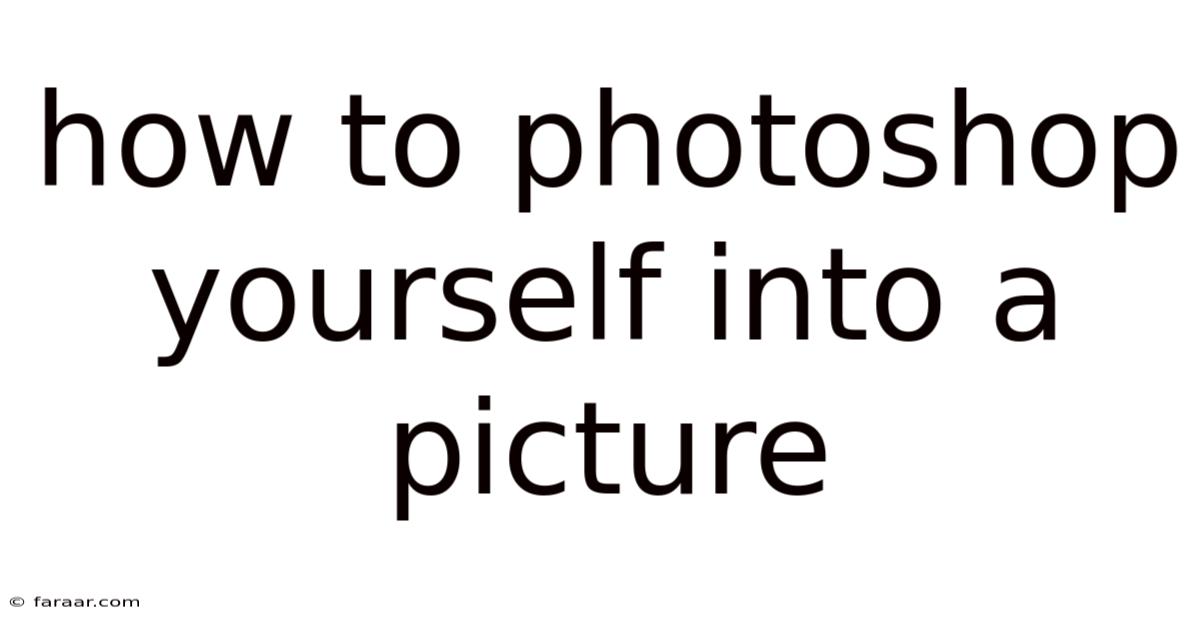
Table of Contents
How to Photoshop Yourself into a Picture: A Comprehensive Guide for Beginners and Beyond
Want to magically transport yourself to a breathtaking landscape, join your friends in a memorable photo, or simply add a touch of whimsy to your images? This comprehensive guide will walk you through the process of seamlessly photoshopping yourself into a picture, covering everything from basic techniques to advanced compositing skills. Whether you're a complete beginner or have some experience with Photoshop, you'll find valuable tips and tricks to elevate your image manipulation game. This guide will demystify the process, making it accessible and enjoyable for everyone.
Getting Started: Preparation is Key
Before diving into the exciting world of digital image manipulation, proper preparation is crucial for achieving a natural and believable result. This involves selecting your source images and ensuring they are optimized for seamless integration.
1. Choosing Your Images:
-
The Background Image: Select a high-resolution image with good lighting and minimal distracting elements. The higher the resolution, the better the final result will be, especially when enlarging or cropping. Consider the lighting conditions in the background image; try to match the lighting of your source image as closely as possible for a cohesive look.
-
Your Source Image: Choose a clear, well-lit photograph of yourself. The image should have a consistent background to make extraction easier. Ideally, shoot against a plain background to minimize the effort needed for background removal. Avoid photos with complex backgrounds or harsh shadows.
-
Image Formats: Use images in formats like TIFF or PSD, which support layers and maintain image quality without compression artifacts. JPEGs are acceptable, but using them for significant editing can lead to a loss of quality.
2. Optimizing Your Images:
-
Resolution Matching: Aim for images with similar resolutions. If they differ significantly, resize the lower-resolution image to match the higher-resolution one to maintain consistency. Avoid excessively enlarging images, as this can introduce pixelation.
-
Color Correction: Make preliminary adjustments to the colors and lighting of both images to ensure they are harmonious. Slight color adjustments can go a long way in creating a believable composite. Tools like levels, curves, and color balance can be useful here.
Step-by-Step Guide: Photoshopping Yourself into a Picture
Now that you've prepared your images, let's move on to the core process. This guide will focus on the most common and effective techniques.
1. Importing Images into Photoshop:
Open both the background image and your source image in Photoshop. You can do this by opening both files simultaneously or by opening one image and then using the "Place Embedded" command (File > Place Embedded) to insert the second image as a smart object – maintaining its original resolution and allowing non-destructive editing.
2. Extracting Yourself from the Source Image:
This is where precision is crucial. Several techniques can be used, depending on the complexity of your background:
-
Quick Selection Tool: For simple backgrounds, the Quick Selection Tool (W) offers a rapid way to select your subject. Simply click and drag over your form, and Photoshop will intelligently select the area. Refine the selection using the refine edge tool for better accuracy.
-
Pen Tool: For complex backgrounds or intricate hair, the Pen Tool (P) provides the most precise control. This tool allows you to create precise paths around your subject, resulting in a clean selection. This is a more time-consuming but highly effective method.
-
Background Eraser Tool: The Background Eraser Tool (E) is useful for removing backgrounds behind a subject with fairly consistent coloring. It works well when the subject is distinct in color from the background.
-
Magic Wand Tool: This tool is good for selecting large areas of uniform color. It may require some manual refinement afterward.
-
Refine Edge: Regardless of your chosen selection tool, use the Refine Edge tool to perfect the edges of your selection, especially around hair. This tool offers various options to smooth, feather, and contract or expand the selection for a more natural look.
3. Placing Yourself into the Background Image:
Once you have a clean selection of yourself, copy (Ctrl+C or Cmd+C) and paste (Ctrl+V or Cmd+V) the selection onto the background image layer. You can use the move tool (V) to position yourself within the background.
4. Blending Modes and Adjustments:
This stage focuses on integrating your image seamlessly into the background. Experiment with different blending modes (found in the layers panel) like "Normal," "Multiply," "Screen," or "Overlay" to adjust how your image interacts with the background.
-
Layer Masks: Use layer masks to selectively reveal or hide parts of your subject, allowing for precise control over the blending process. This is particularly useful for softening edges and integrating your image naturally into the background. Paint with black on the mask to hide areas and white to reveal them.
-
Color Adjustments: To match the lighting and color of your subject to the background, use adjustment layers (like curves, levels, and color balance) located above your layer. These adjustments affect only the layer below, preventing destructive edits to your source image.
5. Refining the Details:
This crucial step ensures a photorealistic result.
-
Shadow and Highlight Adjustments: Pay close attention to shadows and highlights. Create subtle shadows where appropriate to give the impression of depth and realism. You can use the burn and dodge tools or create new layers with shadow effects.
-
Perspective Correction: If necessary, use the Transform tool (Ctrl+T or Cmd+T) to adjust the perspective of your image so it aligns correctly with the background. This is important if your source image was taken from a different angle than the background image.
-
Cloning and Healing: Use the Clone Stamp Tool (S) and Healing Brush Tool (J) to remove any inconsistencies or distracting elements in the composite. Carefully blend the edges of your subject with the background.
-
Sharpening: Once you're satisfied with the blending, subtly sharpen your subject using the Unsharp Mask filter to restore detail lost during the compositing process.
6. Saving Your Masterpiece:
Save your work in PSD format to preserve the layers and allow for further edits. When you're ready to share your creation, save a copy as a JPEG for web use.
Advanced Techniques: Taking it to the Next Level
Once you’ve mastered the basics, you can explore more advanced techniques to create even more realistic and impressive composites.
-
Frequency Separation: This technique separates the image into color and detail layers, allowing for independent editing, creating smooth skin and preserving details.
-
3D Transformations: With Photoshop’s 3D capabilities, you can create advanced transformations like warping and projecting your image onto complex backgrounds.
-
Match Color: Use the Match Color command to precisely align the colors between your subject and the background, ensuring a harmonious blend.
Frequently Asked Questions (FAQ)
Q: What if my background is very complex?
A: For complex backgrounds, the Pen Tool or a combination of selection tools will be your best friend. Spend extra time refining the edges of your selection, and don't be afraid to utilize layer masks for fine-tuning.
Q: How can I avoid looking unnatural?
A: Pay close attention to lighting, shadows, and perspective. Matching these elements is critical to creating a believable composite. Use layer masks and blending modes to subtly integrate your subject into the scene.
Q: My photo has a different lighting than the background. What can I do?
A: Use adjustment layers (Curves, Levels, Color Balance) to modify the lighting and color of your inserted image to match the background image more closely.
Q: What resolution should I aim for?
A: High resolution is always better, but 300 DPI is a good standard for high-quality printing. Ensure both your background and source image are as high-resolution as possible.
Conclusion: Unleash Your Creative Potential
Photoshopping yourself into a picture is a rewarding skill that opens up a world of creative possibilities. With practice and a keen eye for detail, you can create stunning and believable composites that will impress your friends, family, and even yourself. Remember, patience and attention to detail are key. Don't be afraid to experiment, and most importantly, have fun with the process! Start with the basics, gradually master the advanced techniques, and enjoy the journey of transforming your photos into extraordinary works of art.
Latest Posts
Latest Posts
-
Is The Calm Before The Storm Real
Sep 19, 2025
-
How To Factor Trinomials Where A Is Greater Than 1
Sep 19, 2025
-
One Pound Of Pecans Is How Many Cups
Sep 19, 2025
-
How To Turn A Fraction Into An Integer
Sep 19, 2025
-
If A And B Are Independent Events Then
Sep 19, 2025
Related Post
Thank you for visiting our website which covers about How To Photoshop Yourself Into A Picture . We hope the information provided has been useful to you. Feel free to contact us if you have any questions or need further assistance. See you next time and don't miss to bookmark.