How To Photoshop On Iphone Without App For Free
faraar
Sep 07, 2025 · 6 min read
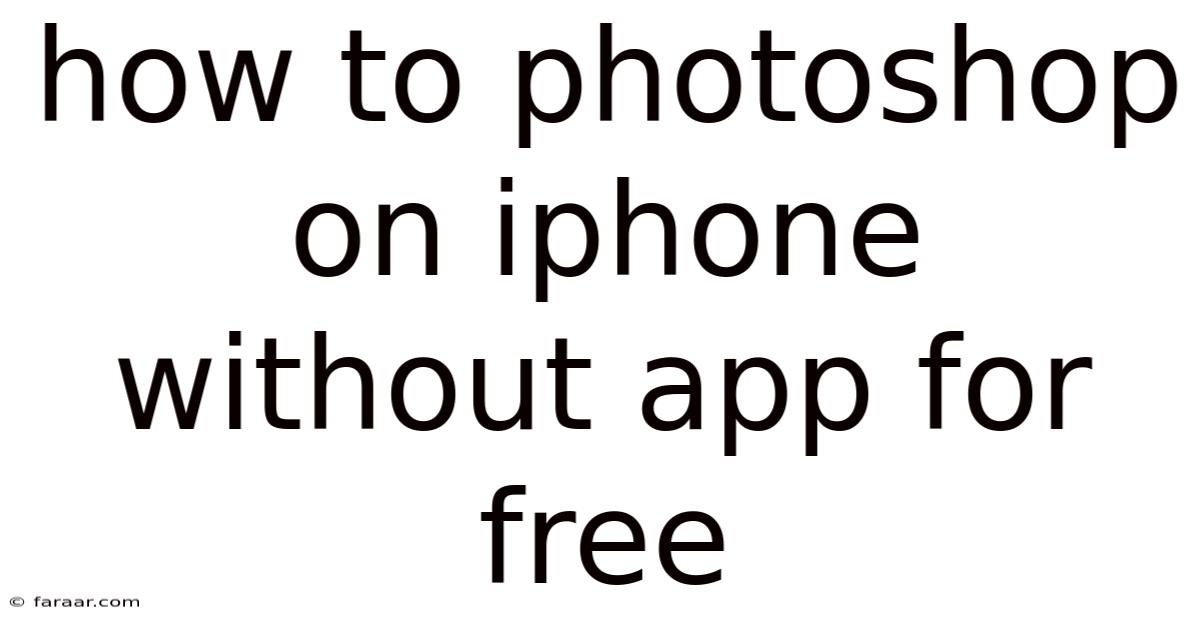
Table of Contents
How to Photoshop on iPhone Without an App (for Free): A Comprehensive Guide
Want to edit your photos like a pro without spending a dime or downloading extra apps? You're in luck! While you won't get the full power of Photoshop on your iPhone without a dedicated app, several free, built-in tools and techniques can achieve surprisingly impressive results. This guide will walk you through various methods to "photoshop" on your iPhone for free, covering basic adjustments to more advanced techniques. We'll delve into the built-in capabilities of iOS, explaining how to leverage them to enhance your photos. Learn to master brightness, contrast, cropping, and even some creative effects, all without downloading any additional software.
Introduction: Embracing the Power of iOS's Built-in Tools
Many believe that advanced photo editing requires expensive software or complex apps. However, your iPhone already packs a powerful suite of free editing tools within the Photos app. This guide will unlock their potential, showing you how to adjust lighting, colors, and composition, essentially performing basic "photoshopping" directly on your device. Forget about complicated downloads and subscription fees; let's harness the power at your fingertips!
Step-by-Step Guide: Basic Photo Editing on iPhone
Before diving into advanced techniques, let's master the fundamentals. These are essential building blocks for any photo editing, regardless of your chosen tools.
1. Accessing the Editing Tools:
- Open the Photos app on your iPhone.
- Select the photo you wish to edit.
- Tap the Edit button located in the upper right corner. This will reveal the editing interface.
2. Basic Adjustments:
- Brightness: Adjust the brightness slider to lighten or darken your image. This is crucial for balancing exposure and enhancing details in dark or bright areas.
- Contrast: The contrast slider controls the difference between the lightest and darkest parts of your photo. Increasing contrast makes colors appear more vibrant, while decreasing it creates a softer, more muted look.
- Saturation: This slider adjusts the intensity of the colors in your image. Higher saturation makes colors more vivid, while lower saturation creates a more desaturated, almost black-and-white effect.
- Highlights and Shadows: These sliders allow for fine-tuning specific areas of your image. Adjusting highlights can reduce overexposed bright spots, and adjusting shadows can reveal detail in dark areas without significantly brightening the entire image.
- Vibrance: This tool is similar to saturation but acts more intelligently. It boosts less saturated colors more than already vivid ones, preventing oversaturation.
3. Cropping and Straightening:
- The Crop tool lets you adjust the dimensions of your photo, removing unwanted areas or changing the aspect ratio. Experiment with different ratios to find the most aesthetically pleasing composition. Utilize the grid overlay for better alignment.
- The Straighten tool corrects tilted horizons, ensuring your photos have a professional, balanced look. Simply drag the straightening slider to align the horizon or any other prominent straight line in the picture.
4. Filters (Minimalist Approach):
While iOS offers several filters, using them minimally is recommended for our "Photoshop-without-Photoshop" approach. Overusing filters can often lead to unnatural-looking results. If you decide to use a filter, opt for subtle adjustments rather than dramatic transformations.
Advanced Techniques: Pushing the Limits of Built-in Tools
Now that we’ve covered the basics, let's explore more advanced techniques that can significantly enhance your photos without the need for external apps.
1. Utilizing the "Adjustments" Tab:
The "Adjustments" tab (often found next to the "Filters" tab) provides access to even more precise controls. Here you can:
- Fine-tune White Balance: Correct color casts caused by different lighting conditions. A slight adjustment can make a huge difference in the overall mood and realism of your photos.
- Adjust Selective Colors: Though not as versatile as Photoshop's selective color adjustment, you can work on individual color channels (Reds, Yellows, Greens, Cyans, Blues, Magentas) to subtly adjust individual color ranges.
- Apply Selective Adjustments using Brushes (iOS 16 and above): iOS 16 and later versions introduce brush tools for precise local adjustments. You can adjust brightness, saturation, and sharpness on specific areas of the image without affecting other parts.
2. Using the Markup Tool for Creative Effects:
The markup tool, usually accessed via the three-dot share menu, offers several creative possibilities, though not directly photo editing in the classical sense:
- Adding Text: Overlay text onto your photos to create personalized messages or captions.
- Drawing Shapes and Lines: Use this feature to add simple shapes, arrows, or lines to highlight specific aspects of your photo or to create unique designs.
- Using the Magnifying Glass: For a unique effect, use the magnifying glass to isolate and enlarge a portion of the picture, mimicking the effect of a zoom lens.
3. Utilizing the "Duplicate" Feature for Non-Destructive Editing:
Before making any significant changes, duplicate your original image. This creates a backup; if you don't like the edits, you can always revert to the original. To duplicate, tap the three-dot "share" icon, and then "Duplicate".
Understanding the Limitations and Exploring Alternatives
It's crucial to understand the limitations of this free, app-less approach. You won't have access to the advanced features of Photoshop, such as layers, advanced masking, complex selections, or specialized tools for retouching. But for basic enhancements and creative effects, the built-in tools are surprisingly capable.
Alternatives for More Advanced Editing:
If you need more powerful tools, consider exploring free apps available on the App Store. While not completely free (some might have in-app purchases or limited free features), they offer a broader range of editing capabilities. Always read reviews and compare features before downloading.
Frequently Asked Questions (FAQ)
Q: Can I remove blemishes or objects from my photos without an app?
A: While not as effective as dedicated apps, you can attempt to minimize blemishes by using the brightness/contrast adjustments to subtly lighten or darken affected areas, or using the selective brush adjustments if your iOS supports it (iOS 16 and above). Removing objects completely without an app is generally impossible.
Q: Can I create collages using only the built-in tools?
A: No, you cannot create collages directly within the Photos app. You’ll need a dedicated app for collage creation.
Q: Can I change the aspect ratio without cropping?
A: No. Changing the aspect ratio inherently involves cropping or adding blank space (which technically is also cropping).
Q: Are there any hidden editing features in the Photos app?
A: iOS updates often introduce subtle changes and enhancements. Explore the options thoroughly each time you upgrade your iOS. The best way to discover hidden features is experimentation!
Conclusion: Mastering Free Photo Editing on Your iPhone
Mastering photo editing on your iPhone without downloading additional apps is entirely possible. While you won't replicate the full power of Photoshop, the built-in tools provide a surprising degree of control and flexibility. By understanding and creatively utilizing the brightness, contrast, saturation, cropping, straightening, and advanced adjustment tools within the Photos app, you can enhance your photos significantly. Remember, practice is key! Experiment with different settings and techniques to discover your unique style and achieve professional-looking results, all without spending a penny or adding extra apps to your device. Embrace the power of simplicity and let your creativity shine through.
Latest Posts
Latest Posts
-
How To Find The Area Of A Rectangle With Fractions
Sep 08, 2025
-
What Shape Has One Pair Of Parallel Sides
Sep 08, 2025
-
Who Is The Father Of Anthropology
Sep 08, 2025
-
Is Force A Vector Or Scalar
Sep 08, 2025
-
E Equals Mc Squared Solve For M
Sep 08, 2025
Related Post
Thank you for visiting our website which covers about How To Photoshop On Iphone Without App For Free . We hope the information provided has been useful to you. Feel free to contact us if you have any questions or need further assistance. See you next time and don't miss to bookmark.