How To Paste In Place In Illustrator
faraar
Sep 12, 2025 · 6 min read
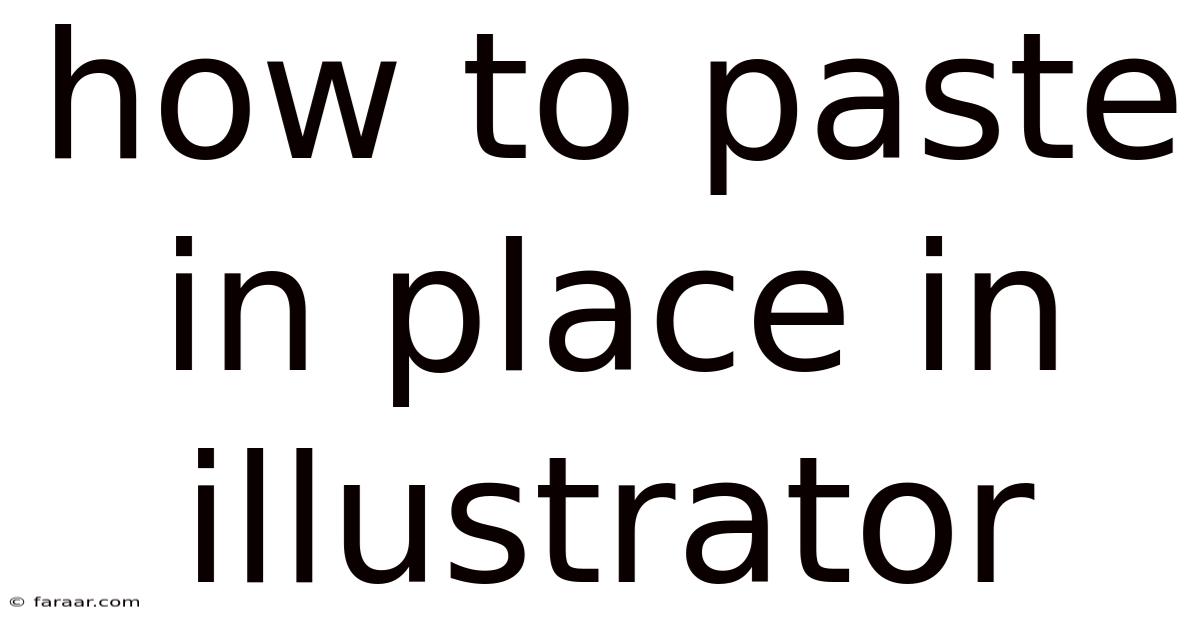
Table of Contents
Mastering the Art of "Paste in Place" in Adobe Illustrator: A Comprehensive Guide
Are you tired of constantly readjusting objects after pasting them in Adobe Illustrator? Do you dream of a seamless workflow where pasted elements land precisely where you need them, without the tedious repositioning? Then you need to master the power of the "Paste in Place" function. This comprehensive guide will not only teach you how to use this invaluable tool but will also delve into its underlying mechanics and explore advanced applications to elevate your Illustrator skills. We'll cover everything from the basics to troubleshooting common issues, ensuring you become a pasting pro in no time.
Understanding the "Paste in Place" Functionality
The "Paste in Place" command in Illustrator is a time-saver that allows you to paste copied artwork exactly where the original object was located. Unlike a regular paste, which places the copied content at your cursor's position, "Paste in Place" maintains the original object's position, size, and transformation attributes. This is crucial for maintaining precision and efficiency, especially when working with complex illustrations or repeating elements.
How to "Paste in Place" in Illustrator: A Step-by-Step Guide
The method for pasting in place is remarkably straightforward. Here's a clear, step-by-step guide:
-
Select your object: Begin by selecting the artwork you want to copy and paste. You can select a single object, multiple objects, or even a group of objects.
-
Copy the object: Use the keyboard shortcut
Ctrl+C(Windows) orCmd+C(macOS) to copy your selected artwork to the clipboard. -
Access the Paste in Place Command: You have two primary ways to access the "Paste in Place" command:
-
Using the context menu: Right-click (or control-click on macOS) on your artboard where you want the pasted object to appear. In the context menu, select "Paste in Place."
-
Using the keyboard shortcut: Although not as explicitly labelled, the keyboard shortcut
Ctrl+Shift+V(Windows) orCmd+Shift+V(macOS) is the quickest way to achieve the same result. This shortcut directly invokes the "Paste in Place" command without needing to navigate any menus.
-
-
Verify Placement: After you've pasted, check that the new object is in the exact location of the original. If it isn't, there might be underlying issues with your selection or object properties, which we'll discuss in the troubleshooting section.
Beyond the Basics: Advanced Applications of Paste in Place
While the basic application is straightforward, "Paste in Place" offers considerable flexibility and power when used creatively:
-
Creating Duplicates with Variations: "Paste in Place" provides a non-destructive method for creating multiple copies of an object while maintaining their original positions. You can then modify individual copies without affecting others. This is particularly helpful when building patterns, creating variations of a single design element, or working with complex layered illustrations.
-
Preserving Transformations: If the original object was scaled, rotated, or transformed in any way, "Paste in Place" preserves those transformations in the pasted copy. This is incredibly valuable when working with intricate designs or repeating elements with specific positioning requirements.
-
Working with Clipping Masks: When working with clipping masks, "Paste in Place" ensures the pasted object maintains its relationship with the clipping mask. This simplifies the creation of complex shapes and designs by allowing you to easily manipulate elements within the masked area without disrupting the mask itself.
-
Efficient Symbol Management: If you're using symbols in your Illustrator projects, "Paste in Place" becomes an even more powerful tool. It allows you to efficiently duplicate and replace symbols within a larger composition, preserving the symbol's position and properties while updating its appearance from the symbol's source.
The Science Behind "Paste in Place": Understanding Transformations and the Clipboard
To fully appreciate the power of "Paste in Place," it's helpful to understand how Illustrator handles transformations and the clipboard. When you copy an object, Illustrator doesn't simply copy the visual representation; it copies the object's entire definition, including its position, size, rotation, and any applied effects. The "Paste in Place" command utilizes this complete definition to reconstruct the object precisely at its original location.
Troubleshooting Common Issues with "Paste in Place"
Although generally reliable, occasional issues can arise with "Paste in Place." Here are some common problems and their solutions:
-
Object Not Pasting in the Correct Location: This usually occurs due to a misaligned selection or hidden objects. Ensure you've correctly selected the intended object and that there are no underlying objects affecting its position. Check for layers that might be obscuring the target object.
-
Unexpected Transformations: If the pasted object appears unexpectedly transformed, check for any applied effects or transformations on the original object before copying. These transformations will be preserved during the "Paste in Place" operation.
-
Incorrect Behaviour with Groups or Symbols: Make sure that groups or symbols are correctly structured before copying and pasting. Incorrectly nested groups can sometimes cause unexpected behaviour. Always double-check the group structure to ensure consistency.
-
Paste in Place Not Working at All: This is the rarest issue and usually points to a broader problem with Illustrator itself. Restarting the program often resolves such problems. If the issue persists, consider checking for updates or reinstalling Illustrator.
Frequently Asked Questions (FAQ)
Q: Can I use "Paste in Place" with different artboards?
A: No, "Paste in Place" works only within the same artboard. Attempting to paste an object from one artboard to another will result in a regular paste at the cursor location.
Q: Does "Paste in Place" work with linked files?
A: "Paste in Place" works with linked files, but any modifications made to the pasted copy will affect the original linked file. Bear this in mind, as it can affect the entire project.
Q: What if the original object was deleted before pasting?
A: If the original object is deleted before using the "Paste in Place" command, you will simply get a regular paste instead of preserving the original position. The command relies on the presence of the original object's data to function correctly.
Q: Is there any alternative to "Paste in Place" if it's not working?
A: If you're experiencing issues, you can always use the regular paste (Ctrl+V or Cmd+V) and manually reposition the object using the transform tools. This method requires more manual work, though. You can also explore the "Transform Again" function (Ctrl+D or Cmd+D) to repeat the last transformation, potentially helping you to realign copied objects.
Q: Can I use "Paste in Place" with text objects?
A: Yes, "Paste in Place" works with text objects just as it does with other object types. The text's position and formatting will be preserved.
Conclusion: Mastering Efficiency in Your Illustrator Workflow
The "Paste in Place" command is a fundamental tool in any Illustrator user's arsenal. Mastering this simple yet powerful function significantly enhances your workflow, saves valuable time, and allows for more precise control over your artwork. By understanding its mechanics and addressing potential troubleshooting issues, you'll become more efficient and productive when creating and manipulating your illustrations in Adobe Illustrator. Remember the keyboard shortcut (Ctrl+Shift+V or Cmd+Shift+V), and integrate this tool into your daily workflow for a more seamless and satisfying design experience. With practice, "Paste in Place" will become second nature, dramatically improving your efficiency and allowing you to focus on the creative aspects of your projects.
Latest Posts
Latest Posts
-
Find The Area Of The Following Shape
Sep 12, 2025
-
Which Of The Following Statements About Language Is True
Sep 12, 2025
-
Can You Use Pronouns In A Research Paper
Sep 12, 2025
-
Find Three Consecutive Even Integers With The Sum Of
Sep 12, 2025
-
Does A Rhombus Have 4 Congruent Sides
Sep 12, 2025
Related Post
Thank you for visiting our website which covers about How To Paste In Place In Illustrator . We hope the information provided has been useful to you. Feel free to contact us if you have any questions or need further assistance. See you next time and don't miss to bookmark.