How To Make Footers Different On Each Page
faraar
Sep 19, 2025 · 6 min read
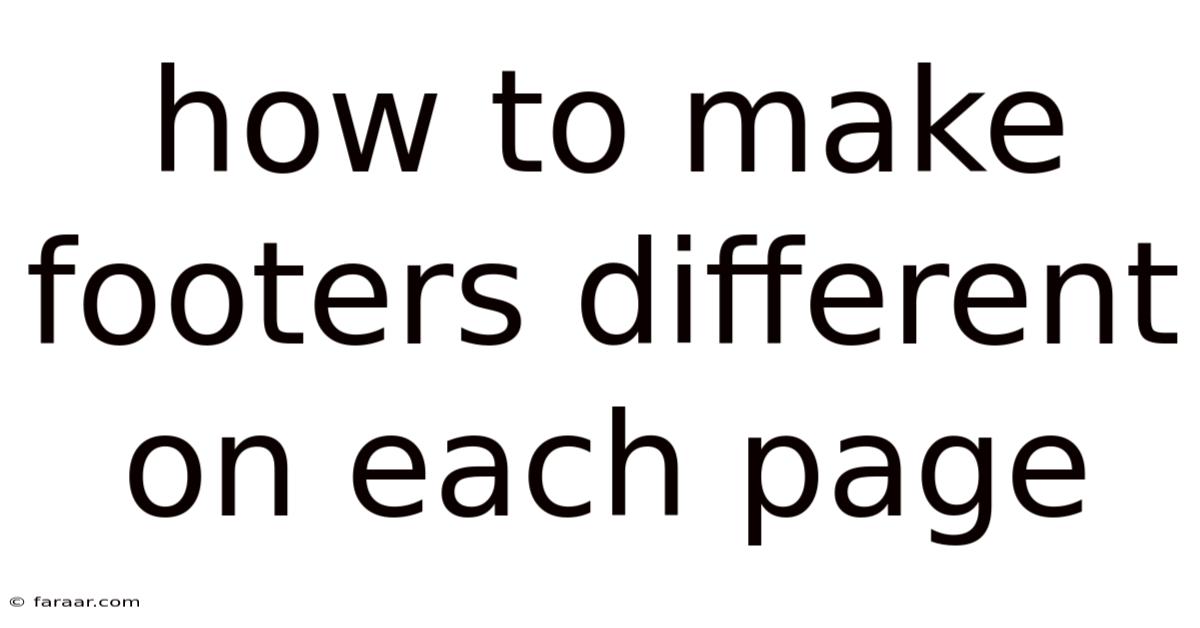
Table of Contents
How to Make Footers Different on Each Page: A Comprehensive Guide
Creating unique footers for each page of your document might seem like a daunting task, especially if you're used to the standard, uniform footer across every page. However, the ability to customize footers adds a significant layer of sophistication and professionalism to your documents, making them more engaging and easier to navigate. This comprehensive guide will explore various methods to achieve different footers on each page, catering to different software and skill levels. We'll cover everything from simple page numbering variations to complex scenarios involving section breaks and advanced features.
Understanding the Need for Different Footers
Before diving into the technicalities, let's understand why you might need different footers in the first place. The most common reasons include:
- Improved Navigation: Different footers can help readers quickly identify their location within a lengthy document. For example, a chapter-specific footer could show the current chapter title and page number.
- Branding and Consistency: While maintaining a consistent overall brand, you might want to subtly alter footers to reflect the specific section or topic of each page.
- Legal and Compliance: Documents requiring specific legal information, such as copyright notices varying by section, benefit greatly from customized footers.
- Enhanced Readability: Visually distinct footers can break up large blocks of text, improving the overall readability and aesthetic appeal.
- Data Organization: Footers can include specific data relevant to only certain sections, enhancing organization and data management.
Methods for Creating Different Footers
The approach to creating different footers significantly depends on the software you are using. We will explore the most popular options:
1. Microsoft Word: Utilizing Section Breaks and Different Headers and Footers
Microsoft Word offers the most robust and flexible solution for managing different footers. The key is to understand and effectively use section breaks. A section break divides your document into independent sections, each capable of having its own header, footer, page number format, and other formatting options.
Steps:
-
Insert Section Break: Place your cursor at the point where you want the footer to change. Go to the "Layout" tab, and in the "Page Setup" group, click "Breaks." Choose either "Next Page" (to start a new section on a new page) or "Continuous" (to start a new section on the same page). The "Next Page" option is generally preferred for clearer separation.
-
Edit Footer: Once the section break is inserted, double-click in the footer area of the new section. This will open the footer editing mode for that specific section. Now, you can customize the footer content, including adding text, page numbers, images, or date/time information.
-
Repeat for Each Section: Repeat steps 1 and 2 for every instance where you need a different footer. Each section break will create a new independent section with its own customizable footer.
-
Page Numbering Consistency: To maintain consistent page numbering across sections, you might need to adjust the page numbering settings within each section. This often involves selecting "Continue from previous section" under the "Page Number" options in the header/footer design tools.
Advanced Techniques in Word:
- Link to Previous: To prevent accidental changes affecting all sections, ensure that the "Link to Previous" option (usually found in the Header & Footer design tools) is unchecked in each section's footer settings. This ensures independence between sections.
- Different First Page Footer: Word allows you to customize the first page's footer separately, even within a section. Use this feature to create a unique title page or introduction page footer.
2. Google Docs: Working with Sections and Different Footers
Google Docs offers a less granular control over section breaks compared to Word, but it still allows for the creation of distinct footers using section breaks.
Steps:
-
Insert Section Break: Place the cursor where the footer needs to change. Go to "Insert" > "Break" > "Section break".
-
Edit Footer: Double click in the footer area of the new section to edit the footer content. Remember to unlink the new footer from the previous section by clicking the "Link to previous" option in the header and footer tools.
-
Repeat for Each Section: Repeat steps 1 and 2 for every section requiring a unique footer.
Limitations in Google Docs:
- Google Docs’ section break functionality is less intuitive than Word's, and achieving precisely tailored footers might require more experimentation.
- Complex page numbering across sections might require additional workarounds.
3. Other Word Processors and Desktop Publishing Software: Adapting the Principles
The underlying principles of section breaks and independent sections remain consistent across most word processors and desktop publishing software like Pages (macOS), LibreOffice Writer, and Adobe InDesign. While the exact steps might vary slightly, the fundamental concept of separating your document into sections to achieve unique footers remains the same. Consult your software's documentation for specific instructions.
4. Web Page Footers (HTML/CSS): Utilizing CSS Selectors and JavaScript
Creating different footers on different web pages is a different ballgame altogether. This is typically handled using CSS selectors and, in more complex scenarios, JavaScript.
CSS Approach:
This approach involves assigning unique CSS classes or IDs to the footer elements on each page. Then, you can target those specific classes or IDs with different CSS styles.
.footer-page1 {
/* Styles for page 1 footer */
}
.footer-page2 {
/* Styles for page 2 footer */
}
JavaScript Approach (Advanced):
JavaScript offers more dynamic control. You can use JavaScript to detect the current page URL and dynamically adjust the footer content based on the URL. This approach is useful for large websites with numerous pages. However, it requires more advanced programming skills.
Troubleshooting Common Issues
- Linked Footers: Always double-check that the "Link to Previous" option is unchecked in each section to ensure that footer edits are isolated to the current section.
- Page Numbering Conflicts: If page numbers are not incrementing correctly across sections, verify your page numbering settings within each section.
- Inconsistent Formatting: Pay attention to formatting details like font size, style, and spacing to maintain consistency within each footer and across different footers, while still keeping them distinct.
- Software-Specific Quirks: Each software has its own nuances. Consult the software's help documentation if you encounter unexpected behavior.
Frequently Asked Questions (FAQ)
- Q: Can I use images in different footers? A: Yes, most word processors and web development tools support embedding images in footers.
- Q: Can I have different footers on even and odd pages? A: Yes, most word processors allow for different even and odd page headers and footers through their page setup options.
- Q: What if I need to change a footer later? A: Simply navigate to the relevant section and edit the footer as needed. Unlinking footers ensures changes remain localized to the specific section.
- Q: Can I automate the creation of different footers? A: While some advanced techniques might involve macros or scripting, manual creation remains the most reliable method for ensuring precise control and avoiding unexpected errors.
Conclusion
Creating different footers on each page offers a powerful way to enhance the organization, navigation, and overall professionalism of your documents and websites. By understanding the concepts of section breaks and independent sections, you can leverage the capabilities of your software to create customized footers tailored to your specific needs. Whether you're working with Microsoft Word, Google Docs, other word processors, or web development tools, remember to prioritize clear section breaks and unlinking footers to maintain control and avoid unintended consequences. The effort invested in creating distinct footers will undoubtedly improve the user experience and leave a lasting impression on your readers.
Latest Posts
Latest Posts
-
Adding Hydrogen Ions To Water Will Make The Solution
Sep 19, 2025
-
How To Write An Equation From A Word Problem
Sep 19, 2025
-
Any Substance With A Definite Composition
Sep 19, 2025
-
Area Of An 18 Inch Circle
Sep 19, 2025
-
Can Fractions Be Even Or Odd
Sep 19, 2025
Related Post
Thank you for visiting our website which covers about How To Make Footers Different On Each Page . We hope the information provided has been useful to you. Feel free to contact us if you have any questions or need further assistance. See you next time and don't miss to bookmark.