How To Make Dotted Line In Autocad
faraar
Sep 20, 2025 · 7 min read
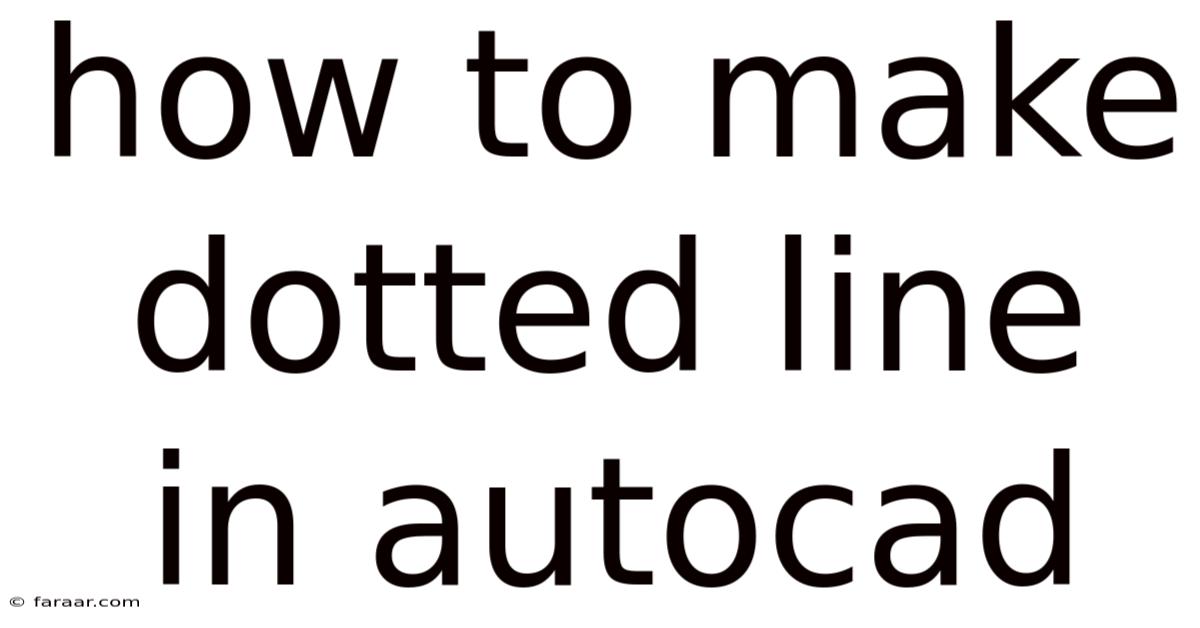
Table of Contents
Mastering Dotted Lines in AutoCAD: A Comprehensive Guide
Creating precise and visually appealing drawings in AutoCAD often requires the use of various line types, and dotted lines are among the most frequently used. This comprehensive guide will walk you through all the methods of creating dotted lines in AutoCAD, from the simplest techniques to more advanced customization options. Whether you're a beginner just starting out or an experienced user looking to refine your skills, this tutorial will equip you with the knowledge to master dotted lines in your AutoCAD projects. We'll cover everything from basic linetype selection to creating and managing custom linetypes, ensuring you have a complete understanding of this essential AutoCAD feature.
Understanding Linetypes in AutoCAD
Before diving into creating dotted lines, it's essential to grasp the concept of linetypes in AutoCAD. A linetype defines the visual appearance of a line, allowing you to create lines that are not just solid but also dashed, dotted, or a combination of both. AutoCAD offers a library of pre-defined linetypes, including several dotted line options. However, the real power lies in the ability to create and customize your own linetypes to perfectly suit your specific needs.
Method 1: Using Pre-defined Dotted Linetypes
The simplest way to create a dotted line in AutoCAD is to use one of the pre-defined linetypes available within the program. These linetypes are readily accessible and provide a quick solution for common dotted line requirements.
Steps:
-
Select the Line Command: Begin by selecting the LINE command from the home ribbon or by typing
LINEand pressing Enter. -
Choose the Linetype: Before you start drawing, you need to select the desired dotted linetype. You can do this in several ways:
-
Command Line: Type
LINETYPEand press Enter. The Linetype Manager will appear. Select the desired dotted linetype (e.g., "DOT") from the list and click "Set Current." Alternatively, you can simply typeLINETYPE <dotted linetype name>(e.g.LINETYPE DOT) and press enter. -
Properties Palette: Once you've started the line command, the Properties Palette will appear. Locate the "Linetype" option and select the desired dotted linetype from the dropdown menu.
-
-
Draw the Line: Now, you can draw your line as usual, clicking the start and end points. The line will automatically be drawn using the selected dotted linetype.
-
Close the Command: Press Enter to complete the line command.
This method is straightforward and efficient for simple dotted line applications. However, it relies on the availability of suitable pre-defined linetypes within AutoCAD’s library. If you need more control over the appearance of your dotted line, you'll need to explore the more advanced methods explained below.
Method 2: Creating Custom Dotted Linetypes
For more precise control over the appearance of your dotted lines, you can create your own custom linetypes. This allows you to specify the exact length of the dots and the spacing between them, providing a high degree of customization.
Steps:
-
Open the Linetype Manager: Type
LINETYPEand press Enter. This will open the Linetype Manager dialog box. -
Create a New Linetype: Click the "Load" button. Then, navigate to the location where you'd like to save your custom linetype. Give it a descriptive name (e.g., "DOTTED_CUSTOM").
-
Define the Linetype Pattern: This is where you define the pattern of your dotted line. The linetype definition uses a specific syntax. For a simple dotted line, the syntax would look like this:
A,0.1,-.1- A: Represents a dot.
- 0.1: Represents the length of the dot (in drawing units). This value determines the dot size.
- -.1: Represents the gap between dots (in drawing units). The negative sign indicates a gap, while a positive number would represent a continuation of the line.
You can adjust these values to control the size and spacing of your dots. Experiment with different combinations to achieve your desired effect. More complex custom linetypes can involve multiple elements and spaces. For example, a dash-dot line could be represented as
A,0.1,-.1,B,0.2,-.2where 'B' represents a dash. -
Save the Linetype: Once you've defined your linetype pattern, click "OK" to save it.
-
Set the Linetype as Current: Now, you can select the newly created custom linetype using the methods described in Method 1 (command line or Properties Palette).
-
Draw your Line: Proceed to draw your lines using the newly defined custom linetype.
Method 3: Using the LTSCALE Command
The LTSCALE (Linetype Scale) command allows you to globally control the scale of all linetypes in your drawing. This is especially useful when working with different units or when you need to adjust the appearance of your linetypes to match the scale of your drawing.
Steps:
-
Enter the LTSCALE command: Type
LTSCALEand press Enter. -
Enter the Scale Factor: Enter the desired scale factor. A value of 1 will maintain the default linetype scale. A value greater than 1 will increase the size of the linetypes, while a value less than 1 will decrease their size.
-
Observe the Changes: The linetypes in your drawing will be updated to reflect the new scale factor.
This method provides a convenient way to modify the appearance of all linetypes simultaneously. However, it affects all linetypes in the drawing, not just dotted lines.
Advanced Linetype Customization: Beyond the Basics
The methods above cover the fundamental techniques for creating and managing dotted lines. However, AutoCAD offers extensive customization options for linetypes, allowing you to create highly complex and visually distinctive patterns. Here are some advanced considerations:
-
Using Shapes: Instead of just dots or dashes, you can incorporate shapes within your custom linetypes. This adds a level of visual richness that goes beyond simple line patterns.
-
Complex Patterns: You can create incredibly detailed linetypes using combinations of dots, dashes, spaces, and shapes. The possibilities are virtually limitless.
-
Using Variables: For even greater flexibility, you can use variables in your linetype definitions. This enables you to dynamically adjust the linetype appearance based on factors such as scale or other drawing parameters.
-
Managing Linetype Files: Understanding how AutoCAD handles linetype files is crucial for organizing and managing your custom linetypes. Consider creating separate linetype files for different projects or styles.
Troubleshooting Common Issues
-
Linetype not showing: Ensure the linetype is correctly loaded and set as current. Check the layer properties; the layer might be frozen or turned off.
-
Linetype scale issues: Adjust the
LTSCALEcommand to modify the linetype's visual size. -
Corrupted linetype files: If you encounter problems with a specific linetype, try reloading it from a backup or creating a new one.
Frequently Asked Questions (FAQ)
Q: Can I use different colors for the dots in a dotted line?
A: No, standard AutoCAD linetypes don't support different colors within a single linetype definition. The entire linetype will use the color assigned to the object.
Q: How do I delete a custom linetype?
A: Open the Linetype Manager, select the custom linetype, and click "Delete."
Q: Can I use dotted lines in different units?
A: Yes. The units used in the linetype definition (e.g., the lengths of dots and spaces) will be consistent with the drawing's current units.
Q: What is the difference between a dotted line and a dashed line?
A: A dotted line consists of short, evenly spaced dots, while a dashed line consists of longer, evenly spaced dashes. AutoCAD provides pre-defined linetypes for both.
Q: Can I import custom linetypes from other drawings?
A: Yes, you can import linetypes from other drawings using the Linetype Manager's "Import" functionality.
Conclusion
Mastering dotted lines in AutoCAD empowers you to create professional-quality drawings with enhanced visual clarity and precision. By understanding the different methods and customization options, you can create custom linetypes perfectly suited to your specific design needs. Whether you're using pre-defined linetypes or creating your own, remember that careful attention to detail and a thorough understanding of the available tools will significantly improve the quality and effectiveness of your AutoCAD work. Experiment with the techniques described here, and soon you'll be confidently creating intricate and visually stunning dotted line designs within your AutoCAD projects. The ability to fine-tune your linetypes offers a substantial advantage in technical drawing and design, enabling clear communication and improved overall project presentation.
Latest Posts
Latest Posts
-
What Is The Name For Letters That Represent Unknown Numbers
Sep 20, 2025
-
Determine The Perimeter And Area Of The Shape Shown Below
Sep 20, 2025
-
3 8 Of A Tank Of Gas
Sep 20, 2025
-
Limit Comparison Test Vs Direct Comparison Test
Sep 20, 2025
-
The Product Of Five And Nine
Sep 20, 2025
Related Post
Thank you for visiting our website which covers about How To Make Dotted Line In Autocad . We hope the information provided has been useful to you. Feel free to contact us if you have any questions or need further assistance. See you next time and don't miss to bookmark.