How To Make An Excel Sheet Read Only
faraar
Sep 23, 2025 · 7 min read
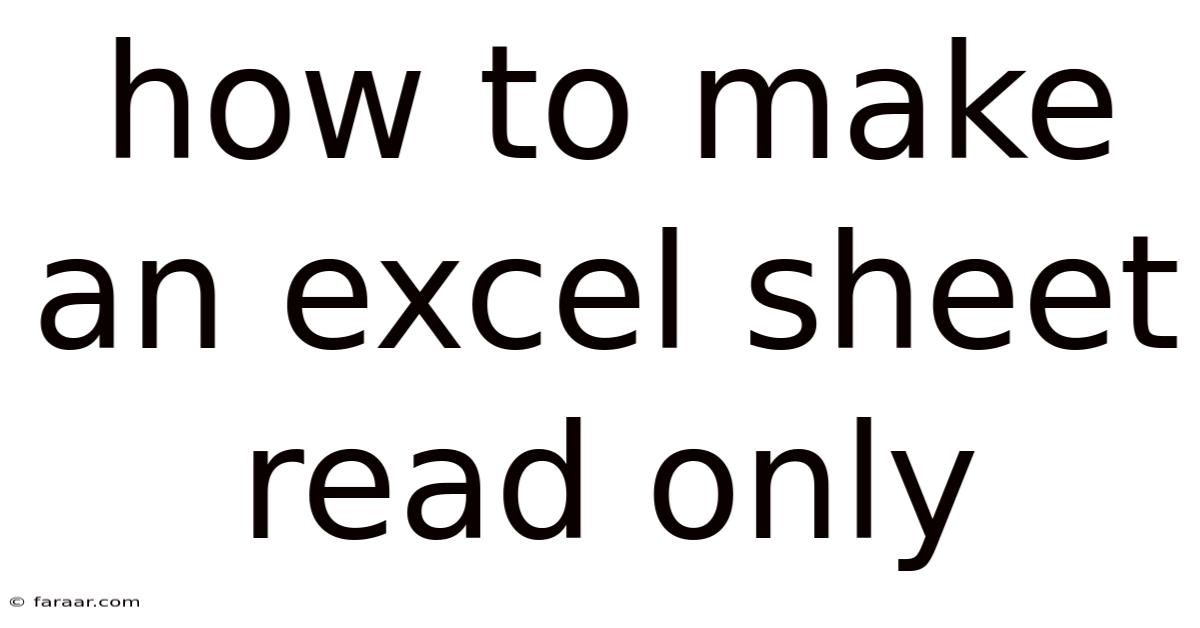
Table of Contents
How to Make an Excel Sheet Read-Only: A Comprehensive Guide
Protecting your Excel spreadsheets is crucial, especially when sharing them with others. Unintentional edits can lead to data loss or inconsistencies. This comprehensive guide explores various methods to make your Excel sheet read-only, ranging from simple sharing options to advanced security measures. We'll cover different versions of Excel, addressing the needs of both beginners and experienced users. Learn how to effectively secure your valuable data and control who can modify your spreadsheets.
Introduction: Why Make an Excel Sheet Read-Only?
Sharing spreadsheets is a common practice in today's collaborative work environment. However, uncontrolled access can lead to numerous problems:
- Data Corruption: Accidental deletions, modifications, or formatting changes can corrupt your data, leading to hours of lost work and potential financial losses.
- Version Control Issues: Multiple users editing simultaneously can create conflicting versions, making it difficult to track changes and maintain data integrity.
- Security Risks: Unauthorized access to sensitive information can lead to privacy breaches and legal consequences. Protecting your data is paramount, regardless of the sensitivity of the information.
Making your Excel sheet read-only is a proactive step to prevent these issues. This guide will equip you with the knowledge and skills to protect your work effectively.
Method 1: The Simplest Way: Sharing with Restrictions (Microsoft 365/OneDrive)
This method is the easiest and most efficient for those using Microsoft 365 and storing their spreadsheets on OneDrive. It leverages the built-in sharing features to control access.
- Save to OneDrive: Ensure your Excel file is saved on your OneDrive account.
- Share the File: Right-click on the file and select "Share."
- Choose Recipients: Enter the email addresses of the people you want to share the file with.
- Set Permissions: Instead of selecting "Can edit," choose "Can view." This setting restricts users to read-only access. They can open and view the spreadsheet, but they cannot make any changes.
- Send the Invitation: Click "Send." Recipients will receive an email with a link to the read-only spreadsheet.
This method offers a streamlined approach, especially for collaborative projects where multiple users need access to the same file. The read-only restriction is enforced by OneDrive's server-side controls, ensuring robust protection.
Method 2: Using the "Protect Workbook" Feature (All Excel Versions)
This method works across various Excel versions and involves using the built-in protection features. While effective, it relies on the user's understanding of the password protection.
- Open the Workbook: Open the Excel file you want to protect.
- Access Protection: Go to the "Review" tab in the Excel ribbon.
- Protect Workbook: Click on "Protect Workbook."
- Choose Protection Options: A dialog box appears with several protection options:
- Structure: Prevents users from inserting or deleting worksheets, hiding or unhiding worksheets, and changing the window's position.
- Windows: Prevents users from changing the window's size or position.
- Contents: Prevents changes to cell values, formatting, and formulas. This is typically the most important option for read-only protection. Selecting this option requires a password.
- Set a Password (Important): If you select the "Contents" option, you must enter a strong password. Remember this password—if you forget it, you'll lose access to editing capabilities.
- Protect: Click "OK" to apply the protection.
Important Considerations:
- Password Strength: Use a strong, complex password to prevent unauthorized access. Avoid easily guessable passwords.
- Password Recovery: There are tools available online to crack weak passwords. A robust password is crucial for effective protection.
- Limitations: A determined user might still be able to bypass protection using advanced techniques, but a strong password significantly increases the difficulty.
Method 3: Using the "Protect Sheet" Feature (All Excel Versions)
Similar to protecting the entire workbook, you can protect individual sheets within a workbook. This offers granular control over which parts of your spreadsheet are protected.
- Select the Sheet: Select the sheet you want to protect.
- Access Protection: Go to the "Review" tab.
- Protect Sheet: Click on "Protect Sheet."
- Protection Options: Choose which elements to protect. You can prevent users from selecting locked cells, inserting rows or columns, and more. Again, selecting options like “Select locked cells” will require a password. Setting a password is crucial.
- Set a Password (Important): Enter a strong password.
- Protect: Click "OK" to apply the protection.
Method 4: Creating a Copy and Removing Editing Capabilities (All Excel Versions)
This method is straightforward and suitable for sharing files where you don't need to collaborate on the original file.
- Create a Copy: Create a copy of your original Excel file.
- Save as PDF: Save the copy as a PDF document. PDF files are inherently read-only. This will prevent any edits to the data.
- Share the PDF: Share the PDF file with the intended recipients.
This method ensures complete read-only access, even without passwords or complex protection settings. However, it means that recipients cannot directly interact with the data or formulas, unlike the methods above.
Method 5: Using VBA (Visual Basic for Applications) for Advanced Protection (Excel for Experienced Users)
For experienced Excel users, VBA macros provide advanced protection capabilities. This involves writing custom code to restrict access and enforce specific rules. This is a more complex method and requires programming knowledge.
Example (Simple VBA Code to Protect a Worksheet):
Sub ProtectWorksheet()
ThisWorkbook.Sheets("Sheet1").Protect Password:="MyStrongPassword"
End Sub
This code protects the worksheet named "Sheet1" with the password "MyStrongPassword." Remember to replace "MyStrongPassword" with a strong and secure password. VBA can be used to create more sophisticated protection mechanisms, including disabling specific features and implementing complex access controls.
Method 6: Utilizing SharePoint (Advanced Control and Versioning)
SharePoint offers robust file management and collaboration features. By uploading your Excel file to a SharePoint library, you can configure permissions at a granular level. Similar to OneDrive, you can easily set permissions to restrict editing. Additionally, SharePoint offers version history, allowing you to track changes and revert to previous versions if necessary. This is an excellent option for organizations using SharePoint for document management.
Frequently Asked Questions (FAQ)
-
Q: What if I forget the password to my protected Excel sheet?
- A: Unfortunately, there's no simple way to recover a forgotten password. You may need to create a new spreadsheet and manually re-enter the data. This underscores the importance of remembering your password and using a password manager to securely store it.
-
Q: Can someone still copy data from a read-only Excel sheet?
- A: Yes, users can still copy data from a read-only spreadsheet. While they cannot directly edit the spreadsheet, they can select and copy data to use elsewhere. Consider adding watermarks or other visual deterrents to discourage unauthorized copying, especially for sensitive data.
-
Q: Which method is the best for protecting my Excel sheet?
- A: The optimal method depends on your specific needs and technical expertise. For simple sharing, OneDrive's built-in sharing restrictions are highly effective. For more robust protection, the "Protect Workbook" and "Protect Sheet" features with strong passwords offer a good balance of security and ease of use. SharePoint is excellent for controlled collaboration within an organizational setting. For ultimate control, VBA offers advanced possibilities, though it requires programming skills.
-
Q: Can I make a section of my worksheet read-only while allowing edits in other areas?
- A: Yes, you can achieve this using the "Protect Sheet" feature. Lock the cells you want to protect and leave the other cells unlocked. When you protect the sheet, only the locked cells will be protected from editing.
Conclusion: Choosing the Right Approach for Your Needs
Securing your Excel spreadsheets is a critical aspect of data management. The methods outlined in this guide provide a spectrum of solutions to suit diverse needs. From simple sharing restrictions to advanced VBA techniques, the right choice depends on the level of security required and your technical proficiency. Remember to always prioritize strong passwords and consider the potential vulnerabilities inherent in each method. By understanding these options, you can effectively protect your valuable data and maintain control over your Excel files. Choose the method that best suits your needs and protects your work effectively. Remember to always back up your important files!
Latest Posts
Latest Posts
-
Determine Whether The Statement Is True Or False
Sep 23, 2025
-
The Quotient Of A Number And 4 Is 7
Sep 23, 2025
-
1 3 Cup Twice Is How Much
Sep 23, 2025
-
How Much Cashews At 1 58 Per Pound
Sep 23, 2025
-
Find X Such That The Matrix Is Singular
Sep 23, 2025
Related Post
Thank you for visiting our website which covers about How To Make An Excel Sheet Read Only . We hope the information provided has been useful to you. Feel free to contact us if you have any questions or need further assistance. See you next time and don't miss to bookmark.