How To Make An Excel Read Only
faraar
Sep 16, 2025 · 7 min read
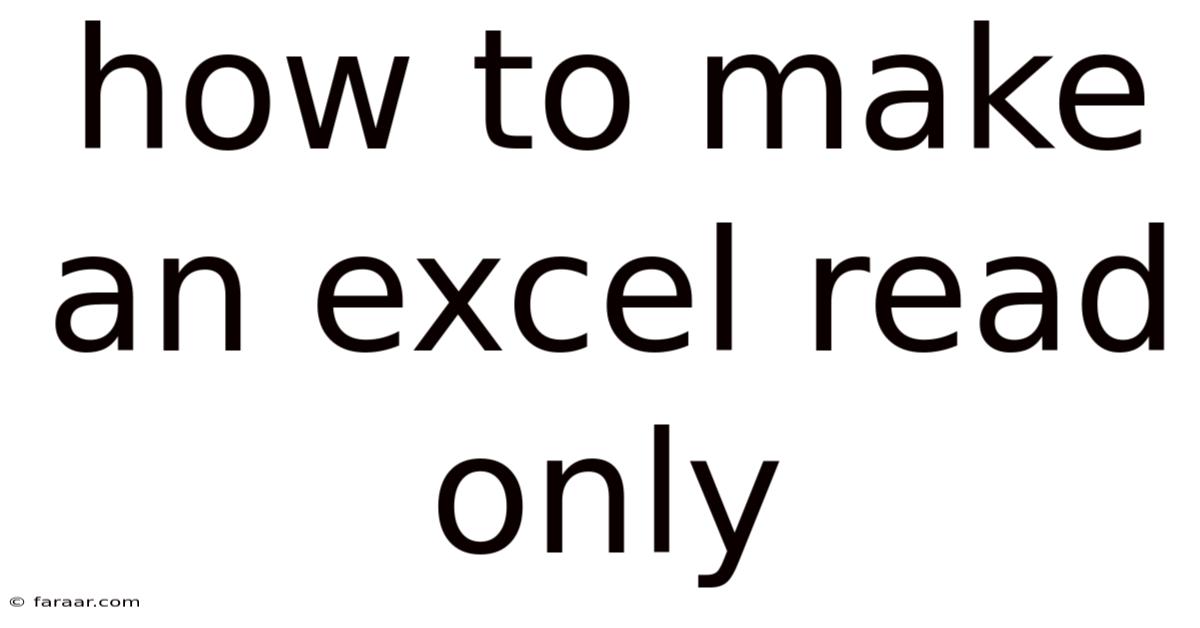
Table of Contents
How to Make an Excel Spreadsheet Read-Only: A Comprehensive Guide
Protecting your sensitive data in Excel spreadsheets is crucial, especially when sharing them with others. Preventing unintended modifications is paramount. This comprehensive guide will walk you through various methods of making an Excel spreadsheet read-only, ensuring your data remains secure and intact. We'll cover different approaches, from simple sharing options to advanced password protection, catering to various levels of security needs. We'll also explore the implications of each method and troubleshoot common issues. By the end, you'll be confident in securing your Excel files effectively.
Introduction: Understanding the Need for Read-Only Access
In today's digital world, sharing Excel files is commonplace. Whether you're collaborating on a project, submitting a report, or simply sharing data with a colleague, ensuring your spreadsheet's integrity is vital. Accidental edits, unintentional formatting changes, or even malicious alterations can compromise the accuracy and usability of your data. This is where the ability to make your Excel file read-only becomes indispensable. This simple step protects your hard work and maintains data integrity. This guide will cover the various ways to achieve this, suitable for various scenarios and skill levels.
Method 1: Sharing an Excel File with Read-Only Permissions (Simplest Method)
This is the most straightforward method, perfect for quick sharing when advanced protection isn't required. Modern cloud storage solutions such as OneDrive, Google Drive, and SharePoint allow you to control file access permissions directly through their interfaces.
-
Steps:
- Upload your Excel file to your chosen cloud storage service.
- Locate the file and select the "Share" option.
- Choose the recipients you want to share the file with.
- Instead of selecting "Can edit," opt for "Can view" or a similar option that grants only read-only access. The specific terminology may vary depending on the platform.
- Send the sharing link to the recipients. They can then access the file, but any attempts to make changes will be blocked.
-
Pros: Easy, quick, and requires no special knowledge of Excel features.
-
Cons: Relies on the recipient's adherence to the permissions. There's no inherent protection from determined users who might try to download and modify a copy.
Method 2: Using Password Protection in Excel (Enhanced Security)
Password protection provides a more robust level of security. It prevents unauthorized users from opening the file altogether, let alone making any edits.
-
Steps:
- Open the Excel file you wish to protect.
- Go to the "File" tab.
- Select "Info."
- Click "Protect Workbook."
- Choose "Encrypt with Password."
- Enter and confirm your password. Choose a strong password that is difficult to guess.
- Save the file.
-
Now, anyone attempting to open the file will be prompted to enter the password.
-
Important Considerations:
- Password Strength: Use a strong, complex password that combines uppercase and lowercase letters, numbers, and symbols.
- Password Recovery: Remember your password! There's no built-in password recovery mechanism in Excel, so losing your password means losing access to your file.
- Security Limitations: While password protection is a significant deterrent, determined individuals may still be able to bypass it through various means, although this typically requires sophisticated hacking techniques.
Method 3: Restricting Editing with the "Protect Sheet" Feature (Selective Protection)
This method allows you to protect specific sheets within a workbook, offering granular control over which parts of your data are editable.
-
Steps:
- Open the Excel file.
- Select the sheet you want to protect.
- Go to the "Review" tab.
- Click "Protect Sheet."
- Choose which elements you want to protect (e.g., formatting, formulas, cells).
- Optionally, set a password to further secure the protected sheet.
- Click "OK."
-
This allows certain parts of the workbook to be protected while leaving others open for editing.
-
Pros: Offers greater flexibility than full workbook protection.
-
Cons: Requires more meticulous attention to detail to ensure all sensitive data is appropriately protected.
Method 4: Creating a Read-Only Copy (Preserving the Original)
This method ensures your original file remains untouched while distributing a read-only version to others.
-
Steps:
- Open your Excel file.
- Go to the "File" tab.
- Select "Save As."
- Choose a different file name and location.
- In the "Save as type" dropdown, select "PDF" or "CSV." These formats are inherently read-only.
- Save the file.
-
This creates a new file that cannot be directly edited. If you need to maintain the original Excel format, but want the recipient to be unable to modify the file, consider sending a copy saved in an earlier version of Excel; however, this method depends on the software version used by the recipient.
Method 5: Using Version Control Systems (For Collaborative Projects)
For collaborative projects, incorporating a version control system such as Git (though typically used with text-based files, Excel can be managed indirectly) offers robust protection and collaborative features. This method goes beyond simply making the file read-only; it tracks changes, manages revisions, and facilitates collaboration in a controlled environment.
Explanation of the Scientific Principles Behind Data Security in Excel
While Excel itself doesn't rely on complex cryptographic algorithms at the core of its read-only features, the underlying principles draw upon basic access control mechanisms. Password protection, for instance, relies on hashing the password, converting it into a one-way function. This means the password cannot be easily reversed-engineered from the stored hash. This is a fundamental aspect of information security, aiming to protect data confidentiality and integrity.
The read-only permissions offered by cloud services and shared folders depend on their underlying access control lists (ACLs). These lists define which users or groups have permission to access and modify files. These ACLs are implemented through the operating system and the respective software applications.
Frequently Asked Questions (FAQ)
Q: Can someone bypass a password-protected Excel file?
A: While password protection makes it significantly more difficult, it's not foolproof. Determined individuals with sufficient technical skills might attempt to crack the password, using brute-force attacks or other methods. However, a strong, complex password makes this much harder.
Q: What's the best method for sharing sensitive data in Excel?
A: The ideal method depends on the sensitivity of your data and the level of security required. For highly sensitive data, encrypting the file with a strong password combined with using a secure sharing platform (like a cloud service with robust access controls) is recommended. For less sensitive data, sharing with read-only permissions might suffice.
Q: What if I forget my password to a password-protected Excel file?
A: Unfortunately, there is no built-in password recovery mechanism in Excel. You will lose access to the file.
Q: Can I make a part of an Excel sheet read-only while others are editable?
A: Yes, the "Protect Sheet" feature allows for selective protection, enabling you to protect specific ranges of cells or even entire sheets within a workbook, leaving others open for editing.
Q: Are PDF versions of Excel files truly read-only?
A: While PDF files are generally considered read-only, there are tools that can extract and manipulate data from them. However, this is not typically easy, and this option still offers significantly increased security from a basic Excel file.
Conclusion: Choosing the Right Method for Your Needs
Protecting your Excel spreadsheets is essential for maintaining data integrity and confidentiality. This guide has outlined several methods, ranging from simple sharing options to more robust password protection techniques. The best approach depends on your specific needs and the level of security required. By carefully considering the advantages and limitations of each method, you can choose the one that best safeguards your valuable data. Remember to always prioritize strong passwords and utilize secure sharing platforms for optimal data protection. The time spent securing your data now will be well worth the effort in the long run.
Latest Posts
Latest Posts
-
What Is The Value Of X In This Diagram
Sep 16, 2025
-
How To Paste In Place Illustrator
Sep 16, 2025
-
I Would Greatly Appreciate It If You Could
Sep 16, 2025
-
How To Find Mass Of Water
Sep 16, 2025
-
10 Over 15 As A Percentage
Sep 16, 2025
Related Post
Thank you for visiting our website which covers about How To Make An Excel Read Only . We hope the information provided has been useful to you. Feel free to contact us if you have any questions or need further assistance. See you next time and don't miss to bookmark.