How To Make A Excel Document Read Only
faraar
Sep 18, 2025 · 6 min read
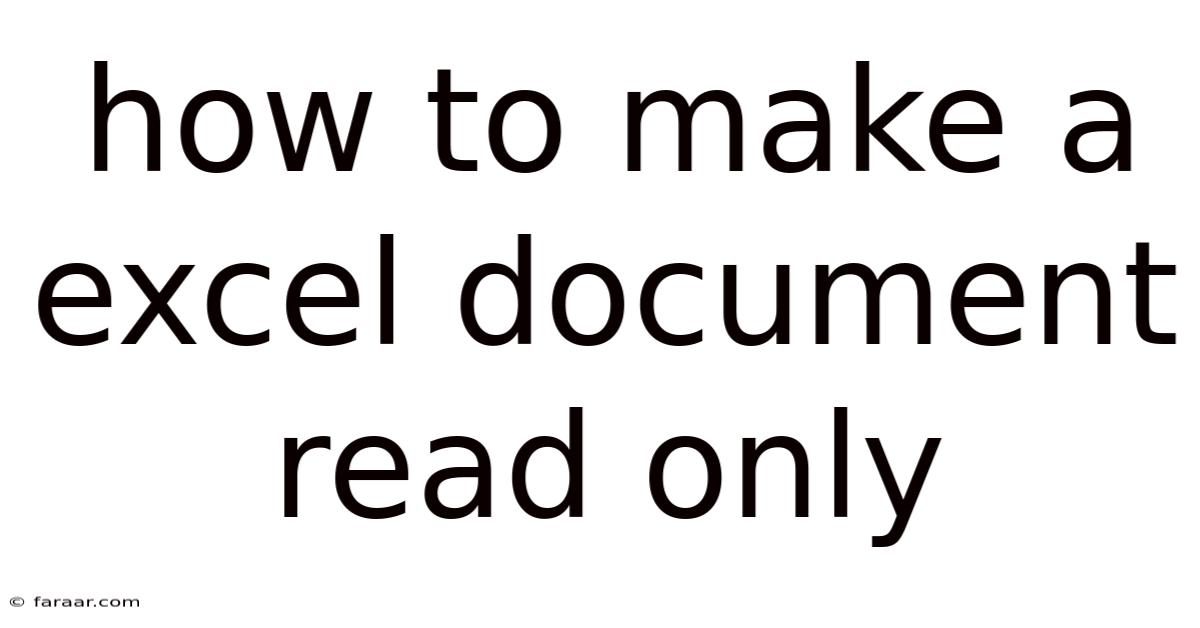
Table of Contents
How to Make an Excel Document Read-Only: A Comprehensive Guide
Protecting your valuable Excel spreadsheets is crucial, especially when sharing them with others. Preventing unintended modifications ensures data integrity and maintains the accuracy of your work. This comprehensive guide will walk you through various methods to make an Excel document read-only, catering to different scenarios and levels of security. We'll cover simple techniques for quick protection, as well as more advanced methods for robust security, covering password protection and digital rights management (DRM). By the end, you'll be equipped with the knowledge to safeguard your Excel files effectively.
Understanding Read-Only Mode
Before diving into the methods, let's clarify what "read-only" means in the context of Excel. A read-only file allows users to open and view the content, including formulas, charts, and data. However, they cannot make any changes, such as editing cells, inserting rows or columns, deleting data, or saving modifications directly to the original file. This prevents accidental or malicious alterations to your spreadsheet.
Method 1: The Quick and Easy Way - Saving as Read-Only
This is the simplest approach, ideal for quickly sharing a file without the need for complex settings.
Steps:
- Open your Excel file.
- Click on "File" (or "Office Button" in older versions).
- Select "Save As."
- Choose the location where you want to save the read-only file.
- In the "Save as type" dropdown menu, select "Excel Workbook (*.xlsx)" or the appropriate file type for your version.
- Crucially, before clicking "Save," rename your file (if desired) and then click the "Tools" button (often a small arrow in the "Save as type" box). This will open the "General Options" dialogue box.
- Check the "Read-only recommended" box. This doesn't technically lock the file, but it strongly suggests it should only be read. Users can still override this, so it’s best for informal sharing.
- Click "OK" and then "Save."
This method creates a copy of your spreadsheet marked as read-only recommended. While not foolproof, it's a quick way to signal to recipients that they shouldn't modify the file.
Method 2: Password Protecting Your Excel Workbook
This method provides a higher level of security, preventing unauthorized changes. Users will need a password to modify the workbook.
Steps:
- Open the Excel file you want to protect.
- Go to the "File" tab (or "Office Button").
- Select "Info."
- Click on "Protect Workbook."
- Choose "Encrypt with Password."
- Enter a strong password (at least 12 characters, combining uppercase and lowercase letters, numbers, and symbols).
- Re-enter the password to confirm.
- Click "OK."
Now, anyone attempting to open the workbook will be prompted to enter the password. Without it, they can only view the file in read-only mode. Remember this password! There is no way to recover it if lost.
Important Considerations for Password Protection:
- Password Strength: Use a strong, unique password to prevent unauthorized access. Avoid easily guessable passwords.
- Password Management: Use a password manager to securely store your passwords.
- Sharing the Password: Carefully consider who you share the password with and how you do so.
Method 3: Restricting Editing Using the "Protect Sheet" Feature
This option allows you to protect specific aspects of your spreadsheet, such as preventing cell edits, formatting changes, or the insertion and deletion of rows and columns. This method does not prevent opening the file but restricts what users can do within the file.
Steps:
- Open your Excel file.
- Select the sheet you want to protect.
- Go to the "Review" tab.
- Click "Protect Sheet."
- In the "Protect Sheet" dialog box, check the boxes corresponding to the editing options you want to restrict (e.g., "Select locked cells," "Select unlocked cells," "Format cells," "Insert rows and columns," etc.).
- Enter a password (optional, but recommended). This password will be required to unprotect the sheet.
- Click "OK."
Now, users can only perform actions that you haven't restricted. Remember that you can still make changes yourself, and you'll need the password (if one was set) to unprotect the sheet to make further changes. This method offers granular control but is not as robust as password protecting the entire workbook.
Method 4: Using Digital Rights Management (DRM)
DRM provides the most robust protection, limiting access and controlling how the document can be used. While not a built-in feature of Excel, it can be achieved through third-party software specifically designed for document security.
How DRM Works:
DRM software typically embeds digital rights into the Excel file, allowing you to specify who can access the file, for how long, and what actions they can perform. This might include features like watermarks, print restrictions, and copy/paste limitations. These solutions are often more complex to set up but offer far superior protection.
Frequently Asked Questions (FAQs)
-
Can I make a read-only Excel file without saving a new copy? No, not directly. The methods outlined above either create a new read-only copy or restrict editing within the original file. However, creating a shared file using cloud storage services (like OneDrive or Google Drive) might allow you to set sharing permissions that emulate read-only functionality.
-
What if someone deletes the read-only recommendation or bypasses the password? The "read-only recommended" setting is a suggestion, not a restriction. Password protection is more robust but can be circumvented by determined individuals with the right tools. DRM offers the strongest protection.
-
Can I make a specific part of the spreadsheet read-only while leaving other parts editable? Yes, you can achieve this using the "Protect Sheet" feature by carefully selecting which cells or ranges to lock and unlock. You can also use data validation to restrict input to specific cells.
-
Is password protection enough? Password protection is a good step, but it's not foolproof. For highly sensitive data, consider using DRM or other advanced security measures.
-
What happens if I forget the password? There's no way to recover a password for a protected Excel file. You would need to create a new file.
Conclusion
Protecting your Excel files is essential for maintaining data integrity and preventing unauthorized modifications. The method you choose depends on the level of security needed. For quick sharing, the "read-only recommended" option is sufficient. For higher security, password protection is recommended. For the most secure option, consider a third-party DRM solution. Remember to choose the method that best suits your needs and always back up your important files. Understanding these various approaches will equip you to safeguard your valuable Excel work effectively.
Latest Posts
Related Post
Thank you for visiting our website which covers about How To Make A Excel Document Read Only . We hope the information provided has been useful to you. Feel free to contact us if you have any questions or need further assistance. See you next time and don't miss to bookmark.