How To Make A Dashed Line In Autocad
faraar
Sep 17, 2025 · 7 min read
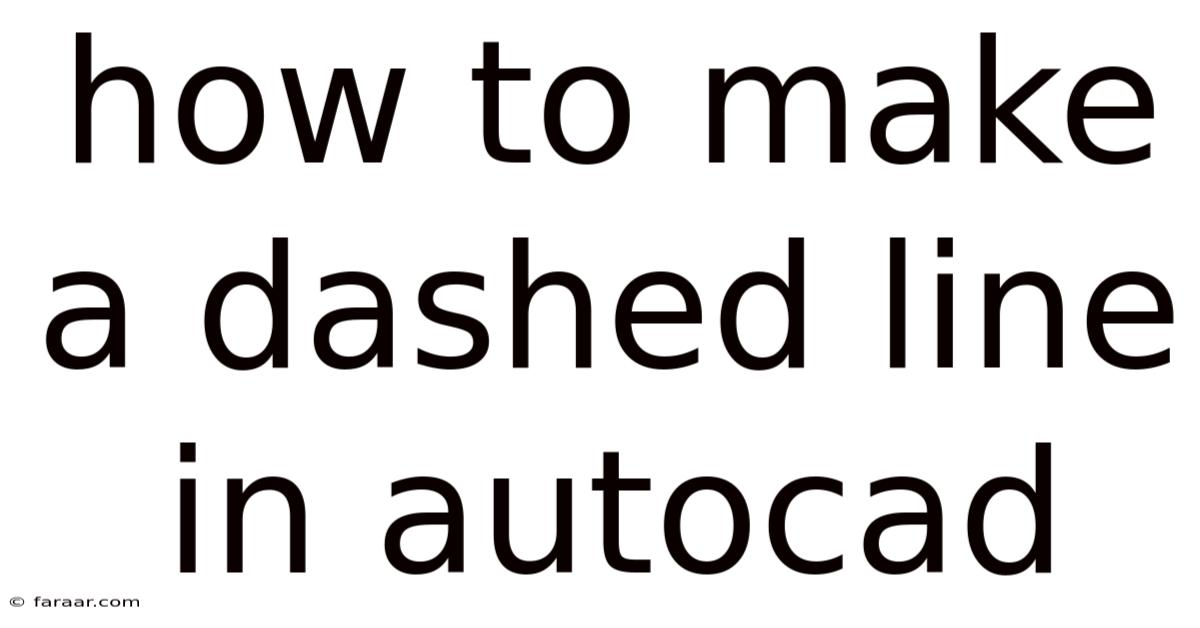
Table of Contents
Mastering Dashed Lines in AutoCAD: A Comprehensive Guide
Creating professional-looking drawings in AutoCAD often requires more than just solid lines. Dashed lines are crucial for representing hidden edges, centerlines, or simply adding visual clarity to your designs. This comprehensive guide will walk you through various methods of creating dashed lines in AutoCAD, from the simplest techniques to advanced customization options, ensuring you master this fundamental skill. We'll cover everything from understanding linetypes to manipulating them for specific design needs. This guide is perfect for both beginners navigating the software for the first time and experienced users looking to refine their line work.
Understanding Linetypes in AutoCAD
Before diving into the practical aspects, let's understand the core concept: linetypes. In AutoCAD, a linetype defines the visual appearance of a line, including its pattern (dashed, dotted, etc.), scale, and other properties. AutoCAD comes pre-loaded with a variety of standard linetypes, but you can also create and customize your own to perfectly match your design requirements.
Standard Linetypes: You'll find common linetypes like CONTINUOUS, DASHED, DOTTED, HIDDEN, CENTER, and many others in the linetype library. These are readily accessible and provide a quick starting point for most drawing tasks.
Custom Linetypes: The true power lies in creating custom linetypes. This allows you to design lines with unique patterns tailored to your specific needs, for example, representing specific materials or construction elements. We will explore how to create custom linetypes later in this guide.
Method 1: Using the Predefined Linetypes
This is the simplest method, perfect for beginners and quick tasks. AutoCAD provides several pre-defined dashed line options.
Steps:
-
Select the Line Command: Type
LINEon the command line and press Enter. -
Specify the Starting Point: Click on the drawing area to set the starting point of your line.
-
Specify the Ending Point: Click on the drawing area to set the ending point of your line. The line will be drawn using the currently selected linetype.
-
Change Linetype: If the line isn't dashed, you need to change the linetype before you start drawing. The easiest way is to use the Properties Palette (right-click on the line and select "Properties" if you've already drawn a line and want to change it).
-
Select a Dashed Linetype: In the Properties palette, locate the "Linetype" property. Click the dropdown menu and select the desired dashed linetype (e.g.,
DASHED,CENTER,HIDDEN). The line will update immediately to reflect the new linetype, or if it has already been drawn, it will be changed.
Important Considerations:
- Current Linetype: Always check the current linetype before starting to draw. The linetype is set globally, meaning all subsequent lines will use that linetype until it's changed.
- Linetype Scale: The appearance of dashed lines can be adjusted using the linetype scale. This value controls the spacing and length of the dashes and gaps. You'll find this setting in the Properties palette. Experiment with different scales to achieve the desired visual effect. A higher scale means larger dashes and gaps.
Method 2: Creating Custom Linetypes
For more precise control over the appearance of your dashed lines, you can create custom linetypes. This is a powerful feature for those who require specific line patterns not found in the standard library.
Steps:
-
Open the Linetype Manager: Type
LINETYPEon the command line and press Enter. This opens the Linetype Manager dialog box. -
Load a Linetype: You can load linetypes from the standard library or from custom files. The Load button lets you locate custom linetype files on your system.
-
Create a New Linetype: Click the "New" button to create a custom linetype. This opens the "Create Linetype" dialog box.
-
Define the Linetype Name and Description: Provide a descriptive name and description for your custom linetype. Make it clear and meaningful for easy identification later.
-
Define the Linetype Pattern: This is where you define the dashes and gaps. The pattern is defined using a sequence of numbers. Each number represents a segment length:
- Positive numbers: Represent the length of a dash.
- Negative numbers: Represent the length of a gap.
- The first number in the sequence should always be 0. This represents the starting point of your pattern.
For example:
0, 2, -4, 2, -2will create a pattern of two short dashes separated by a medium gap and ending with a short dash and gap. The units are based on the drawing's current units. -
Specify the Units: Choose the units for your linetype pattern. (e.g. Millimeters, Centimeters, Inches).
-
Add the Linetype to the Drawing: Click "OK" to add your new custom linetype to the drawing. You can now select it from the linetype dropdown menu.
Method 3: Using the Properties Palette
The Properties palette offers a convenient way to modify existing lines and change their linetypes.
Steps:
-
Select the Line: Click on the line you wish to modify.
-
Open the Properties Palette: If the Properties palette isn't visible, go to the "View" tab and check "Palettes" > "Properties".
-
Change the Linetype: Locate the "Linetype" property in the Properties palette. Click on the dropdown menu and select the desired linetype.
Method 4: Using the Command Line
For power users, the command line provides precise control over linetype settings.
Steps:
-
Select the Line (or lines): Select the line(s) you want to modify.
-
Use the
CHPROPCommand: TypeCHPROPon the command line and press Enter. -
Specify the Property: The command will prompt you to select a property to change. Type
LT(for Linetype) and press Enter. -
Select the Linetype: The command will then prompt you to select the new linetype. Type the name of the linetype, or select it using the object selector.
Advanced Linetype Customization
Creating and managing custom linetypes allows for fine-grained control over your drawings. Here are some advanced techniques:
- Using Shape Files: You can incorporate shapes into your custom linetypes to create complex patterns.
- Using Variables: Linetypes can be made dynamic using variables. This enables the line style to automatically change based on other parameters in the drawing.
- Managing Linetype Scale: Control the overall size of your linetype pattern with linetype scaling. This is especially useful for drawings at different scales.
- Creating Named Linetypes: Use meaningful and consistent naming conventions for your custom linetypes to improve organization and prevent confusion.
Troubleshooting Common Issues
- Linetypes Not Appearing: Ensure the linetype is loaded into the drawing. Use the
LINETYPEcommand to manage loaded linetypes. - Incorrect Linetype Scale: Adjust the linetype scale in the Properties palette or using the
LTSCALEcommand to fine-tune the appearance of the dashes. - Linetype Patterns Not Showing Correctly: Check your linetype definition for errors. Incorrectly defined patterns will lead to unexpected results.
- Missing Custom Linetypes: If a custom linetype is not found, verify that the correct file path was used when loading the linetype.
Frequently Asked Questions (FAQ)
Q: How do I change the color of a dashed line?
A: The color of a dashed line is controlled independently of its linetype. You can change the color using the Properties palette or the COLOR command.
Q: Can I create dashed lines with different dash lengths?
A: Absolutely! The power of custom linetypes lies in the ability to define highly specific dash patterns with varying lengths. Use the numerical sequence in the linetype creation to control these lengths.
Q: How do I apply a linetype to multiple lines at once?
A: Select all the lines you want to modify and then change the linetype using the Properties palette or the CHPROP command.
Q: What are the units used for linetype definitions?
A: The units used in defining custom linetypes are the same as the current drawing units.
Q: Where are my custom linetypes saved?
A: The location of saved custom linetypes depends on your AutoCAD settings and can be adjusted in the options menu.
Conclusion
Mastering dashed lines in AutoCAD is essential for creating professional and clear technical drawings. This guide has equipped you with various methods, from using pre-defined options to crafting highly customized linetypes. By understanding linetypes and applying the techniques outlined above, you can significantly enhance the visual appeal and effectiveness of your AutoCAD designs. Remember to experiment, practice, and explore the advanced customization options to unlock the full potential of this powerful tool. Remember to consult the AutoCAD help documentation for more in-depth information on specific commands and functionalities.
Latest Posts
Latest Posts
-
What Is 12 As A Fraction
Sep 17, 2025
-
Find The Linearization Of The Function At The Point
Sep 17, 2025
-
Write The Solution To The Given Inequality In Interval Notation
Sep 17, 2025
-
What Does Denote Mean In Math
Sep 17, 2025
-
1 1 3 Cups Divided By 2
Sep 17, 2025
Related Post
Thank you for visiting our website which covers about How To Make A Dashed Line In Autocad . We hope the information provided has been useful to you. Feel free to contact us if you have any questions or need further assistance. See you next time and don't miss to bookmark.