How To Install Font In Illustrator
faraar
Sep 12, 2025 · 7 min read
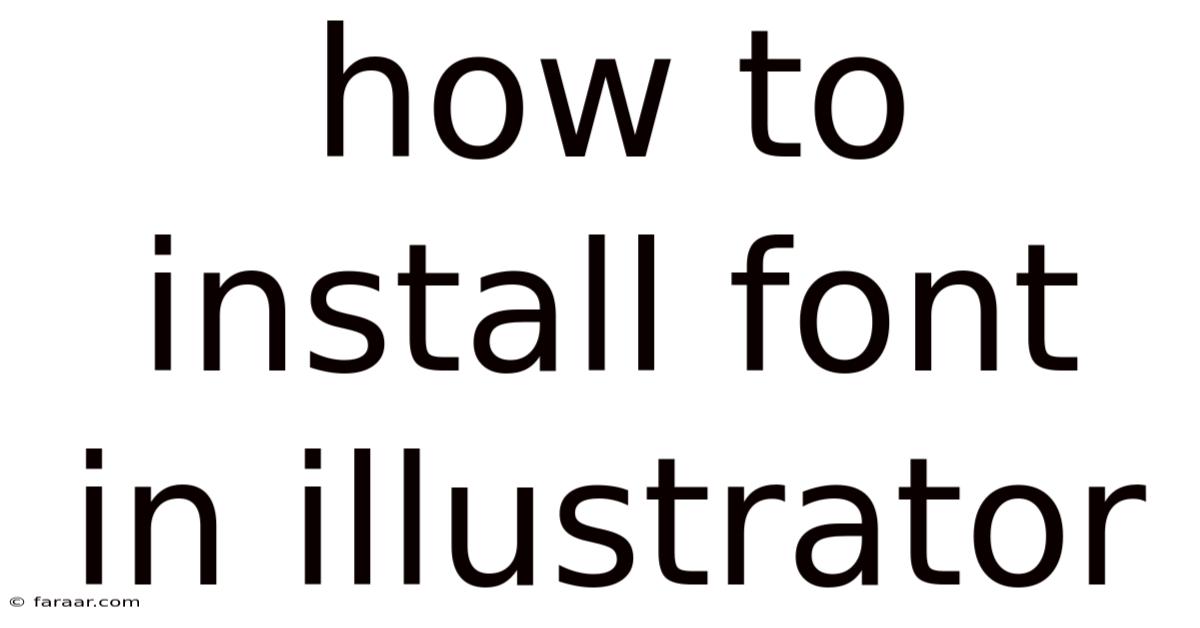
Table of Contents
How to Install Fonts in Illustrator: A Comprehensive Guide for Beginners and Pros
Adding new fonts to your Illustrator arsenal dramatically expands your design possibilities. Whether you're a seasoned designer or just starting out, knowing how to install fonts correctly is crucial for a smooth workflow. This comprehensive guide will walk you through the entire process, covering various operating systems and troubleshooting common issues. We'll delve into the specifics of font management, ensuring you can seamlessly integrate your favorite fonts into your Illustrator projects.
Understanding Font Types and Formats
Before diving into the installation process, let's briefly understand the different font types you might encounter. This knowledge will help you troubleshoot potential problems and ensure compatibility with Illustrator.
-
TrueType (.ttf): One of the most common font formats, widely supported across all operating systems. These fonts are scalable and generally offer good quality at various sizes.
-
OpenType (.otf): Another popular format, offering advanced typographic features like ligatures and contextual alternatives, enhancing design flexibility. Like TrueType fonts, they are highly compatible.
-
PostScript Type 1 (.pfb, .pfa): Older font formats, less commonly used now, but still supported by older versions of Illustrator. These fonts often require specific font management software.
-
Web fonts (.woff, .woff2): Primarily designed for web use, these compressed formats are generally not directly installable in the same way as .ttf or .otf fonts.
Installing Fonts on Windows
Windows offers a straightforward method for installing fonts. Here's a step-by-step guide:
-
Locate your font file: Find the font file (.ttf, .otf, etc.) you wish to install. This could be downloaded from a website, extracted from a zipped folder, or located on a physical media.
-
Right-click and select "Install": Right-click on the font file and select "Install". Windows will automatically handle the installation process.
-
Verify installation: Open Illustrator and check the font list. Your newly installed font should appear in the character panel and within the font menus. You might need to restart Illustrator to ensure the changes take effect.
Alternative Method (For Multiple Fonts):
-
Open the Fonts control panel: Search for "Fonts" in the Windows search bar and open the Fonts control panel.
-
Click "Install new font": In the control panel, click the "Install new font" button.
-
Browse and select your font files: Browse your computer to select the font file(s) you wish to install. You can select multiple files at once.
-
Confirm installation: Click the "Install" button to confirm the installation.
Installing Fonts on macOS
Installing fonts on macOS is equally straightforward. Here's how you do it:
-
Double-click the font file: Locate the font file and double-click it. This action will automatically open the Font Book application.
-
Review the font details: Font Book displays information about the font. You can review the font family, styles, and other details.
-
Click "Install Font": If you're satisfied, click the "Install Font" button in the Font Book window. The font will be added to your system.
-
Verify installation: Open Illustrator and check the font list. Your newly installed font should appear. Restarting Illustrator is often advisable.
Alternative Method (Using the Fonts folder):
-
Locate the Fonts folder: Open the Finder and navigate to
Library/Fonts. You might need to show the Library folder in Finder preferences if it’s hidden. -
Drag and drop: Drag and drop the font file(s) directly into the Fonts folder.
-
Verify installation: Open Illustrator and check your font list.
Troubleshooting Font Installation Issues
Despite the simplicity of the processes, occasional issues may arise. Here's how to troubleshoot common problems:
-
Font not showing up in Illustrator: Restart Illustrator. If the problem persists, try restarting your computer. Make sure that the font file is not corrupted.
-
Font appears corrupted: Ensure you downloaded the font from a reputable source. A corrupted font file may cause display errors or crashes. Download the font again from a trusted location.
-
Font not activating: Sometimes, fonts need to be activated manually. In Illustrator, go to
Type > Font, and see if your newly installed font appears in the dropdown menu. If not, there may be an issue with font activation settings in the system itself, requiring a deeper investigation into your operating system’s font management utilities. -
Font installation fails: Check for sufficient disk space. If there’s a problem with permissions, try installing the fonts while logged in as an administrator.
-
Font conflicts: In rare cases, there might be a conflict with other fonts. Try removing recently installed fonts one by one to identify the source of the conflict.
Font Management Best Practices
Effective font management is crucial for maintaining a streamlined workflow:
-
Organize your fonts: Use a dedicated folder to store your font files. This keeps your system organized and aids in quick access.
-
Use font management software: For extensive font collections, consider using professional font management software. These applications help organize, activate, and deactivate fonts, preventing conflicts and improving system performance.
-
Regularly update fonts: Keep your font library updated with the latest versions of your favorite fonts. This ensures compatibility and access to new features.
-
Back up your fonts: Regularly back up your font collection to prevent loss in case of system failures or accidental deletion.
Understanding Illustrator's Font Panel
Mastering the Illustrator font panel allows for efficient font management within the application itself:
-
Font Family: This displays the font family name. Selecting a font family also reveals its available styles (regular, bold, italic, etc.).
-
Font Style: This shows the specific style selected within the font family.
-
Font Size: Adjusts the size of the text.
-
Character Panel: Provides access to advanced typographic features like ligatures, fractions, and symbols.
Advanced Font Techniques in Illustrator
Beyond basic installation, there are advanced techniques to enhance your font usage in Illustrator:
-
Font Variations: Many modern OpenType fonts offer variations (e.g., optical sizing, weight adjustments). Explore these options in the Character panel to refine your typography.
-
Creating Outlines: Converting text to outlines permanently embeds the font data into the artwork, preventing font issues when sharing files. However, the text becomes editable only as shapes, losing editing capabilities that live text provides.
-
Using Glyphs: The Glyphs panel offers access to a broader character set than the standard keyboard, including special characters, symbols, and international characters.
Frequently Asked Questions (FAQ)
-
Q: Can I install fonts directly from a website? A: While some websites may offer an "install" button, it's usually safer to download the font file and then install it manually using the operating system's methods described above.
-
Q: Why are some fonts blurry or pixelated? A: This often happens with low-resolution fonts or when scaling fonts beyond their optimal range. Choose high-resolution fonts for crisp results.
-
Q: What happens if I uninstall a font? A: Uninstalling a font removes it from your system. Any text using that font will revert to a default font.
-
Q: Can I use fonts from other applications in Illustrator? A: Yes, any font installed on your system will be available in Illustrator, provided Illustrator supports the font format.
-
Q: My font is still not showing up, what should I do? A: Try restarting your computer, and consider checking your system's font cache for potential issues. You can sometimes clear the font cache, and your OS usually provides instructions on how to perform such an action.
Conclusion
Installing fonts in Illustrator is a simple yet powerful way to enhance your design capabilities. By following these steps, understanding different font formats, and implementing font management best practices, you'll ensure a seamless workflow and unlock the full potential of your font collection. Remember to always download fonts from reputable sources to avoid issues with corrupted files and potential malware. With a well-managed font library, your Illustrator projects will benefit from a wider array of typographic options, leading to more creative and engaging designs.
Latest Posts
Latest Posts
-
Determine Whether Lines Are Parallel Perpendicular Or Neither
Sep 12, 2025
-
A Quadrilateral With Opposite Sides Parallel
Sep 12, 2025
-
A Rational Expression Is Undefined Whenever Its Denominator Is Zero
Sep 12, 2025
-
Find The X Value At Which F Is Not Continuous
Sep 12, 2025
-
Microwave Ovens Emit Microwave Energy With A Wavelength Of
Sep 12, 2025
Related Post
Thank you for visiting our website which covers about How To Install Font In Illustrator . We hope the information provided has been useful to you. Feel free to contact us if you have any questions or need further assistance. See you next time and don't miss to bookmark.