How To Enter A Formula Without Using A Function
faraar
Aug 21, 2025 · 6 min read
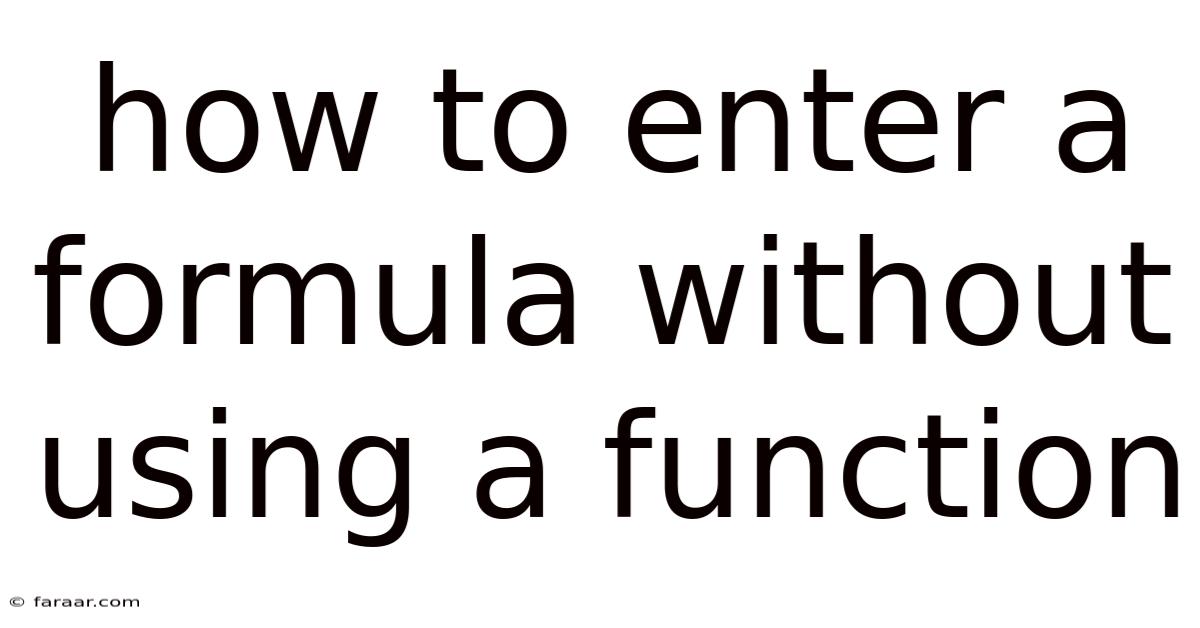
Table of Contents
Entering Formulas Without Functions: A Comprehensive Guide
Entering formulas without using built-in functions might seem limiting, but it's a fundamental skill that unlocks a deeper understanding of spreadsheet operations. This guide explores various methods for constructing powerful and complex formulas without relying on functions like SUM, AVERAGE, IF, or others, focusing on the underlying arithmetic, logical, and comparison operators. Mastering these techniques improves your problem-solving skills and allows you to build customized solutions tailored to specific needs. This approach is especially useful for understanding the core mechanics of spreadsheet calculations.
Understanding the Building Blocks: Operators
Before diving into complex formula construction, let's review the essential operators that form the foundation of function-less formulas:
-
Arithmetic Operators: These perform standard mathematical calculations:
+(Addition)-(Subtraction)*(Multiplication)/(Division)^(Exponentiation) – raises a number to a power (e.g., 2^3 = 8)%(Modulo) – returns the remainder after division (e.g., 10 % 3 = 1)
-
Comparison Operators: These compare two values and return a Boolean result (TRUE or FALSE):
=(Equals)>(Greater Than)<(Less Than)>=(Greater Than or Equal To)<=(Less Than or Equal To)<>(Not Equal To)
-
Logical Operators: These combine or modify Boolean values:
*(AND) – returns TRUE only if both operands are TRUE. In this context, it acts as a logical AND.+(OR) – returns TRUE if at least one operand is TRUE. In this context, it acts as a logical OR.1-(NOT) – inverts a Boolean value (TRUE becomes FALSE, FALSE becomes TRUE). For example1-TRUEevaluates to 0 (representing FALSE) and1-FALSEevaluates to 1 (representing TRUE).
Constructing Formulas Without Functions: Examples
Let's illustrate how to create formulas without functions, covering various scenarios:
1. Basic Arithmetic Operations
Suppose you have values in cells A1 (10), B1 (5), and C1 (2). Instead of using SUM, you can directly add them:
=A1+B1+C1 (Result: 17)
Similarly, for subtraction, multiplication, and division:
=A1-B1 (Result: 5)
=B1*C1 (Result: 10)
=A1/B1 (Result: 2)
2. Combining Arithmetic and Comparison Operators
Let's determine if the sum of A1 and B1 is greater than C1:
=(A1+B1)>C1 (Result: TRUE)
3. Implementing Conditional Logic Without IF Functions
The IF function is commonly used for conditional logic. Without it, we utilize the Boolean nature of comparison operators and arithmetic:
Let's say you want to calculate a bonus based on sales (in cell A1): A bonus of 10% is given if sales exceed 100, otherwise 0.
=A1>100*A1*0.1
This formula works because A1>100 will evaluate to 1 (TRUE) if the condition is met, and 0 (FALSE) otherwise. Multiplying by this result effectively applies the bonus only when the condition is true.
4. Implementing Nested Conditional Logic
Building on the previous example, let's introduce another condition: a 20% bonus if sales exceed 200. We can combine multiple comparisons:
(A1>200)*A1*0.2 + (A1>100)*(A1<=200)*A1*0.1
This cleverly uses the multiplicative nature of logical AND: Only if A1 > 200 is TRUE, the first term will contribute; and only if A1 > 100 AND A1 <= 200 are both TRUE, the second term will contribute. This is equivalent to nested IF statements without using the function itself.
5. Calculating Averages Without the AVERAGE Function
To calculate the average of A1, B1, and C1:
=(A1+B1+C1)/3
This formula directly performs the sum and division, achieving the same result as the AVERAGE function. For more values, the addition becomes more tedious, but the principle remains the same.
6. Counting Occurrences (Conditional Counting)
Let's assume you have a column (A1:A10) with numbers, and you want to count how many are greater than 5. Instead of using COUNTIF, we can employ a clever trick:
=SUM((A1:A10)>5)
The expression (A1:A10)>5 creates an array of TRUE/FALSE values. SUM treats TRUE as 1 and FALSE as 0; thus, the sum directly gives the count of values greater than 5. Note that this method relies on the array functionality of the spreadsheet software.
7. Handling Multiple Conditions (Advanced Conditional Counting)
Imagine you have two columns (A1:A10 and B1:B10). You want to count the number of rows where A > 5 AND B < 10. Extend the previous example by combining logical conditions:
=SUM(((A1:A10)>5)*((B1:B10)<10))
Here, the multiplication acts as a logical AND, ensuring that only rows satisfying both conditions are counted.
8. Simulating VLOOKUP (without VLOOKUP)
While VLOOKUP is powerful, a simple lookup can be replicated with comparisons and multiplication. Assume you have a price list in columns C and D (item in C, price in D), and you need to find the price of an item in A1.
=SUM(IF(C1:C10=A1,D1:D10,0)) (Note that this example utilizes an array formula and may require pressing Ctrl+Shift+Enter to work correctly depending on the spreadsheet program. For a single result, we'll need a more sophisticated approach shown below.)
This formula will look at the item column and find the price for the matching item. While this uses IF which is a function, it demonstrates a way to achieve a similar outcome without using functions like VLOOKUP that require a separate dedicated function. A simpler solution that avoids IF would require many nested arithmetic conditions and would become unmanageable quickly for many items.
A better non-function approach involves using an index to find a matching item. This requires a more elaborate setup with a helper column. This example highlights the limitations of avoiding functions when working with large data sets.
Limitations of Function-Less Formulas
While building formulas without functions enhances understanding, it's crucial to acknowledge limitations:
- Readability: Complex logic becomes difficult to read and maintain without functions. Functions offer better clarity and organization.
- Efficiency: For intricate tasks, function-less formulas can be significantly longer and less efficient. Built-in functions are often optimized for performance.
- Error Handling: Functions often include built-in error handling mechanisms. Function-less formulas need explicit error checking, making them more susceptible to errors.
- Scalability: As the complexity and data volume increase, managing function-less formulas becomes extremely challenging.
Conclusion
Building formulas without using built-in functions offers a unique perspective, enhancing understanding of spreadsheet calculations' underlying mechanisms. It provides a solid foundation for grasping the logic behind more complex spreadsheet tasks. However, for practical applications, leveraging the power and efficiency of built-in functions is almost always the preferred approach. The key takeaway is that understanding the fundamental arithmetic, logical, and comparison operators allows for a deeper comprehension of how spreadsheets operate, while acknowledging that in practical scenarios, functions offer superior efficiency and readability. This knowledge empowers you to make informed decisions about when to use functions and when a more direct approach might be suitable for simpler scenarios.
Latest Posts
Related Post
Thank you for visiting our website which covers about How To Enter A Formula Without Using A Function . We hope the information provided has been useful to you. Feel free to contact us if you have any questions or need further assistance. See you next time and don't miss to bookmark.