How To Create Dashed Line In Autocad
faraar
Sep 19, 2025 · 7 min read
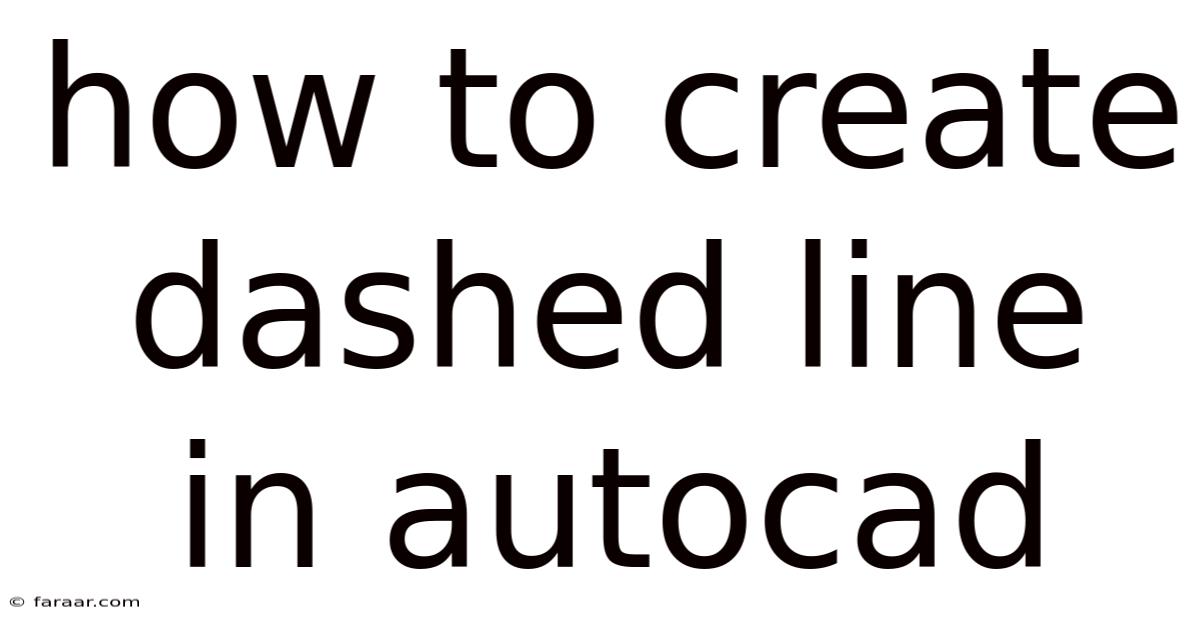
Table of Contents
Mastering Dashed Lines in AutoCAD: A Comprehensive Guide
Creating dashed lines in AutoCAD is a fundamental skill for any user, essential for creating clean, professional-looking drawings. Whether you're drafting architectural plans, designing mechanical parts, or creating electrical schematics, understanding how to effectively use dashed lines significantly enhances the clarity and readability of your work. This comprehensive guide will walk you through various methods of creating dashed lines, explaining the underlying principles and offering troubleshooting tips. We'll cover everything from basic line types to customizing your own linetypes, ensuring you become proficient in this crucial AutoCAD functionality.
Understanding Linetypes in AutoCAD
Before diving into the practical aspects, let's clarify what linetypes are in AutoCAD. A linetype defines the visual appearance of a line, going beyond simply a solid line. It dictates the pattern of dashes, dots, spaces, and other elements that compose the line's visual representation. AutoCAD offers a library of pre-defined linetypes, catering to various drawing needs, but the real power lies in the ability to create and customize your own linetypes to precisely match your specific requirements.
Method 1: Using Pre-defined Linetypes
This is the simplest and quickest way to create dashed lines. AutoCAD provides a wide range of pre-defined linetypes readily accessible through the program's interface.
Steps:
- Select the LINE command: Start by selecting the LINE command from the Draw panel or by typing
LINEand pressing Enter. - Specify the starting point: Click on the drawing area to define the starting point of your line.
- Specify the endpoint: Click again to define the endpoint of your line. This will create a solid line initially.
- Modify the linetype: There are several ways to change the linetype after creating the line:
- Properties Palette: Right-click on the line and select "Properties." In the Properties palette, locate the "Linetype" property and select the desired linetype from the dropdown menu. Common options include DASHED, HIDDEN, CENTER, and many more.
- Command Line: Type
LT(for Linetype) and press Enter. Then, type the name of the desired linetype (e.g.,DASHED) and press Enter. Select the line(s) you want to modify. - Ribbon: On the Home tab, locate the Linetype section and select the desired linetype. Select the line(s) you want to apply the linetype to.
Common Pre-defined Linetypes:
- DASHED: A simple dashed line.
- HIDDEN: A dashed line typically used to represent hidden lines in 3D models.
- CENTER: A line with a center mark, often used for centerlines.
- PHANTOM: A long-dash, short-dash, long-dash pattern.
- BORDER: A line with a thick border.
Troubleshooting:
- Linetype not showing: Ensure that the linetype is loaded. If it's not, you can load it using the
LTcommand and selecting it from the list. - Incorrect linetype scale: The appearance of the linetype can be affected by the linetype scale. This scale controls the size of the dashes and spaces in the linetype pattern. You can adjust this using the
LTSCALEcommand.
Method 2: Creating Custom Linetypes
For more specific design needs, you might require a linetype not included in the default library. AutoCAD allows you to create your own custom linetypes, offering complete control over their appearance.
Steps:
-
Open the Linetype Manager: Type
LTand press Enter. Then, click "Load..." or use the "Create..." button to start the process of creating a custom linetype. -
Define the Linetype: You'll need to define the pattern of the linetype using a specific syntax. This syntax uses a combination of numerical values representing the lengths of dashes, dots, and spaces. For example:
A, .5, -,.25, .25represents a dash (.5 units), a space (.25 units), and a short dash (.25 units). TheArepresents the starting point and isn't displayed visually.
-
Name your Linetype: Give your linetype a descriptive name that reflects its appearance. This will make it easier to find and use it later.
-
Save the Linetype: Save your linetype definition to the AutoCAD library for future use.
-
Apply the Linetype: After creating and saving the linetype, you can apply it to your lines just as you would with a pre-defined linetype (see Method 1).
Example Custom Linetype:
Let's say you want a linetype with a long dash (1 unit), a short dash (0.25 units), and a space (0.5 units) repeating. The linetype definition would be:
A, 1, -,.25, .5
Advanced Custom Linetype Features:
- Shapes: You can incorporate shapes into your linetype definitions, adding more visual complexity.
- Text: You can include text within your linetype pattern. This is especially useful for annotation linetypes.
- Scaling: The linetype scale affects the size of the elements in your custom linetype, allowing for adjustment to suit different drawing scales.
Method 3: Using the Lineweight Command
While not strictly creating a dashed line, adjusting the lineweight can alter the visual perception. A thicker line might visually appear more prominent than a thinner one, potentially serving as a substitute for a specific dashed pattern in certain situations.
Steps:
- Draw the line: Use the LINE command to draw your line.
- Access Properties Palette: Right-click the line and choose Properties.
- Adjust Lineweight: In the Properties palette, find the "Lineweight" option and select a desired weight.
- Experiment with Weights: Try different lineweights to achieve the desired visual emphasis.
This method doesn't change the linetype itself but offers an alternative for creating visual distinctions within your drawing.
Method 4: Using Object Properties and the Command Line
The command line offers more control than just selecting from the ribbon. This approach is particularly useful for batch-modifying linetypes of multiple lines or layers.
Steps:
- Select Objects: Select the lines you want to change the linetype of.
- Use
PROPERTIESorCHPROPCommand: TypePROPERTIESorCHPROPand press Enter. The Properties palette will appear or a prompt will appear to modify the properties, including the linetype. - Modify Linetype: Using the command line offers the flexibility to type the name of the desired linetype directly, making it efficient for repeatedly applying the same linetype to several selected objects.
Frequently Asked Questions (FAQ)
-
Q: My linetype isn't showing up correctly. What should I do?
- A: Check your linetype scale (
LTSCALE) and ensure that the correct linetype is loaded and assigned to the layer. You might need to regenerate the drawing (REGEN).
- A: Check your linetype scale (
-
Q: Can I create a custom linetype with text included?
- A: Yes, you can create custom linetypes that incorporate text. However, this requires a more advanced understanding of the linetype syntax and potentially using shape files.
-
Q: How do I control the spacing of the dashes in a custom linetype?
- A: The spacing is controlled by the numbers in the linetype definition. Numbers represent the lengths of the dashes and spaces, with negative numbers indicating dashes and positive numbers indicating spaces.
-
Q: My dashed lines appear different in different viewports. Why?
- A: This is likely due to variations in viewport scaling. Ensure consistent scaling across all your viewports to maintain the appearance of the dashed lines.
-
Q: What is the difference between using
LTandCHPROPcommand?- A: The
LTcommand is for loading, unloading, and setting linetypes whileCHPROP(or the properties palette) allows modification of multiple properties including linetype, color, lineweight, and more for selected objects.LTfocuses specifically on the linetype itself.
- A: The
Conclusion
Mastering the creation of dashed lines in AutoCAD is a cornerstone of effective drafting. Whether you utilize the readily available pre-defined linetypes or venture into the realm of custom linetype creation, a solid understanding of this functionality significantly impacts the visual appeal and clarity of your drawings. Remember to experiment, practice, and leverage the various methods outlined in this guide to find the workflow that best suits your needs and project complexity. By understanding the underlying principles and troubleshooting techniques, you'll confidently navigate the intricacies of linetypes and create professional, high-quality AutoCAD drawings. This in-depth guide serves as a starting point; continued exploration of AutoCAD's capabilities will further refine your skills and enable you to unlock the full potential of its drafting tools.
Latest Posts
Latest Posts
-
Difference Between Muriatic Acid And Hydrochloric Acid
Sep 20, 2025
-
Does Strontium Gain Or Lose Electrons
Sep 20, 2025
-
What Are The Zeros Of The Following Function
Sep 20, 2025
-
Two Angles Whose Measures Have A Sum Of 180
Sep 20, 2025
Related Post
Thank you for visiting our website which covers about How To Create Dashed Line In Autocad . We hope the information provided has been useful to you. Feel free to contact us if you have any questions or need further assistance. See you next time and don't miss to bookmark.