How To Create A Hyperlink In Indesign
faraar
Sep 17, 2025 · 6 min read
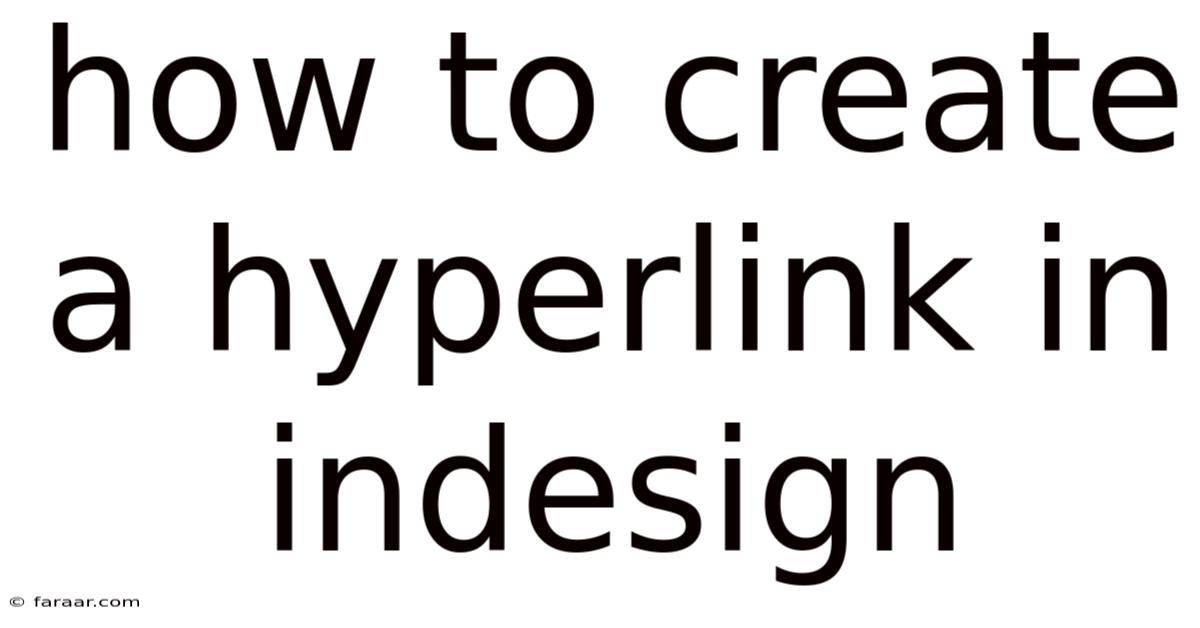
Table of Contents
Mastering Hyperlinks in InDesign: A Comprehensive Guide
Creating interactive documents is a crucial skill for designers today. Whether you're crafting an ebook, a digital portfolio, or an interactive brochure, the ability to embed hyperlinks is essential for enhancing user experience and guiding readers to relevant information. This comprehensive guide will walk you through everything you need to know about creating hyperlinks in Adobe InDesign, from the basics to advanced techniques. We'll cover various methods, troubleshooting common issues, and exploring the potential of hyperlinks in your design projects.
Understanding the Power of Hyperlinks in InDesign
Before diving into the specifics, let's understand why hyperlinks are so valuable in InDesign documents. They transform static documents into dynamic, engaging experiences. Hyperlinks allow readers to:
- Navigate effortlessly: Jump between different pages within the same document, streamlining the reading process.
- Access external resources: Link to websites, emails, or other files, providing additional information or context.
- Enhance interactivity: Create interactive elements that encourage exploration and engagement with your content.
- Improve accessibility: For users with disabilities, hyperlinks can make navigating complex documents much easier.
- Boost engagement: Hyperlinks can lead readers to further information, leading to increased engagement with your content.
By mastering hyperlink creation, you significantly elevate your design capabilities and create more effective and user-friendly documents.
Method 1: Using the Hyperlinks Panel
This is the most straightforward and commonly used method for creating hyperlinks in InDesign.
Steps:
-
Select the text or object: First, select the text or object you want to turn into a hyperlink. This could be a word, a sentence, a paragraph, or even an image.
-
Open the Hyperlinks Panel: Go to
Window > Interactive > Hyperlinks. This will open the Hyperlinks panel, displaying a list of existing hyperlinks in your document. -
Create a New Hyperlink: Click the "New Hyperlink" button (it looks like a chain link icon) at the bottom of the panel.
-
Specify the Link Type and URL: A dialog box will appear. Here you'll choose the type of link and provide the necessary information:
- URL: For linking to a website, enter the complete web address (e.g.,
https://www.example.com). - Email: For creating an email link, enter the email address in the format
mailto:someone@example.com. - File: To link to a file on your computer, click the "Browse" button and locate the file. Ensure the file is accessible to your readers.
- Page: To link to another page within the same document, select "Page" and choose the page number from the dropdown menu. This is excellent for creating internal navigation within long documents.
- Anchor: Anchors allow you to link to a specific location within a page or document. More on this later.
- URL: For linking to a website, enter the complete web address (e.g.,
-
Optional Settings: You can also set additional options in the Hyperlinks panel, such as:
- Changing the link appearance: While InDesign doesn't automatically change the appearance of hyperlinks (like it does in some web browsers), you can manually apply character styles or change the color and underline of the selected text to visually differentiate it. This is vital for user experience.
- Adding a tooltip: A tooltip is a small box of text that appears when a user hovers their mouse over a hyperlink. This provides a brief description of where the link will take them. This can be added in the Hyperlinks panel.
-
Apply the Hyperlink: Click "OK" to apply the hyperlink to your selected text or object.
Method 2: Using the InDesign Object Styles
For consistent hyperlink styling across your document, using Object Styles is highly recommended. This avoids repetitive manual adjustments.
Steps:
-
Create a Hyperlink: Follow the steps in Method 1 to create a hyperlink.
-
Create an Object Style: Go to
Window > Styles > Object Styles. Click the "New Object Style" button (the icon with a plus sign). -
Name the Style: Give the style a descriptive name (e.g., "Hyperlink Style").
-
Apply Formatting: In the "Object Style Options" panel, adjust the formatting properties like font, color, and underline to define the visual appearance of your hyperlinks. Consider using colors that contrast clearly with the surrounding text.
-
Assign the Hyperlink: Click on the newly created Object Style in the Object Styles panel and then select "Apply Hyperlink" then select the Hyperlink from your Hyperlinks panel.
-
Apply the Style: Now select the text or object with the hyperlink, and apply the Object Style. You can quickly apply this style to other hyperlinks throughout your document.
This method ensures a clean, consistent look and simplifies the process for multiple hyperlinks.
Method 3: Creating Anchors for Internal Linking
Anchors are invisible markers you place on a page to create hyperlinks that jump to specific points within that page or a different page. This is incredibly useful for longer documents.
Steps:
-
Insert an Anchor: In the Hyperlinks panel, click the "New Hyperlink" button. In the dialog box, select "Anchor." Give the anchor a name. This name is crucial for identifying the anchor when creating the hyperlink.
-
Place the Anchor: Click on the page where you want to place the anchor. The anchor will be an invisible marker on the page.
-
Create a Hyperlink to the Anchor: On another page (or on the same page), select the text you want to use as a hyperlink. Open the Hyperlinks panel, click "New Hyperlink," select "Anchor," and choose the name of the anchor you created earlier.
Now, clicking the hyperlink will jump directly to the specific location marked by the anchor.
Troubleshooting Common Hyperlink Issues
-
Hyperlinks not working: Double-check the URLs, file paths, and anchor names for accuracy. Ensure the linked files are in the correct location and accessible. InDesign can't link to files that have been moved or deleted.
-
Inconsistent hyperlink appearance: Use Object Styles to maintain consistent formatting across your hyperlinks, avoiding manual adjustments for each link.
-
Hyperlinks disappearing: This often happens if you accidentally delete the hyperlinks from the Hyperlinks panel. Always review the panel before finalizing your document.
-
Hyperlinks not working in exported PDFs: Make sure your PDF export settings include interactive elements. If using "Interactive PDF" option, ensure that hyperlinks are correctly set and that the PDF Reader correctly supports them.
Advanced Hyperlink Techniques
-
Multiple hyperlinks within a single text frame: You can create multiple hyperlinks within the same text frame by selecting different parts of the text and applying different hyperlinks to each selection.
-
Hyperlinks on images: You can add hyperlinks directly to images by selecting the image and using the Hyperlinks panel. This adds an extra layer of interactivity.
-
Using scripts for batch hyperlink creation: For large documents with numerous hyperlinks, using InDesign scripting can automate the process, saving significant time and effort.
Conclusion: Elevating Your InDesign Documents with Hyperlinks
Mastering hyperlinks is a critical skill for anyone working with InDesign. This allows you to create interactive, dynamic, and user-friendly documents. Through the techniques outlined above, you can transform your static designs into engaging experiences. Remember to utilize Object Styles for consistency, carefully check your links before exporting, and explore the advanced techniques to further enhance your document's interactivity. By effectively using hyperlinks, you enhance the user experience and make your InDesign creations stand out. The ability to create and manage hyperlinks seamlessly transforms your InDesign skills, allowing you to produce truly professional and engaging documents. So, go forth and experiment with hyperlinks – your readers will thank you for it!
Latest Posts
Latest Posts
-
How To Check An Inverse Function
Sep 17, 2025
-
A Salsa Recipe Uses Green Pepper
Sep 17, 2025
-
Standard Costs Are Divided Into Which Of The Following Components
Sep 17, 2025
-
Best Way To Start A College Essay
Sep 17, 2025
-
Zachary Purchased A Computer For 1800 On A Payment Plan
Sep 17, 2025
Related Post
Thank you for visiting our website which covers about How To Create A Hyperlink In Indesign . We hope the information provided has been useful to you. Feel free to contact us if you have any questions or need further assistance. See you next time and don't miss to bookmark.