How To Change Saturation On Illustrator
faraar
Sep 11, 2025 · 6 min read
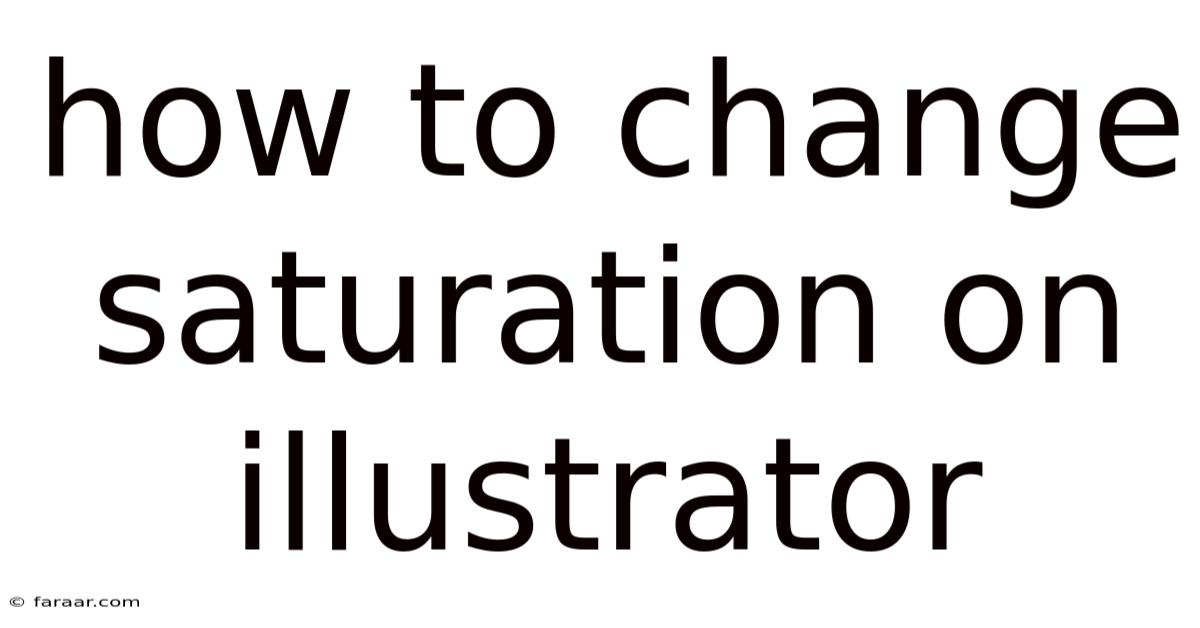
Table of Contents
Mastering Saturation in Adobe Illustrator: A Comprehensive Guide
Changing saturation in Adobe Illustrator is a crucial skill for any graphic designer, illustrator, or anyone working with vector graphics. Whether you're creating vibrant logos, subtle illustrations, or realistic photo-realistic images, understanding how to precisely control saturation is key to achieving your desired aesthetic. This comprehensive guide will walk you through various methods, providing a clear understanding of how saturation works and how to manipulate it effectively within Illustrator. We'll cover everything from basic adjustments to advanced techniques, ensuring you're equipped to handle any saturation-related challenge.
Understanding Saturation and its Importance
Before diving into the techniques, let's define saturation. In simple terms, saturation refers to the intensity or purity of a color. A highly saturated color is vivid and rich, while a less saturated color appears duller or more muted. Think of a bright, fiery red versus a dusty rose – the difference lies in their saturation levels.
Controlling saturation is crucial for several reasons:
- Creating mood and atmosphere: Saturated colors often convey energy, excitement, or passion, while desaturated colors can evoke feelings of calmness, nostalgia, or sophistication.
- Improving visual hierarchy: Strategic use of saturation can draw attention to specific elements within a design, making them stand out from the background.
- Achieving color harmony: Adjusting saturation allows for better balance and harmony between different colors in your artwork.
- Matching brand guidelines: Many brands have specific color palettes with defined saturation levels, ensuring consistency across their visual identity.
- Creating realistic effects: Subtle saturation adjustments are essential for creating photorealistic renderings or illustrations, adding depth and realism.
Methods for Changing Saturation in Illustrator
Illustrator offers several ways to modify the saturation of your artwork. The best method depends on the specific needs of your project and the complexity of your design.
1. Using the Appearance Panel: A Non-Destructive Approach
The Appearance panel is a powerful tool that allows you to apply and modify effects non-destructively. This means you can always go back and adjust your settings without affecting the original artwork. Here's how to use it to change saturation:
- Select your object: Choose the artwork whose saturation you wish to alter.
- Open the Appearance panel: Go to
Window > Appearance. - Add a new effect: Click the "Add New Fill" or "Add New Stroke" button (depending on whether you're changing the fill or stroke color).
- Apply the Hue/Saturation adjustment: In the Appearance panel, double-click the newly added fill or stroke. This will open the Hue/Saturation dialog box.
- Adjust the Saturation slider: Move the Saturation slider to increase or decrease the intensity of the color. Positive values increase saturation; negative values decrease it. Experiment to find the desired effect.
- Preview your changes: The changes are immediately visible on your artwork, allowing you to fine-tune the adjustments.
2. Using the Image Trace Panel (For Raster Images):
If you're working with raster images (JPEGs, PNGs, etc.) embedded in your Illustrator file, you can adjust saturation using the Image Trace panel. Note that this method converts the raster image to vector, which can sometimes result in a loss of detail:
- Import your image: Place your raster image into your Illustrator file.
- Select the image: Click on the image to select it.
- Open Image Trace Panel: Navigate to
Window > Image Trace. - Choose a preset: Select a preset that suits your image.
- Adjust the Saturation: Look for the saturation slider within the Image Trace panel. Adjust it to your liking.
- Expand: Once you're satisfied, click "Expand" to apply the changes permanently.
3. Using Global Color Adjustments (For Multiple Objects):
If you need to change the saturation of multiple objects simultaneously or apply a consistent saturation adjustment across your entire artwork, consider using global color adjustments:
- Select all objects: Select all the objects you want to modify. You can do this by using the selection tool and dragging a box around them or using the keyboard shortcut
Ctrl+A(Windows) orCmd+A(macOS). - Open the Edit Colors panel: Navigate to
Edit > Edit Colors. - Adjust the Saturation: Use the Saturation slider within the
Edit Colorsdialog box to alter the saturation of all selected objects proportionally. This method maintains the relative color differences between the selected elements.
4. Working with Color Swatches and Libraries:
For consistent brand colors or repeated color adjustments, creating and using custom color swatches is a highly recommended method. This allows for precise control and consistent application across multiple projects:
- Create a new swatch: Select the object with the desired color and saturation. Then, click the "New Swatch" button in the Swatches panel (
Window > Swatches). - Edit an existing swatch: Double-click on an existing swatch to open the Color Picker. Adjust the saturation using the slider and save your changes.
- Apply Swatches: Use the Swatches panel to quickly apply consistent colors with your desired saturation across your artwork.
5. Utilizing the Recolor Artwork Dialog:
The Recolor Artwork dialog provides a comprehensive and powerful method for modifying the colors in your artwork. This is particularly useful for applying complex color changes to numerous objects simultaneously:
- Select your artwork: Select the objects you want to recolor.
- Open the Recolor Artwork dialog: Navigate to
Edit > Edit Colors > Recolor Artwork. - Adjust Saturation: In the dialog box, you can adjust the saturation for each individual color in your artwork or apply global saturation changes.
- Harmonize Colors: Use the tools within the dialog box to maintain color harmony as you modify saturation.
Advanced Techniques and Considerations
Beyond the basic methods, several advanced techniques can further refine your control over saturation:
- Blending Modes: Experimenting with blending modes can dramatically affect how saturation interacts with underlying colors. Try modes like
Multiply,Screen,Overlay, orSoft Lightto achieve unique saturation effects. - Gradient Meshes: Using gradient meshes allows for precise control of saturation across a single object, creating intricate and subtle variations.
- Live Trace Adjustments (for Raster Images): When using live trace, you can further adjust saturation after the tracing process, providing fine-tuned control.
- Adjusting individual color channels (RGB): While not directly adjusting saturation, manipulating the individual Red, Green, and Blue channels can subtly influence the perceived saturation of a color. This requires a deeper understanding of color theory.
Frequently Asked Questions (FAQ)
Q: Can I undo saturation changes in Illustrator?
A: Yes, you can undo saturation changes using the standard Undo command (Ctrl+Z or Cmd+Z). If you've used the Appearance panel, you can also modify or delete the applied effects non-destructively.
Q: Why is my saturation adjustment not working?
A: Ensure that you have the correct object selected. If using the Appearance panel, check that you're modifying the fill or stroke and not a separate effect. Also, ensure that the object’s color mode is not set to grayscale.
Q: How can I create a desaturated effect?
A: Reduce the saturation value using any of the methods described above. Negative values will decrease saturation, moving towards a grayscale appearance.
Q: What is the difference between saturation and brightness?
A: Saturation refers to the intensity or purity of a color, while brightness refers to its lightness or darkness. You can adjust both independently to fine-tune your colors.
Conclusion
Mastering saturation in Adobe Illustrator is a journey of experimentation and understanding. By utilizing the various techniques outlined in this guide, you can precisely control the intensity and purity of your colors, achieving stunning visual results. Remember to experiment with the different methods, observe how they interact with your artwork, and develop your own workflow for efficient and creative saturation control. The ability to manipulate saturation is a vital skill for any graphic designer, enabling you to create visually impactful and emotionally resonant designs.
Latest Posts
Latest Posts
-
The Line Through The Point And Parallel To The Line
Sep 11, 2025
-
How Are Plant And Animal Cells Alike
Sep 11, 2025
-
For Each Company Calculate The Missing Amount
Sep 11, 2025
-
How Do You Turn A Remainder Into A Fraction
Sep 11, 2025
-
How Many 1 4 Is In 3 4
Sep 11, 2025
Related Post
Thank you for visiting our website which covers about How To Change Saturation On Illustrator . We hope the information provided has been useful to you. Feel free to contact us if you have any questions or need further assistance. See you next time and don't miss to bookmark.