How To Add Hyperlink In Indesign
faraar
Sep 13, 2025 · 7 min read
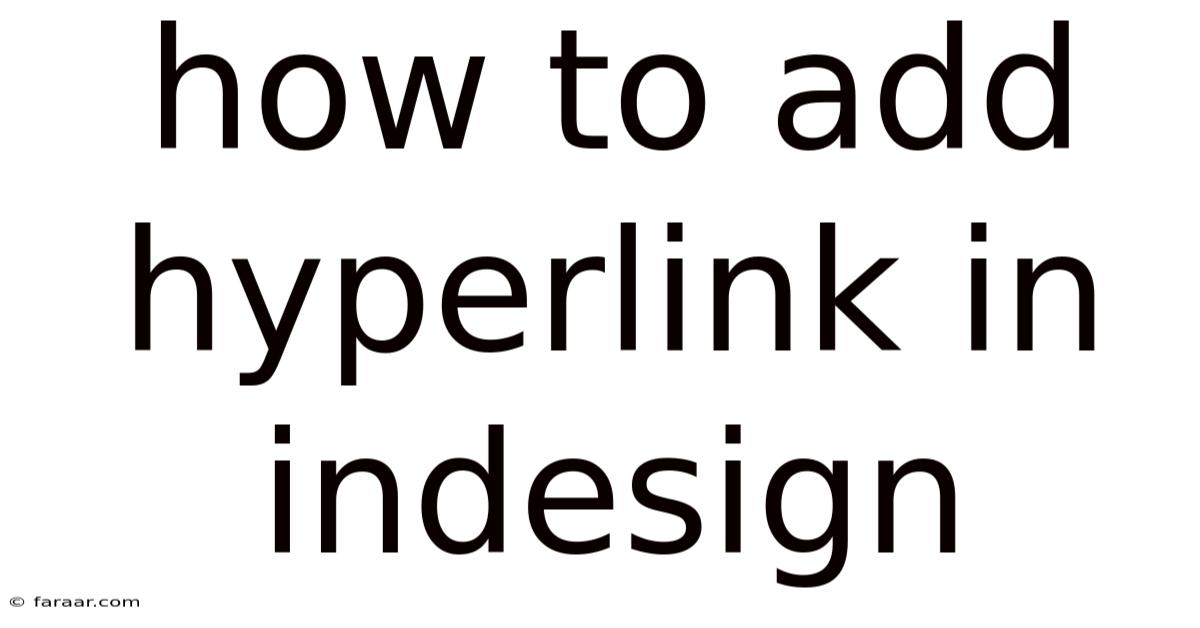
Table of Contents
Mastering Hyperlinks in InDesign: A Comprehensive Guide
Adding hyperlinks in InDesign is a crucial skill for creating interactive and engaging documents, whether you're designing ebooks, brochures, or marketing materials. This comprehensive guide will walk you through every step, from the basics to advanced techniques, ensuring you can confidently incorporate hyperlinks into your InDesign projects. We'll cover everything from creating simple text links to linking to external websites, internal document pages, email addresses, and even files on your computer. This detailed tutorial ensures you master this essential InDesign function.
Understanding the Power of Hyperlinks in InDesign
Hyperlinks transform static documents into dynamic experiences. They allow your readers to seamlessly navigate to other parts of your document, external websites, or even specific files. This interactivity significantly enhances user engagement and improves the overall usability of your InDesign creations. Imagine the possibilities: a product brochure with direct links to online stores, a company report with links to relevant data sheets, or an ebook with internal navigation to specific chapters. The applications are virtually limitless.
Essential Steps: Adding Hyperlinks in InDesign
Before we dive into the specifics, let's establish a common workflow. These steps apply to most hyperlink types:
-
Select the Link Target: This could be text, an image, or a frame. The selected element will become the clickable hyperlink.
-
Access the Hyperlinks Panel: Go to
Window > Interactive > Hyperlinks. This panel will appear, allowing you to manage your hyperlinks. -
Create or Edit a Hyperlink: Click the "New" button in the Hyperlinks panel. Alternatively, if you've already created a hyperlink, you can select it and edit its properties.
-
Specify the Link Type and URL: In the "Hyperlink Options" dialog box, you'll choose the type of link (Web, Email, File, or Page) and provide the corresponding URL, email address, file path, or page number.
-
Test Your Hyperlink: Always test your hyperlinks to ensure they work correctly before publishing or distributing your document. Preview your document in InDesign (
View > Preview Mode) or export it to your desired format (PDF, EPUB, etc.) and test the links.
Different Types of Hyperlinks and How to Create Them
Now let's explore the different types of hyperlinks you can create in InDesign:
1. Linking to Web Addresses (URLs)
This is arguably the most common type of hyperlink. It connects your InDesign document to an external website.
-
Steps:
- Select the text or object you want to link.
- Open the Hyperlinks panel.
- Click "New" or select an existing link to edit.
- In the "URL" field, paste the website address (e.g.,
www.example.com). - Click "OK".
-
Best Practices: Use descriptive anchor text that clearly indicates the destination. For example, instead of just "Click here," use "Visit our website."
2. Linking to Email Addresses
This allows readers to easily contact you or another recipient directly from your document.
- Steps:
- Select the text or object.
- Open the Hyperlinks panel.
- Click "New" or select an existing link.
- Choose "Email" as the link type.
- Enter the email address (e.g.,
info@example.com) in the "Email Address" field. You can optionally add a subject line in the "Subject" field. - Click "OK".
3. Linking to Internal Pages (Within the Same Document)
This is essential for creating easy navigation within longer documents, such as ebooks or reports.
-
Steps:
- Select the text or object.
- Open the Hyperlinks panel.
- Click "New" or select an existing link.
- Choose "Page" as the link type.
- Select the page number you want to link to from the dropdown menu or enter it manually. InDesign automatically retrieves the page numbers from your document.
- Click "OK".
-
Tip: For enhanced navigation, consider using page labels or bookmarks. This provides more meaningful links than just page numbers. Create page labels via the Pages panel (
Window > Pages).
4. Linking to External Files
This functionality allows you to link to files stored on your computer or network. This could be a PDF, a Word document, or any other file type.
-
Steps:
- Select the text or object.
- Open the Hyperlinks panel.
- Click "New" or select an existing link.
- Choose "File" as the link type.
- Click the "Browse" button to locate and select the file on your system.
- Click "OK".
-
Important Considerations: Ensure the linked file remains in the same location. If the file is moved or renamed, the hyperlink will break.
Advanced Techniques: Enhancing Hyperlinks in InDesign
Let's delve into some advanced techniques to refine your hyperlink workflow:
1. Using Bookmarks for Enhanced Navigation
Bookmarks are named destinations within a document. They provide a more user-friendly and organized approach to internal linking than relying solely on page numbers.
-
Create Bookmarks: Go to
Window > Bookmarks. Click the "New Bookmark" button and give your bookmark a descriptive name. Position your cursor at the desired location within the text and click "Add". -
Link to Bookmarks: When creating a hyperlink to an internal page, select the "Bookmark" option and choose your bookmark from the list instead of selecting a page number.
2. Customizing Hyperlink Appearance
InDesign allows you to control the visual appearance of your hyperlinks. You can change the color, font, and underline style to match your document's design.
- Modifying Hyperlink Appearance: While you cannot directly change the appearance within the Hyperlinks panel, you can modify the text formatting (color, font, underline) of the selected text before creating the hyperlink. This formatting will be applied to the hyperlink.
3. Managing Hyperlinks Efficiently: The Hyperlinks Panel
The Hyperlinks panel is your central hub for managing all your hyperlinks. It offers several useful features:
-
Editing Existing Links: Double-click a hyperlink in the panel to edit its properties.
-
Deleting Links: Select a hyperlink and click the "Delete" button.
-
Updating Links: If you move or rename linked files, InDesign will often prompt you to update the link paths. However, it’s good practice to routinely check your hyperlinks, especially after making significant changes to your files.
-
Relinking Files: If a file has been moved or renamed and the link is broken, you can use the panel's options to locate the file and re-establish the connection.
4. Hyperlinks and Exporting to PDF
When exporting your InDesign document to PDF, ensure that your hyperlinks remain active and functional. InDesign generally preserves hyperlinks during the export process. However, always test your exported PDF to confirm that all links work correctly.
Frequently Asked Questions (FAQ)
-
Q: What happens if I move a linked file?
- A: The hyperlink will likely break. InDesign may offer to re-link the file, but it's best to manually verify and update any broken links.
-
Q: Can I link to different file types?
- A: Yes, you can link to a wide variety of file types, including PDFs, Word documents, images, and more. However, the user experience may vary depending on the file type and the application used to open it.
-
Q: Can I add hyperlinks to images?
- A: Yes, you can select an image frame and create a hyperlink just as you would with text.
-
Q: How do I check if my hyperlinks are working correctly?
- A: Always test your hyperlinks in InDesign's preview mode or after exporting to the final format (PDF, EPUB etc.). Click on each link to ensure it navigates to the correct destination.
Conclusion: Mastering Hyperlinks for Dynamic InDesign Documents
Adding hyperlinks in InDesign is a powerful way to enhance your document's interactivity and engagement. By mastering the techniques outlined in this guide, you can create dynamic and user-friendly documents that seamlessly connect readers to additional information, resources, and other parts of your project. Remember to always test your hyperlinks to ensure they function correctly, and use descriptive anchor text to improve the user experience. With a little practice, you’ll be creating interactive InDesign documents with confidence. The possibilities are truly endless!
Latest Posts
Latest Posts
-
Can You Use Calculator On Ged
Sep 13, 2025
-
How To Tell If A Triangle Is Acute
Sep 13, 2025
-
What Is The Difference Between Literal Language And Figurative Language
Sep 13, 2025
-
How Big Is 200 Square Meters
Sep 13, 2025
-
Find The Quotient And Remainder Using Synthetic Division
Sep 13, 2025
Related Post
Thank you for visiting our website which covers about How To Add Hyperlink In Indesign . We hope the information provided has been useful to you. Feel free to contact us if you have any questions or need further assistance. See you next time and don't miss to bookmark.