How To Add A Link To A Website In Indesign
faraar
Sep 21, 2025 · 6 min read
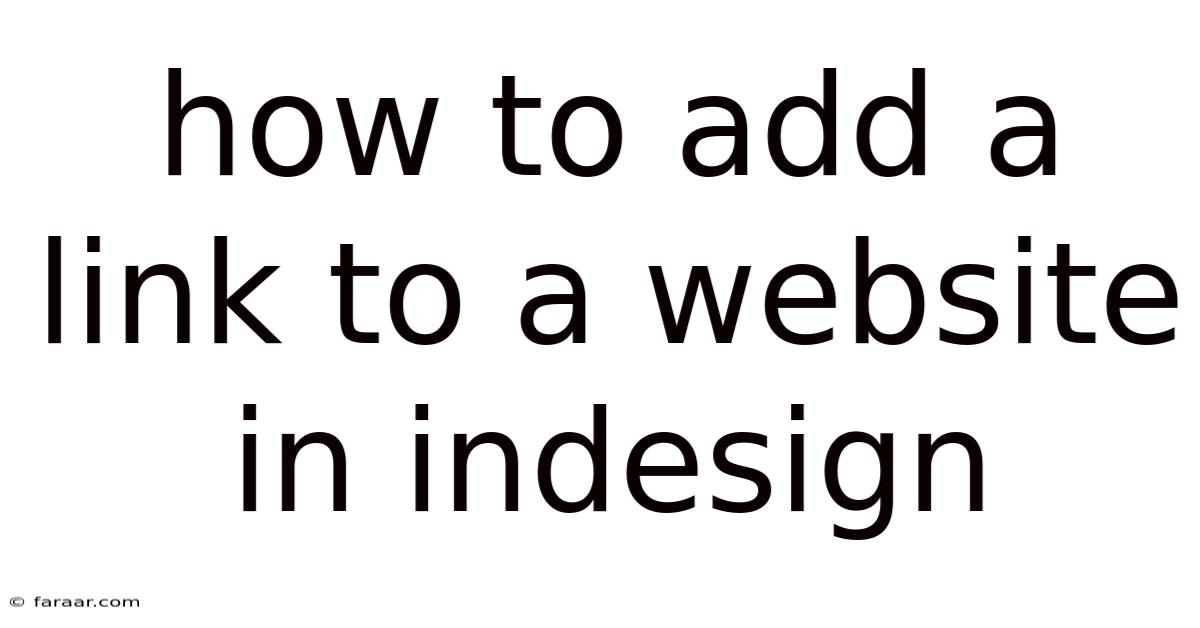
Table of Contents
How to Add a Link to a Website in InDesign: A Comprehensive Guide
Adding links to websites within your InDesign documents is crucial for creating interactive and engaging publications, whether it's a digital magazine, an ebook, or a marketing brochure. This comprehensive guide will walk you through the process, covering various methods and troubleshooting common issues. We'll explore how to link text, images, and even frames to external URLs, ensuring your readers can seamlessly access online resources directly from your document. Understanding this process is essential for anyone creating interactive PDFs or digital publications for online distribution.
Understanding Hyperlinks in InDesign
Before diving into the specifics, it's important to understand what hyperlinks are and how they function within InDesign. A hyperlink, or simply a "link," is a connection between an element in your document (like text or an image) and an external resource, usually a website. When a reader clicks on the linked element, their default web browser will open and navigate to the specified URL.
InDesign allows you to create these links using its built-in hyperlinking functionality. This functionality isn't just limited to websites; you can also link to email addresses, specific files on your computer, or even other pages within the same InDesign document (internal links). However, this guide will focus primarily on creating website hyperlinks.
Method 1: Linking Text to a Website
This is the most common method for adding hyperlinks in InDesign. It involves selecting text and assigning a URL to it.
Steps:
-
Select the Text: Open your InDesign document and select the text you want to turn into a hyperlink. This can be a single word, a phrase, or even an entire paragraph.
-
Access the Hyperlinks Panel: Go to
Window>Interactive>Hyperlinks. This will open the Hyperlinks panel. -
Create a New Hyperlink: In the Hyperlinks panel, click the "New" button (it usually looks like a small square with a plus sign).
-
Specify the URL: A dialog box will appear. In the "URL" field, enter the complete web address (URL) of the website you want to link to. Make sure the URL is accurate and begins with "http://" or "https://".
-
Add a Link Name (Optional): The "Link Name" field allows you to give your link a descriptive name, which can be different from the displayed text. This is useful for organizing your hyperlinks, especially in complex documents.
-
Add a Tooltip (Optional): The "Tooltip" field lets you create a brief description that appears when the user hovers their mouse over the linked text. This provides additional context for the link.
-
Click "OK": Once you've filled out the necessary information, click "OK" to create the hyperlink. The selected text will now be linked to the specified URL.
Checking Your Work:
After creating the hyperlink, it's a good practice to test it. You can do this by exporting your InDesign document as a PDF and opening the PDF in Adobe Acrobat Reader or a similar PDF viewer. Click on the linked text; if the hyperlink is working correctly, your default web browser should open and display the specified website.
Method 2: Linking Images to a Website
Linking images allows you to create visually appealing hyperlinks.
Steps:
-
Select the Image: Select the image in your InDesign document that you wish to make clickable.
-
Access the Hyperlinks Panel: As before, navigate to
Window>Interactive>Hyperlinks. -
Create a New Hyperlink: Click the "New" button in the Hyperlinks panel.
-
Specify the URL: Enter the desired URL in the "URL" field, ensuring accuracy.
-
Optional Fields: Utilize the "Link Name" and "Tooltip" fields as needed for organization and user experience.
-
Click "OK": Click "OK" to apply the hyperlink to the image. Now, clicking the image in your exported PDF will open the linked website.
Method 3: Linking Frames to a Website
This method allows you to make any frame, not just images or text, clickable.
Steps:
The process is identical to linking images. Select the frame, access the Hyperlinks panel, create a new hyperlink, enter the URL, and click "OK".
Creating Interactive PDFs: Exporting Your Document
Once you have added your hyperlinks, you need to export your InDesign document as a PDF to make the links functional.
Steps:
-
Export as PDF: Go to
File>Export. -
Choose "Adobe PDF (Print)" or "Adobe PDF (Interactive)": The latter is recommended for interactive elements like hyperlinks. This option ensures that the links will be preserved.
-
Presets: You can choose a preset or customize the export settings as needed.
-
Export: Click "Save" to export the PDF. Now, test your hyperlinks in Adobe Acrobat Reader or a compatible PDF viewer.
Troubleshooting Common Issues
-
Hyperlinks not working: Double-check the accuracy of your URLs, ensure you've exported the document as an interactive PDF, and test in a suitable PDF reader.
-
Links not appearing correctly: Verify that you've assigned the links correctly through the Hyperlinks panel and not simply changed the text color. The hyperlink properties are managed in the panel itself.
-
InDesign Crashes: Save your work frequently to prevent data loss. Ensure InDesign is up-to-date and your system resources are adequate.
-
Incorrect PDF settings: Always export as an interactive PDF to ensure your links function correctly.
Advanced Techniques and Best Practices
-
Organizing Hyperlinks: Use the "Link Name" field to create logical names that reflect the target URLs. This helps manage multiple links, especially in complex documents.
-
Contextual Links: Provide clear contextual cues around your hyperlinks. Don't make users guess what a link leads to. Use clear, concise text that describes the destination.
-
Accessibility: Consider users with disabilities. Provide alternative text for images and use sufficient color contrast between the linked text and its background.
-
Testing Thoroughly: Before distributing your document, test all your hyperlinks meticulously in various PDF readers to ensure they work consistently.
-
Using Interactive Elements: Experiment with other interactive features within InDesign to enhance user experience.
Frequently Asked Questions (FAQ)
-
Can I link to files other than websites? Yes, you can link to local files, email addresses, and other pages within your InDesign document.
-
Can I change a hyperlink after it's created? Yes, select the linked text or image, go to the Hyperlinks panel, and edit the URL or other properties.
-
What PDF readers support InDesign hyperlinks? Most modern PDF readers, including Adobe Acrobat Reader, support hyperlinks created in InDesign.
-
How do I remove a hyperlink? Select the linked element, go to the Hyperlinks panel, and click the "Delete" button.
-
Why are my hyperlinks not working in a specific PDF reader? This might be due to compatibility issues. Try using a different PDF reader or updating your current one.
Conclusion
Adding hyperlinks to your InDesign documents is a straightforward process that significantly enhances their interactivity and value. By following the steps outlined in this guide and employing the best practices, you can seamlessly integrate clickable links into your publications, making them more engaging and informative for your readers. Remember to always test your hyperlinks thoroughly before distribution to ensure a smooth user experience. Mastering this skill opens a world of possibilities for creating dynamic and effective digital publications.
Latest Posts
Latest Posts
-
Explain The Difference Between Reactants And Products
Sep 22, 2025
-
How To Solve 2x 3y 12
Sep 22, 2025
-
Compared To Terrestrial Planets Jovian Planets Have
Sep 22, 2025
-
How To Find Maximum Value Of A Quadratic Function
Sep 22, 2025
-
Does A Trapezoid Have Congruent Sides
Sep 22, 2025
Related Post
Thank you for visiting our website which covers about How To Add A Link To A Website In Indesign . We hope the information provided has been useful to you. Feel free to contact us if you have any questions or need further assistance. See you next time and don't miss to bookmark.