Format The Selected Range Of Cells As Us Currency
faraar
Aug 27, 2025 · 6 min read
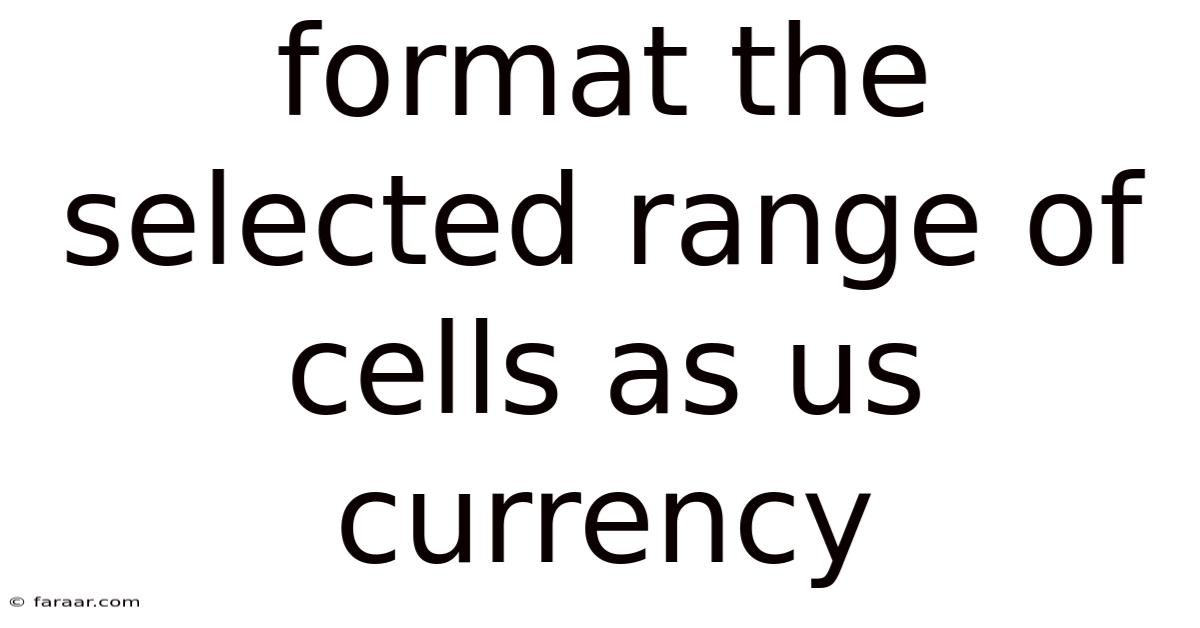
Table of Contents
Formatting Selected Cells as US Currency: A Comprehensive Guide
Formatting cells as US currency is a fundamental task in spreadsheet applications like Microsoft Excel, Google Sheets, and LibreOffice Calc. This seemingly simple action significantly enhances the readability and professional appearance of your spreadsheets, making financial data easier to understand and interpret. This comprehensive guide will walk you through the process across different platforms, explain the underlying principles, and explore advanced formatting options to ensure your financial data is presented clearly and effectively. We'll cover everything from basic formatting to handling specific scenarios and troubleshooting common issues.
Understanding the Importance of Currency Formatting
Before diving into the "how-to," let's understand why formatting cells as US currency is crucial. Proper formatting isn't just about aesthetics; it's about:
-
Clarity and Readability: Numbers formatted as currency ($1,234.56) are instantly recognizable and easier to understand than plain numbers (1234.56). This is particularly important when dealing with large datasets or presenting financial information to others.
-
Professionalism: Formatted spreadsheets look more polished and professional, reflecting positively on your work. Inconsistently formatted data appears unprofessional and can erode trust in your analysis.
-
Error Prevention: Currency formatting helps identify potential errors. For instance, a misplaced decimal point is immediately apparent in a currency-formatted cell.
-
Data Consistency: Uniform currency formatting across your spreadsheet ensures data consistency and simplifies analysis.
Formatting Cells as US Currency in Microsoft Excel
Microsoft Excel offers several ways to format cells as US currency. Here's a breakdown of the most common methods:
Method 1: Using the Home Tab
- Select the cells: Highlight the range of cells you want to format.
- Access the Number Format: On the "Home" tab, locate the "Number" section.
- Choose Currency: Click the dropdown arrow in the "Number" section and select "Currency." Excel will automatically default to your system's regional currency settings. If it's not set to US Dollars, you might need to adjust this setting (explained below).
- Customize (Optional): Click the small arrow next to the "Currency" option to access more formatting options. Here, you can select the currency symbol ($, €, ¥, etc.), the number of decimal places, and the use of thousands separators.
Method 2: Using the Format Cells Dialog Box
- Select the cells.
- Right-click: Right-click on the selected cells and choose "Format Cells."
- Choose Category: In the "Format Cells" dialog box, select "Currency" from the "Category" list.
- Customize: Specify the currency symbol, decimal places, and other formatting options as needed. Ensure "USD" (United States Dollar) is selected in the "Symbol" dropdown.
- Click OK: Click "OK" to apply the formatting.
Method 3: Using Keyboard Shortcuts (Ctrl + Shift + $)
This is a quick method for applying the default currency format:
- Select the cells.
- Press
Ctrl + Shift + $. This applies the default currency format set in Excel's options.
Addressing Regional Settings in Excel:
If the default currency isn't US Dollars, you'll need to adjust your Excel regional settings:
- Go to File > Options > Advanced.
- Scroll down to the "Editing options" section.
- Under "When calculating this workbook," ensure that the option for the region is set to "United States."
Formatting Cells as US Currency in Google Sheets
Google Sheets offers a similar, straightforward approach to formatting cells as US currency:
- Select the cells: Highlight the range of cells you wish to format.
- Format menu: Click on "Format" in the menu bar.
- Number: Select "Number" from the dropdown menu.
- Currency: Choose "Currency" from the submenu. Again, Google Sheets will likely default to your system's regional settings. Change this if necessary to "US Dollar."
- Customization (optional): You can further customize the formatting, including the number of decimal places and the inclusion of thousands separators.
Formatting Cells as US Currency in LibreOffice Calc
LibreOffice Calc follows a similar process to Excel and Google Sheets:
- Select cells: Highlight the cells needing formatting.
- Format cells: Right-click and select "Format Cells…"
- Numbers tab: Go to the "Numbers" tab.
- Category: Choose "Currency" from the "Category" list.
- Customize: Select "USD" (US Dollar) from the "Symbol" dropdown and adjust decimal places and other settings as preferred. Click "OK" to apply the changes.
Advanced Currency Formatting Options
Beyond the basic formatting, spreadsheet applications offer advanced options for refining your currency displays:
-
Decimal Places: Adjust the number of decimal places to match the level of precision required for your data (e.g., two decimal places for most financial data).
-
Thousands Separators: Using commas or other separators improves readability for larger numbers.
-
Negative Numbers: Define how negative numbers are displayed (e.g., parentheses, red text, a minus sign).
-
Custom Number Formats: For highly customized displays, you can create custom number formats using specific codes. This allows for extreme control over the appearance of your currency data. Consult your spreadsheet application's help documentation for details on custom number format codes.
-
Conditional Formatting: Apply conditional formatting to highlight specific values (e.g., values above or below a certain threshold) with different colors or formatting. This can be particularly useful for identifying significant changes or outliers in your financial data.
Troubleshooting Common Issues
-
Incorrect Currency Symbol: Double-check your regional settings in your spreadsheet application and ensure the correct currency symbol ("${content}quot;) is selected.
-
Decimal Point Issues: Verify that the decimal separator is correctly configured according to your regional settings.
-
Formatting Not Applying: Ensure you've selected the correct cells before applying the formatting. Sometimes, cells might be protected or locked, preventing formatting changes.
-
Inconsistent Formatting: If formatting appears inconsistent, it might be due to pre-existing formatting or cell styles applied to the selected range. Consider clearing existing formatting before applying the currency format.
Frequently Asked Questions (FAQ)
Q: Can I format cells as US currency and still perform calculations?
A: Yes, absolutely! Currency formatting only affects how the numbers appear in the cells; it doesn't impact the underlying numerical values used in calculations.
Q: What if my data contains non-numeric characters?
A: If your cells contain text mixed with numbers (e.g., "$1,000"), the currency formatting might not apply correctly. Clean your data to ensure only numerical values remain in the cells before applying the formatting.
Q: How do I remove currency formatting?
A: To remove currency formatting, select the cells and choose the "General" format from the Number format dropdown. Alternatively, you can right-click, select "Format Cells," and choose "General" from the "Category" list.
Q: My currency formatting looks different across different spreadsheet applications. Why?
A: The subtle differences you might observe in currency formatting between applications like Excel, Google Sheets, and LibreOffice Calc usually stem from the variations in their default regional settings and the precise interpretation of currency format codes. Ensuring consistency in your regional settings (especially the locale and decimal separator) is key to achieving uniform results across different platforms.
Conclusion
Formatting cells as US currency is a simple yet powerful technique that enhances the professionalism, readability, and accuracy of your spreadsheets. By following the steps outlined above and understanding the advanced options available, you can effectively present your financial data in a clear, concise, and easily interpretable manner. Remember to regularly check your regional settings and utilize the troubleshooting tips to maintain data consistency and avoid common formatting issues. Mastering this fundamental skill is essential for anyone working with financial data in spreadsheet applications.
Latest Posts
Latest Posts
-
A Salesman Receives A Fixed Salary Of 500 Per Week
Aug 27, 2025
-
How To Find Perimeter Of An Octagon
Aug 27, 2025
-
15 Percent As A Fraction In Simplest Form
Aug 27, 2025
-
Which Expressions Represent The Product Of Exactly Two Factors
Aug 27, 2025
-
1 Less Than Twice A Number
Aug 27, 2025
Related Post
Thank you for visiting our website which covers about Format The Selected Range Of Cells As Us Currency . We hope the information provided has been useful to you. Feel free to contact us if you have any questions or need further assistance. See you next time and don't miss to bookmark.